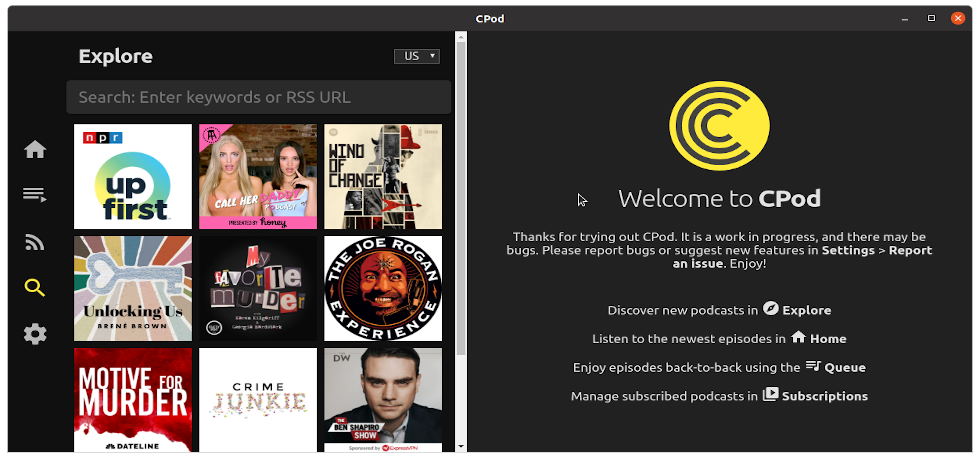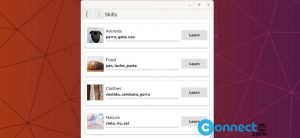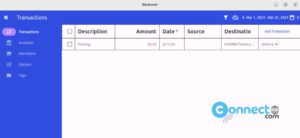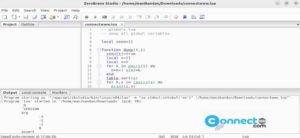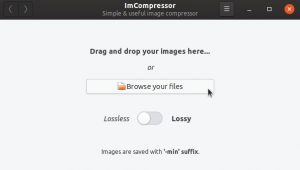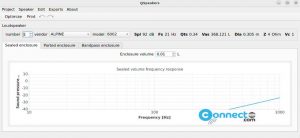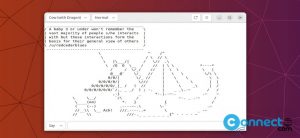CPod is a free and open source podcast app for Linux, Windows and macOS. Cpod is a simple, beautiful and easy to use podcast client. It is based on Electron framework and it used iTunes podcast directory to find podcast. It comes with a simple user interface with just 5 menus options. Explore, Home, Queue, Subscriptions and Settings. Here you can manage your subscription, podcast queue and discover new podcasts. Some other features are dark theme, keyboard shortcuts, sync and export /import your podcast subscriptions. It is released under open source Apache License Version 2.0.
Install CPod Podcast App On Ubuntu
You can install CPod Podcast App via deb, AppImage and snap on Ubuntu. In this article we will see all the methods one by one.
Install CPod via deb:
Go to the above download link and download the latest CPod podcast app .deb file and save it in your Downloads folder. You can change the below commands based on your downloaded cpod file name. Here its “CPod_1.27.1_amd64.deb“. Open your ubuntu terminal app (ctrl+alt+t) and run all commands one by one. If needed enter your password.
cd Downloads
sudo dpkg -i CPod_1.27.1_amd64.deb
sudo apt install -f
Then open from application menu.
Install CPod via AppImage:
Download CPod AppImage from above download link and put it on Downloads folder. Here file name is “CPod-1.27.1-x86_64.AppImage“. In terminal app
cd Downloads
sudo chmod +x ~ CPod-1.27.1-x86_64.AppImage
sudo ./CPod-1.27.1-x86_64.AppImage
Install CPod via snap:
Snap installation is easy one . Just run this command in your Ubuntu terminal.
sudo snap install cumulonimbus
That’s all.