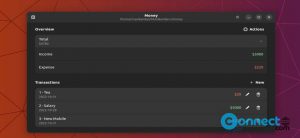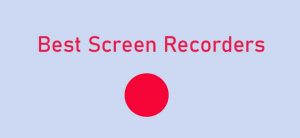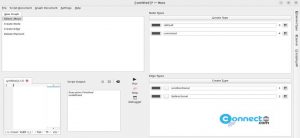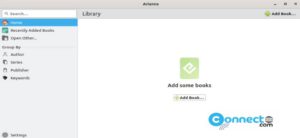Heimer is a free and open source mind mapping software for Windows and Linux. Using this you can create simple and easy to use mind maps. You can also use this application to draw diagram and to take notes. You can save and load .ALZ-files in heimer and export your mind map or diagram to PNG images. Some other useful features are add node text and edge labels, animations and adjustable grid option. It is released under GNU GPLv3 license and written in Qt.
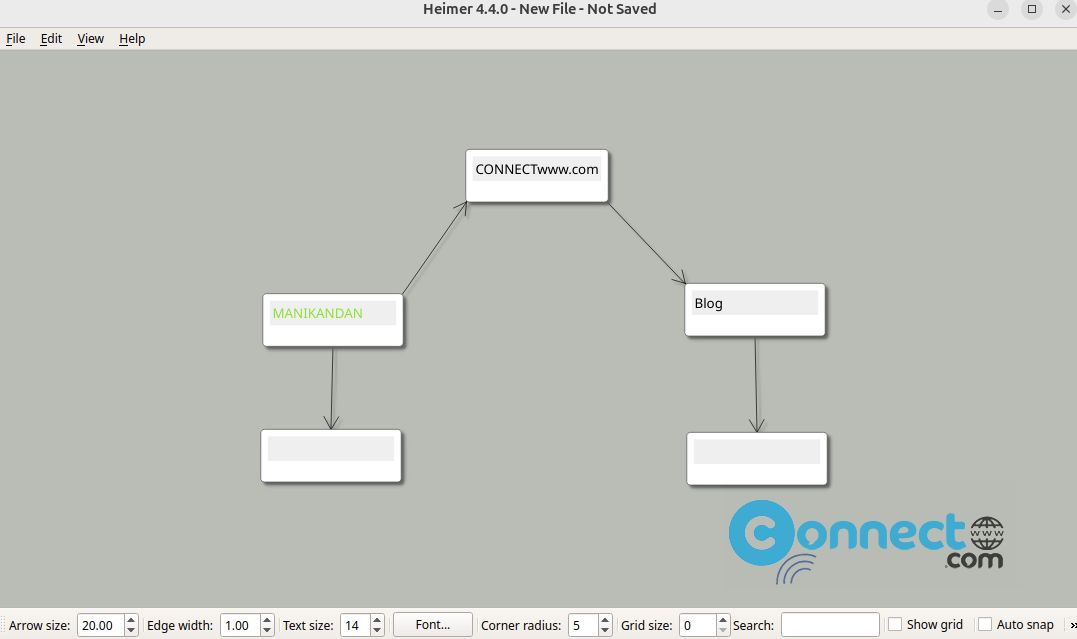
Download Heimer [Linux, Windows]
Install Heimer Mind Mapping on Ubuntu
It is available as a AppImage, Snap and deb packages. You can install this via any one of the below methods.
Install Heimer via AppImage:
Download Heimer Mind Mapping application in .AppImage file format from above link and save it on your Downloads folder. Here for me the downloaded file name is “Heimer-4.4.0-x86_64.AppImage”. You can change these two values in below commands based on yours.
First open your terminal app (ctrl+alt+t) and navigate to your download path.
cd Downloads
Then change your files permission to executable.
sudo chmod +x ~ Heimer-4.4.0-x86_64.AppImage
Enter your Ubuntu user pass if needed. Then run the below command to start Heimer Mind Mapping on Ubuntu.
sudo ./Heimer-4.4.0-x86_64.AppImage
Install Heimer via Snap:
In your terminal window run this Heimer snap installation command.
sudo snap install heimer
If needed enter your ubuntu password. After the installation run this command to start it.
heimer
Install Heimer via deb:
Download the Heimer deb file based on your os from the above download link and save it on your Downloads folder.
Note: Here the downloaded file name is “heimer-4.4.0-ubuntu-22.04_amd64.deb” for my ubuntu 22.04 and location is my Downloads folder.
In the terminal app run below command to install it.
sudo apt install ./Downloads/heimer-4.4.0-ubuntu-22.04_amd64.deb