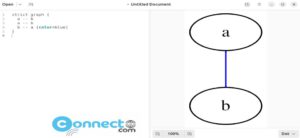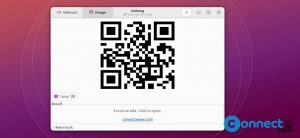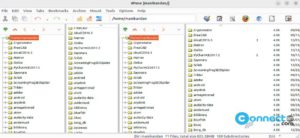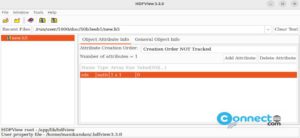Titania X3D Editor is a free and open source X3D Graphics file format editor and build-in browser for linux. X3D is a royalty-free open standards file format and maintained by the Web3D Consortium. Using this X3D file format you can render 3D models in browsers without the requirement for additional applications. Titania X3D supports VRML 2.0 standards. It comes with x3dv and .x3d file support, X_ITE support, new Route Graph Editor, integrated script editor, Animation editor, Render panel, outline editor and Polygon editing tools.
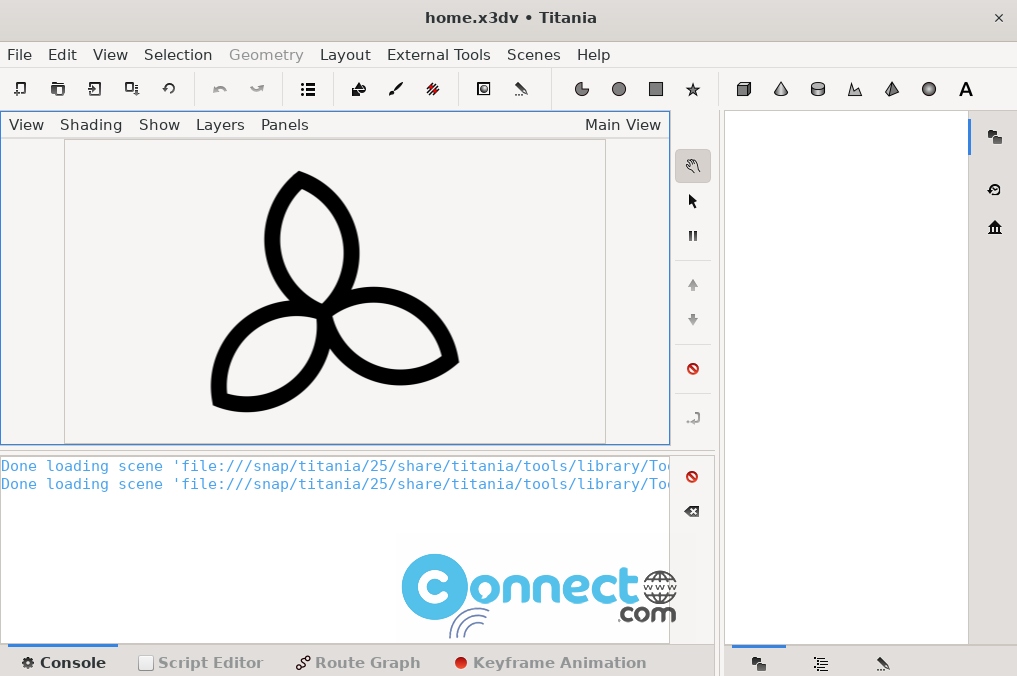
Install Titania X3D Editor on Ubuntu
Titania X3D Editor minimum system requirements:
1024 MB RAM.
1280 × 1024 pixels resolution Monitor at least.
A modern graphics card from NVIDIA or ATI.
You can install Titania X3D Editor via snap and Flatpak package manager.
Install Titania X3D Editor via snap:
Open your Ubuntu terminal console app (Ctrl+Alt+T) and run this snap command to install Titania X3D Editor on Ubuntu. If needed enter your Ubuntu user pass.
sudo snap install titania
To open it run this command in terminal. You can also open it via the Show Apps Ubuntu Application menu from the Ubuntu dock.
titania
Install Titania X3D Editor via Flatpak:
First, You need to install and setup flatpak on your system. For that follow the below tutorial link and install and setup flatpak on your system and restart it after the installation.
How to install flatpak on Ubuntu:
After that Open your terminal app (Ctrl+Atl+T) and run the below command
flatpak install flathub de.create3000.titania
During the installation of Titania X3D Editor press y and enter when it asked to confirm the installation. Then start the Titania X3D Editor by running the below command in terminal.
flatpak run de.create3000.titania