Flameshot is a free, open source screenshot and annotation software for Linux. It is released under GPLv3 license. Some of the main features are build in screenshot edition, DBus interface and you can upload your screenshot to Imgur image hosting service. Flameshot includes Freehand drawing, Lines, Arrows, Boxes, Circles, Highlighting, Blur option to makr your screenshot look more useful. You can also customize the UI of this app. It also supports Gnome Wayland and Plasma Wayland.
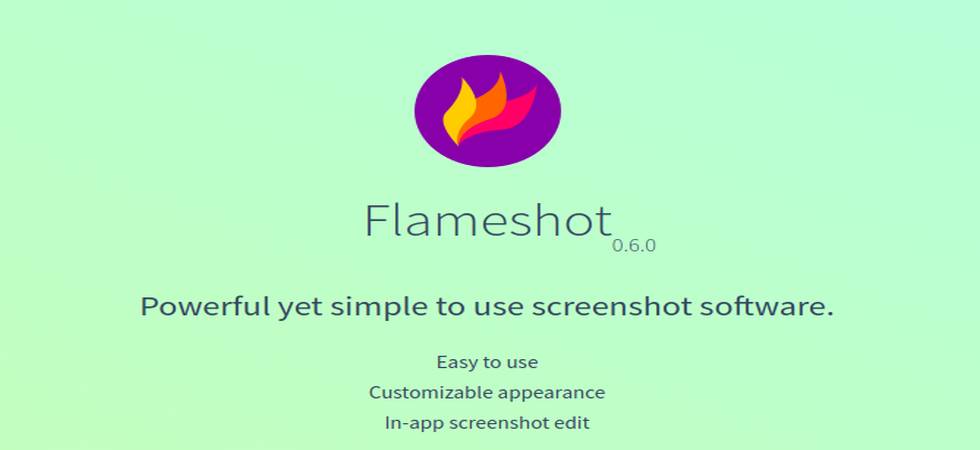
Install Flameshot on Ubuntu:
Open your terminal app in your Ubuntu system, and type the below command and hit enter.
sudo apt update
Type your Ubuntu password if needed and press the enter. After that type and enter the below command.
sudo apt install flameshot
After the installation of Flameshot screenshot software, click the Show Apps in the Ubuntu dock and type Flameshot the search box and click Flameshot to open it.
Install Flameshot via Snap:
It is also available as snap package file. For flameshot snap package installation, open the terminal app and type the below command and hit enter.
sudo snap install flameshot
It will install the latest flameshot on your system.
Install Flameshot via DEB:
Download the latest Flameshot in .deb package file and save it on your Downloads folder. Now open the terminal app and run below install command.
sudo apt install ./Downloads/flameshot*.deb
[OR]
sudo apt install ./Downloads/flameshot-12.1.0-1.debian-10.amd64.deb
Here “flameshot-12.1.0-1.debian-10.amd64.deb” is the downloaded file name. You can change above command based on your file name.
And finally if you think that the above installation steps are difficult to you just click the show applications in the Ubuntu dock and type Ubuntu Software in the search box and click Ubuntu Software to open it. Now search flameshot in the Ubuntu Software and install from their.

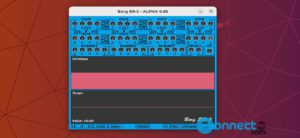
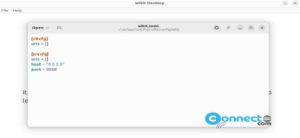
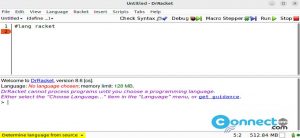
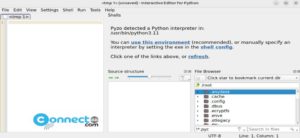
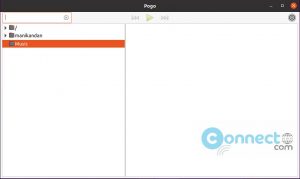
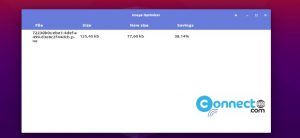
The Flameshot install note was very clear and easy to follow. Thank you.
Love the easy to use simplicity of Flameshot. Do wish it had an autoscroll feature when capturing a screen segment.