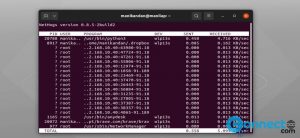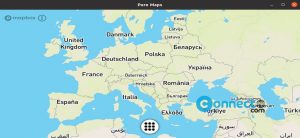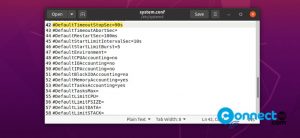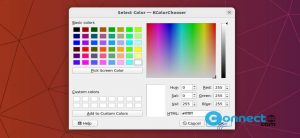SMPlayer is a free and open source media player for Linux and Windows. It is released under the GPL license. It comes with its own built-in codecs. Using this you can play almost all video and audio types. SMPlayer is a based on popular MPlayer playback engine with some additional features like download subtitles and play your favorite videos from YouTube. It will search and download the Subtitles from opensubtitles.org. It also comes with skins and icon themes to change the look of the media player. It is available in more than 30 languages.
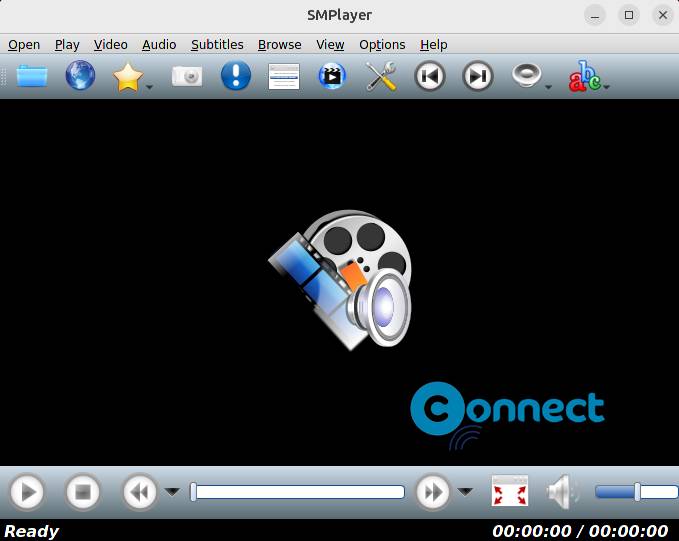
Download SMPlayer [Linux, Windows,MacOS]
Install SMPlayer media player on Ubuntu:
SMPlayer is available as a portable .AppImage, PPA, snap and flatpak package files. Go to the above SMPlayer download link and download SMPlayer in .AppImage file format and save it on your Downloads folder. Now in the terminal app (ctrl+alt+t) run below commands one by one.
Note: Here “SMPlayer-23.6.0-x86_64.AppImage” is the downloaded file name. You can change below commands based on your downloaded file name.
cd Downloads
sudo chmod +x ~ SMPlayer-23.6.0-x86_64.AppImage
./SMPlayer-23.6.0-x86_64.AppImage
Install SMPlayer via PPA:
To install the latest SMPlayer on ubuntu, you need to add the official SMPlayer PPA. Open the terminal app and run the below command in the terminal.
sudo add-apt-repository ppa:rvm/smplayer
Then type your ubuntu password. And hit enter key confirm the PPA installation. Then type the below command and hit enter.
sudo apt-get update
Then execute the below command in terminal to install the latest version of SMPlayer.
sudo apt-get install smplayer smtube smplayer-themes smplayer-skins
Type Y and hit enter to confirm the SMPlayer media player installation. After the successful installation of SMPlayer, click the Show Apps and type smplayer in the ubuntu search field. Then click SMPlayer to open it.
Install SMPlayer via Snap:
You can also install the latest SMPlayer using the below snap install command. Open the terminal app and run below command.
sudo snap install smplayer
Install SMPlayer via Flatpak:
It is also available as a flatpak package file from flathub. In the terminal run below command to install it.
flatpak install flathub info.smplayer.SMPlayer
And start it using below command.
flatpak run info.smplayer.SMPlayer
If you don’t have flatpak and flathub, then install it via below commands and restart it after the installation.
sudo apt install flatpak
flatpak remote-add --if-not-exists flathub https://flathub.org/repo/flathub.flatpakrepo