Etcher is a free image burner for Windows, OS X and Linux. Using Etcher you can burn or flash ISO images to SD cards, USB drives and Urls. And also you can create a Bootable USB drives from ISO and other image files. It validated the image burning and finds the corrupted cards and USB drives. It is also available as a command-line app. Etcher is made with JS, HTML, node.js and Electron.
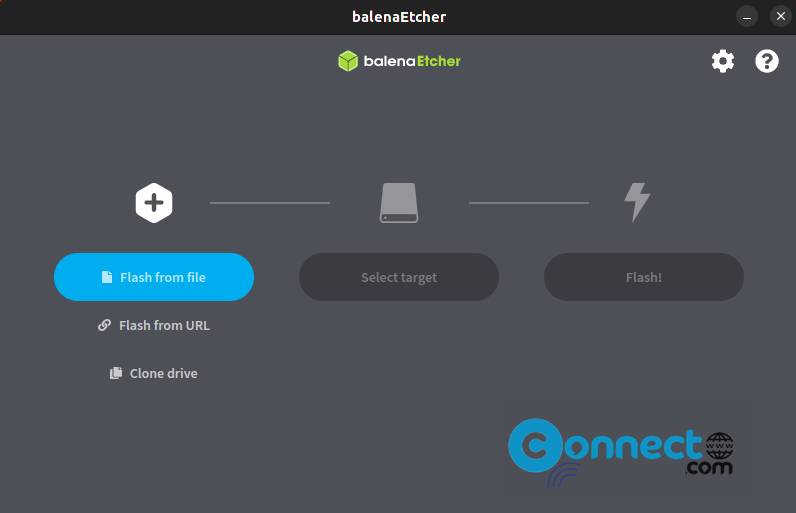
Download Etcher [Windows, Linux, MacOS]
Install Etcher Image Burner on Ubuntu Linux
Etcher is available as a .AppImage file format. Go to Etcher download page and download the .AppImage file (ETCHER FOR LINUX) for the latest version of Etcher for your computer according to your system architecture. And save it on your Downloads folder.
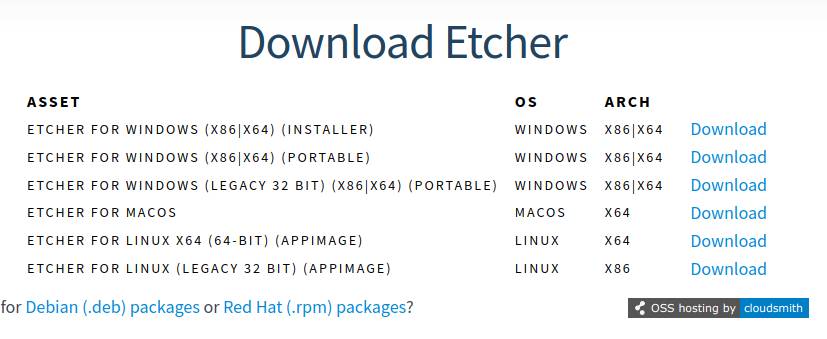
Here the downloaded file name is “balenaEtcher-1.18.4-x64.AppImage” and path is “Downloads”
Open the terminal application (ctrl+alt+t) and run below commands one by one. You can change below commands based on your file name and download path.
cd Downloads
sudo chmod +x ~ balenaEtcher-1.18.4-x64.AppImage
./balenaEtcher-1.18.4-x64.AppImage
Install Etcher via DEB:
Download the Etcher in .deb package file from the above download link and ave it on your Downloads folder. Now in the terminal software run below Etcher apt install command.
sudo apt install ./Download/balena-etcher_1.18.4_amd64.deb
Here “balena-etcher_1.18.4_amd64.deb” is the downloaded file name. You can change above based on your file name and downloads path.
That’s it

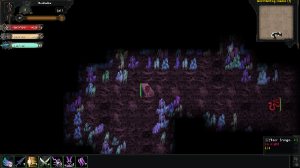
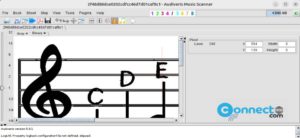
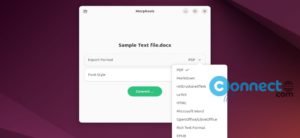
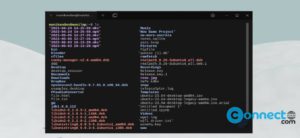
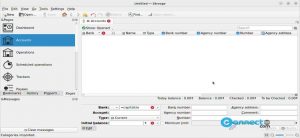

THANK YOU FROM THE BOTTOM OF MY HEART
Very Very Useful And Awesome Article.
Pingback: How to install and run Etcher image burner on Linux Mint | CONNECTwww.com