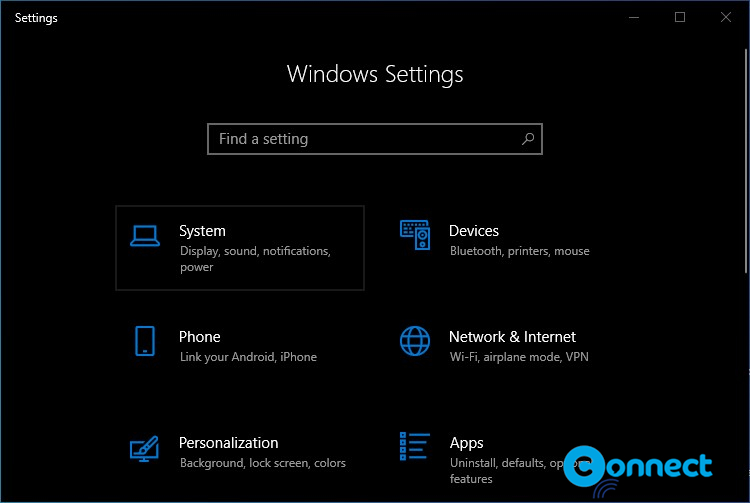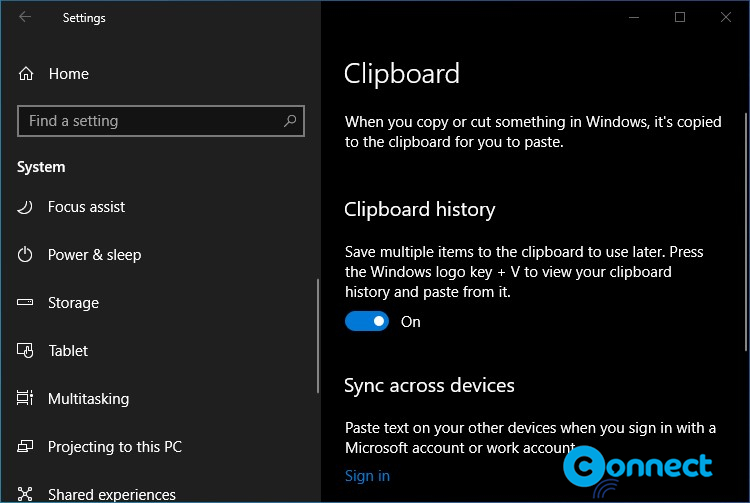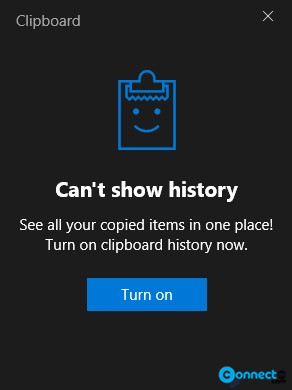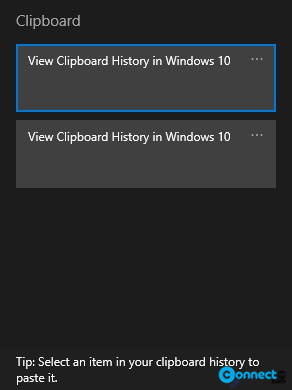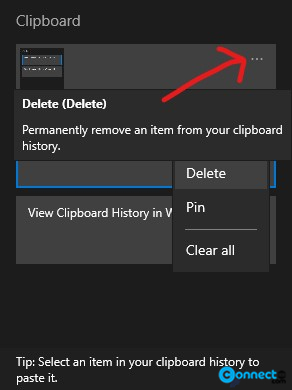Microsoft’s Windows 10 Operating System comes with a very useful feature that takes your copy/paste action in Windows 10 to the another level. It comes with a New Clipboard History feature. Using this feature you manage and view your recent copied test is a list view. In this article we will see how to activate and View the Windows 10 Clipboard History.
Enable Clipboard History in Windows 10
Click the Windows 10 Start button and then click the setting icon from the left side of the Start menu. It will open the Windows 10 Setting Window. If you like the shortcut keys then you can open it win Windows+i keys.
Then click the System menu in the Windows Settings.
Then click the Clipboard from the left side menu. After that ON the switch in the Clipboard history section. That’s all.
[OR]
You can also enable it by pressing Windows+V key . Then click on Turn ON button.
View Clipboard History in Windows 10
After enabled, you can view the list of clipboard items you have copied using Windows+V keys.
Click the three dots menu to delete, pin and clear all clipboard items.
Disable Clipboard History in Windows 10
Go to Start -> Settings -> System -> Clipboard Then turn off Clipboard history.