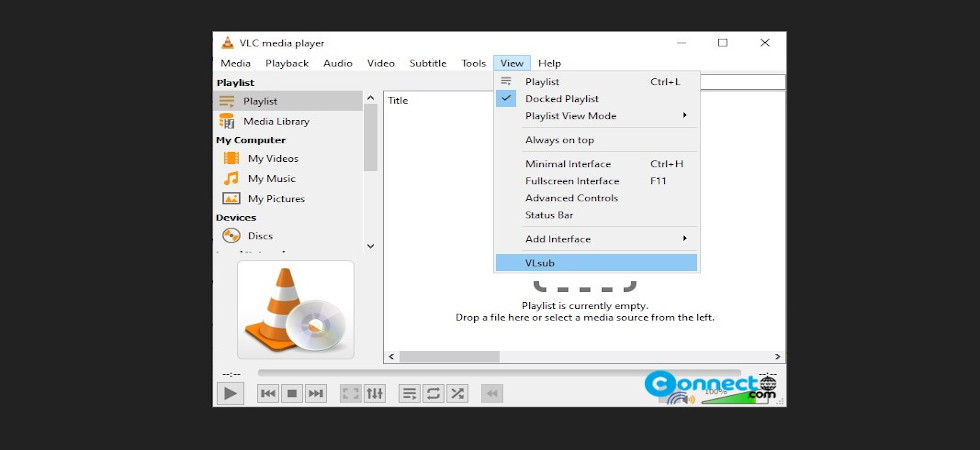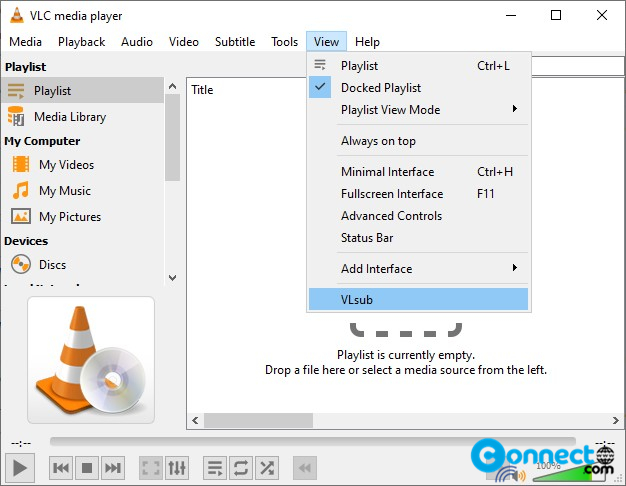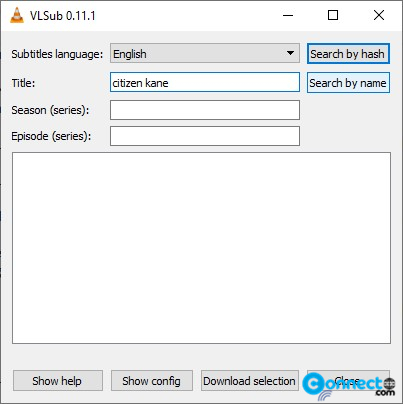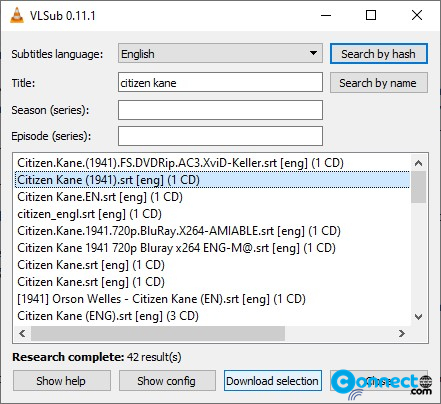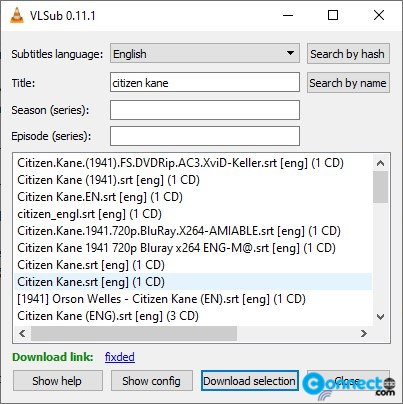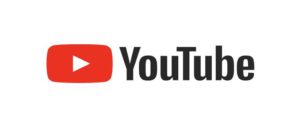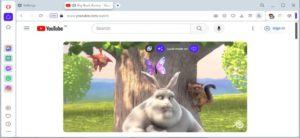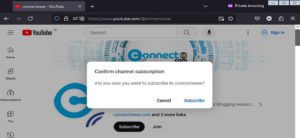VLC media player is a free and open-source media player for Windows, macOS, Linux, Android, Chrome OS, iOS, iPadOS, Apple TV, Tizen, OS/2, Xbox One and Windows Phone. Now new versions of VLC media player comes with a pre installed plugin called vlsub. Using Vlsub, you can directly search subtitles in VLC and download subtitles automatically from opensubtitles.org. This this tutorial we will see how to download subtitles in VLC using Vlsub.
Download Subtitles in VLC using Vlsub
If you don’t have VLC media player, then download from below link and install it.
Open the VLC media play and play your video file. Then select VLSub menu option under the View menu button. It will open the Vlsub window.
Here you can select the subtitle language from the drop down option and add the title of the movie.
Then click the Search by name button to get all the subtitles released to that name from OpenSubtitles.org. Then select any match from the subtitle result list and click the Download selection button from the bottom.
It shows the download link as a blue Download link. Click that blue link.
It will save that subtitle on your currently playing video file location. Close VLC and open again and play that video. Now you will get the subtitle in your video.