Parlatype is a free manual audio transcription for Linux. It allows you can play audio sources to transcribe them in your favourite text application. It will very helpful app for article writer, blogger, a student or a reporter, to turn audio into text. Parlatype comes with adjustable speed of playback, Rewind on pause, timestamps and libreoffice helpers. It plays almost every audio file using the GStreamer framework.
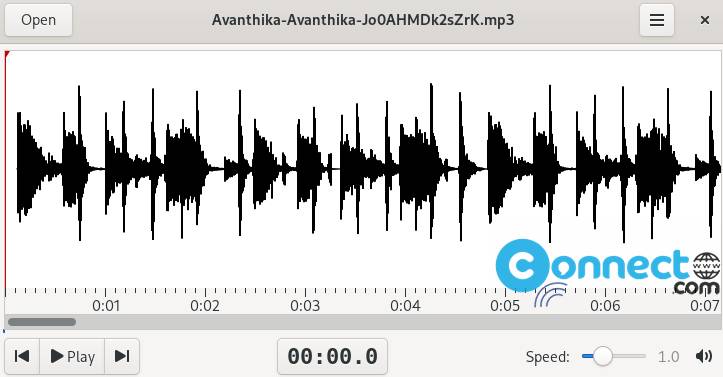
Install Parlatype on Ubuntu
To install Parlatype on your system , first install flatpak and flathub on your system and restart your system after the installation. Follow below link for the flatpak installation tutorial.
How to Install flatpak and flathub
Now in the terminal app (ctrl+alt+t) run below Parlatype flatpak install command. It will install the latest version of Parlatype on your system.
flatpak install flathub org.parlatype.Parlatype
Now open it using below command. You can also open it via Show Apps application menu from the Ubuntu dock.
flatpak run org.parlatype.Parlatype
You can also uninstall it using below commands
flatpak uninstall org.parlatype.Parlatype
[OR]
sudo flatpak uninstall org.parlatype.Parlatype
Install Parlatype via PPA:
You can also install Parlatype Speech Transcription on Ubuntu via PPA. Open your terminal app. Type the below command and press the enter key.
sudo add-apt-repository ppa:gabor-karsay/parlatype
Type your Ubuntu password. Then press the enter key. This will add the Parlatype PPA on your system. Then run the below command.
sudo apt update
After that execute the below command to install Parlatype on Ubuntu.
sudo apt install parlatype
Type Y and press the enter key to confirm the installation of Parlatype Speech Transcription. After the successful installation of Parlatype, Click the Show Apps menu from Ubuntu Dash and type Parlatype in the search field. Then click Parlatype to open it.

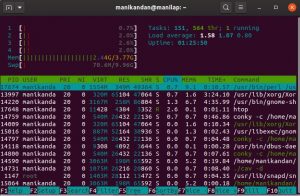
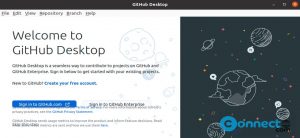

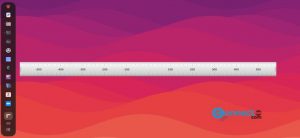

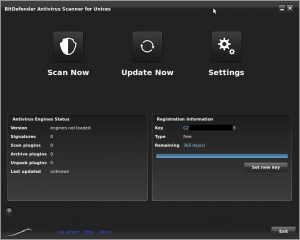
Greatings ! I have been installed Parlatype on Linux Ubuntu. After this I run it and played a mp3 file. Ok, that’s fine.
But I’ve searched the way to transcribe the audio to a text and I cannot find this ?
At the second time I’ve opened Libre Office to look for a tool that do that task or that do that with Parlatype.
Finally I didn’t have success. Would you please give me a help ? Thank you !
For support plz try here https://github.com/gkarsay/parlatype