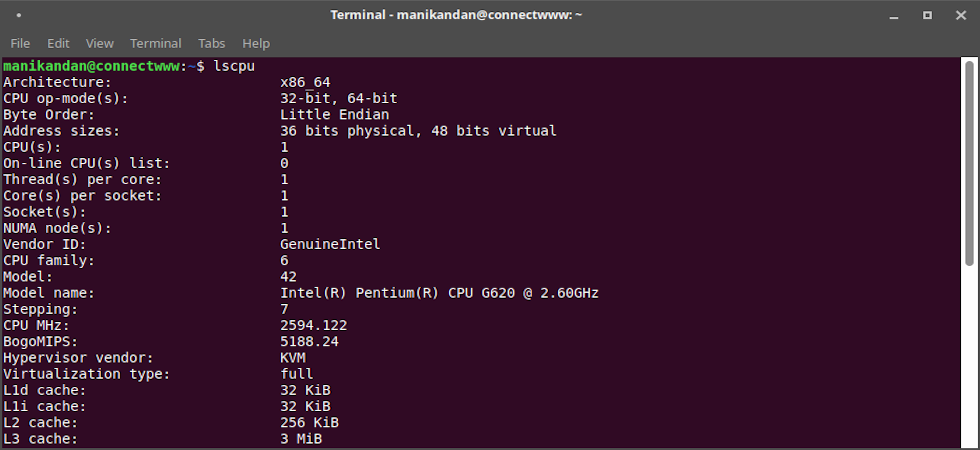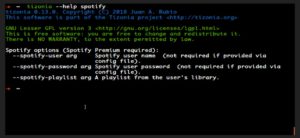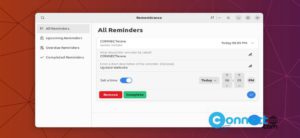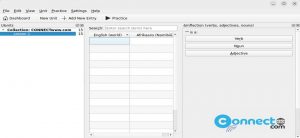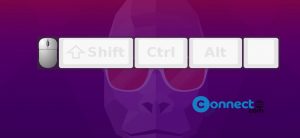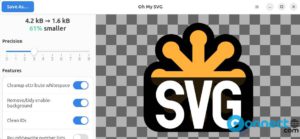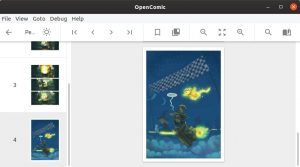In Ubuntu, there are lots of commands available to check your hardware information. Using this you can view all your system details completly without any third party outside tools. In this tutorial we are going to see how to get the your Ubuntu system hardware details with build in tools. Here we are using lscpu, lshw, dmidecode, lspci and some others.
1. List hardware details using lshw
sudo lshw
2. View hardware information using dmidecode:
dmidecode command gets and extracts hardware information by from the SMBOIS data structures.
sudo dmidecode -s system-serial-number sudo dmidecode -s system-manufacturer sudo dmidecode -s system-product-name sudo dmidecode -t processor sudo dmidecode -t memory sudo dmidecode -t bios sudo dmidecode -t system sudo dmidecode -t baseboard sudo dmidecode -t chassis sudo dmidecode -t connector sudo dmidecode -t slot sudo dmidecode | more
For complete usage details:
man dmidecode
3. View cpu and processing units details using lscpu:
lscpu
4. List Usb details
lsusb
5. List PCi details:
lspci
6. list block devices:
lsblk
7. List filesystem and their space
df
8. Display the system drivers
sudo lsmod
Watch Video: