Ubuntu has less choice and it hasn’t come with some important pre-build parental controls features. In Ubuntu you need 3rd party applications to setup parental control features. Timekpr Next is a free Parental Controls software for Ubuntu. It will track and control the computer usage of your user accounts. You can limit your kids daily usage based on a timed access duration and configure periods of day. You can also limit account login time duration or user account access hours.
How to install Timekpr on Ubuntu:
First add its PPA by opening your terminal app by ctrl+alt+t keys. Then run the below command in your terminal app.
sudo add-apt-repository ppa:mjasnik/ppa
Then type your Ubuntu password. And hit enter key confirm the PPA addition. Then type the below command and hit enter.
sudo apt update
Then execute the below command in terminal to install Timekpr Next on Ubuntu.
sudo apt install timekpr-next
After the successful installation of Timekpr parental control software, click the Show Apps button from the Ubuntu dock and type timekpr in the Ubuntu search field. Then click (SU) timekpr control panel and type your Ubuntu password to open it.
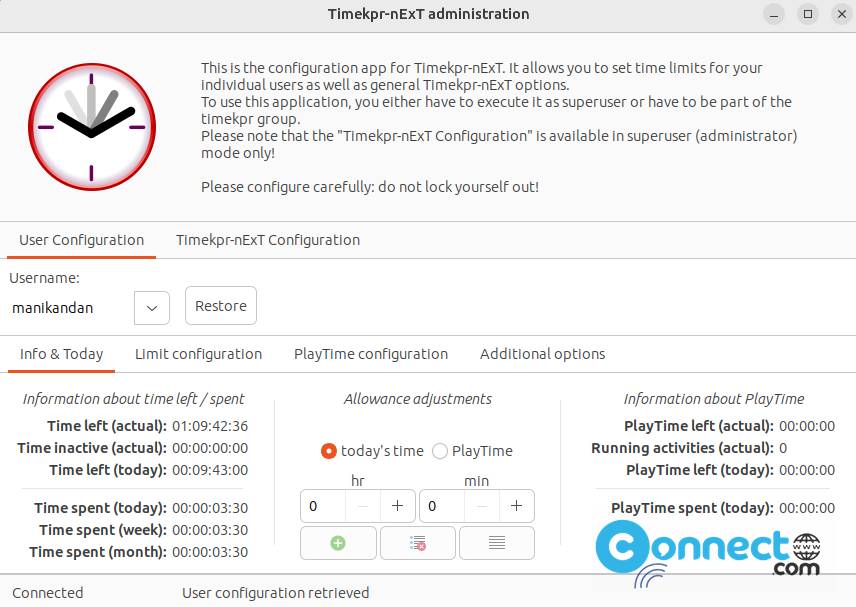
In the Timekpr control panel, the status tab shows an overview restrictions placed of the selected account. here you can configure time frame, quick changes. You can also remove all limits by clicking the “Clear all restrictions” button. It also has some useful functions like Reset time, Add Time Reward/Penalty to your child, Bypass for today and Lock.
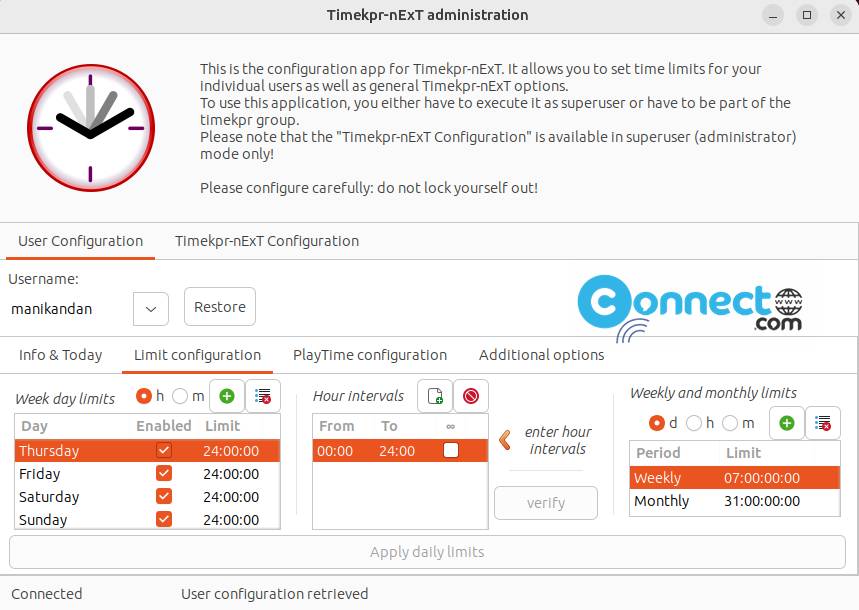
In Limits section you can set the access duration and time frame restrictions.

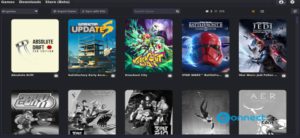
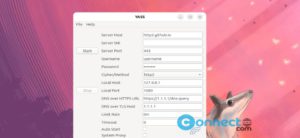

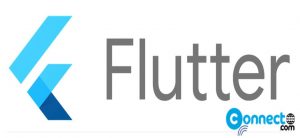
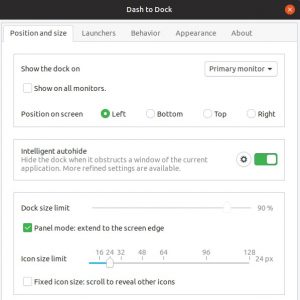
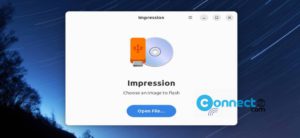
Pingback: How to keep Your Child Safe on the Internet – Protect Kids on the Internet – Best Parental Control Tools | CONNECTwww.com