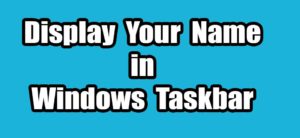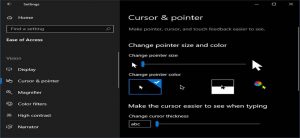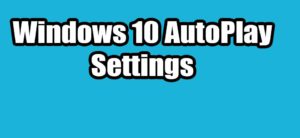Windows 11 now requires users to sign in with a Microsoft account during setup, unlike Windows 10, which allowed local accounts without an internet connection. Fortunately, there’s still a simple way to install Windows 11 offline using a local account and no third-party tools needed.

Why Install Windows 11 Offline?
Privacy: No Microsoft account or data syncing required.
Less clutter: Skip ads, OneDrive prompts, and unnecessary screens.
More control: You decide when to connect and which drivers to install.
Faster setup: Go straight to your desktop without online verification.
This approach is ideal for users who prefer a clean, minimal, and private Windows experience.
Method 1: bypassnro Command
Use the official Media Creation Tool to make a boot able Windows 11 USB drive. Boot from the USB and follow the on-screen instructions. Make sure your system is disconnected from the internet and Unplug cables and stay offline during the Windows 11 setup (OOBE- out of box experience)
Press Shift + F10 to open the Command Prompt.
Type this command and press Enter:
oobe\bypassnro
This restarts your system and reloads setup without requiring internet. Continue the setup normally. You’ll now see an option to create a local account instead of signing in with Microsoft. Finish the setup.
This method works perfectly on Windows 11 version 24H2 and 25H2.
Once you’re on the desktop, you can prevent Windows from showing promotional notifications:
Go to Settings ->System ->Notifications -> Additional settings.
Turn off all the extra options to block Microsoft’s full-screen ads and tips.
Method 2: Set Up for Work or School Option
During Windows 11 setup, Microsoft asks if you want to set up for personal use or set up for work or school. Instead of choosing personal use, select “Set up for work or school”. This small step makes a big difference. It triggers a different setup path designed for organizational environments, which doesn’t strictly require a Microsoft account.
When you reach the screen asking how you want to set up your device, choose “Set up for work or school.”
Next, click “Sign-in options.”
From the list of options, select “Domain join instead.”
Windows will now let you create a local user account no Microsoft login or internet required.
Continue setup and complete installation offline.
That’s it! You’ve officially installed Windows 11 Pro using a local account without using any hacks or commands.
Important Note for Windows 11 Home Users:
This method works only on the Pro edition of Windows 11. Unfortunately, Windows 11 Home does not include the “Set up for work or school” option, so this workaround won’t appear. If you’re using Home edition, you’ll need to rely on the oobe\bypassnro command method instead.