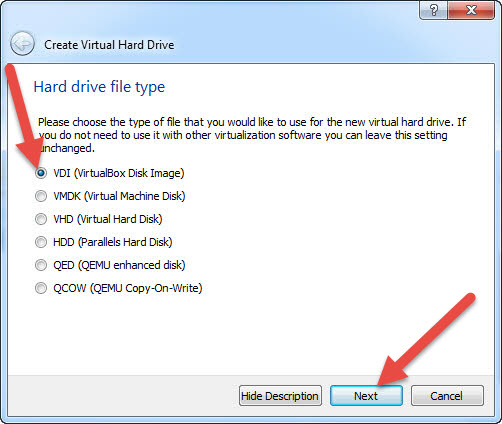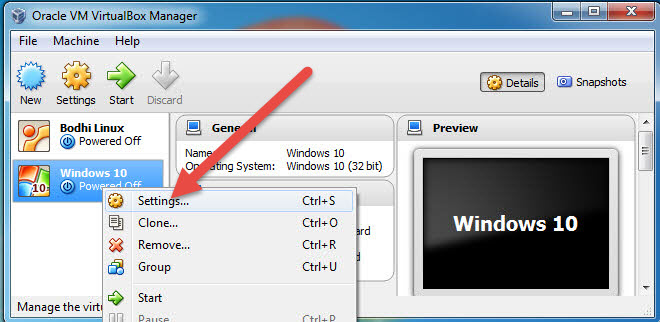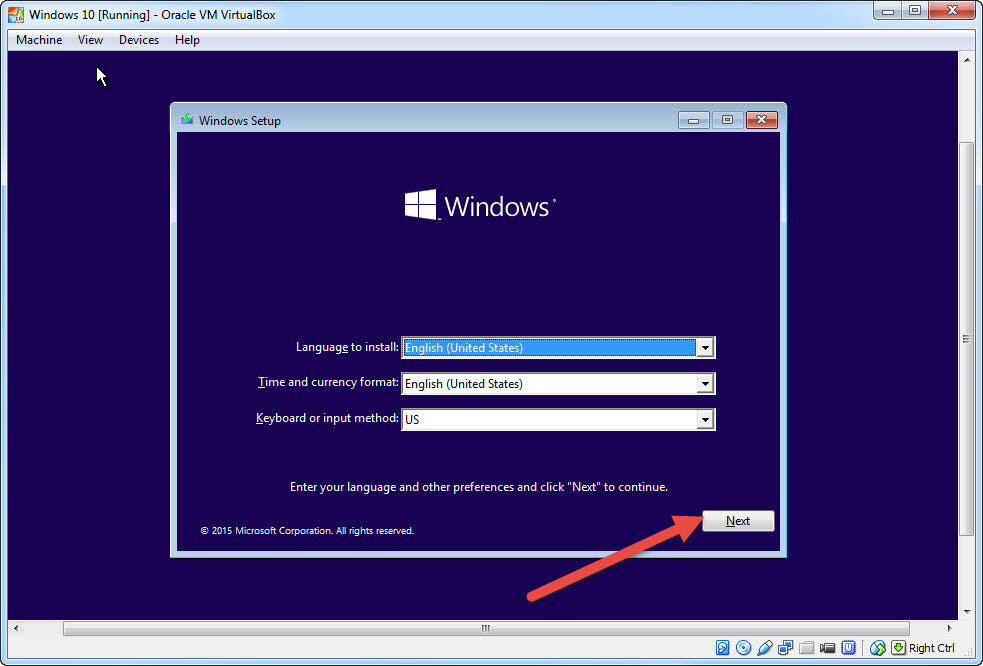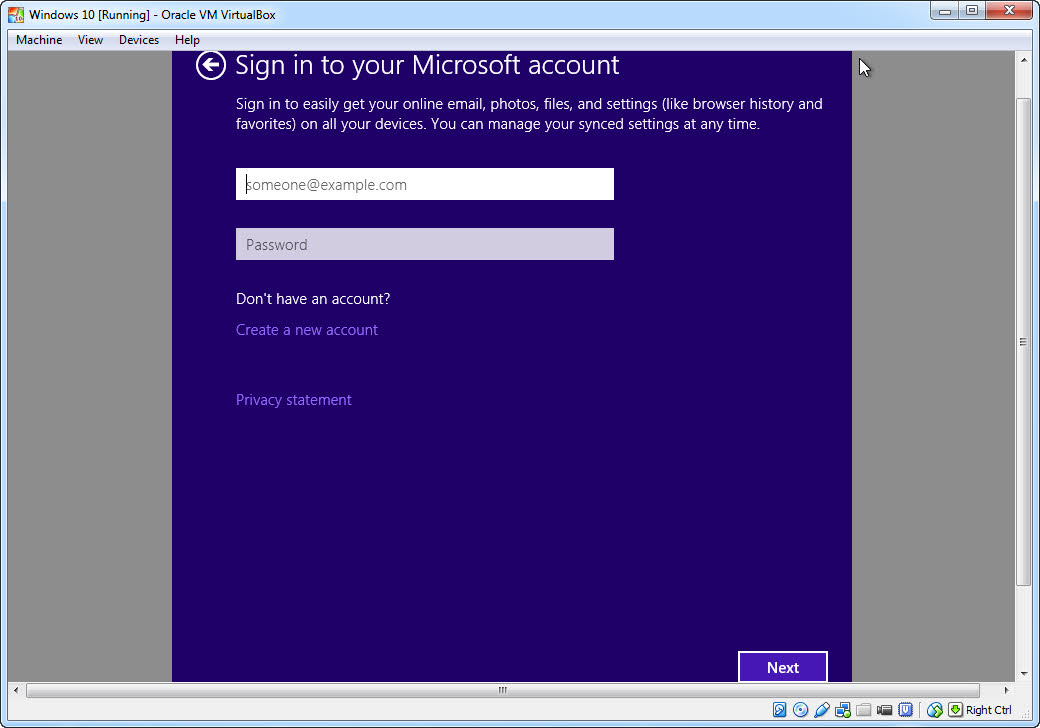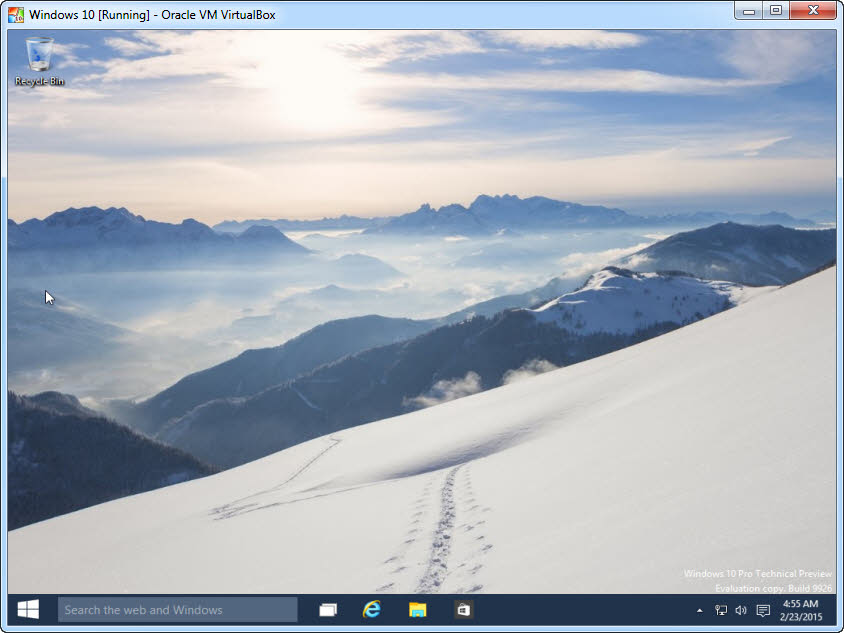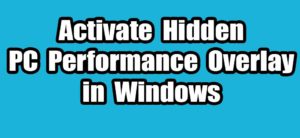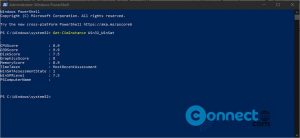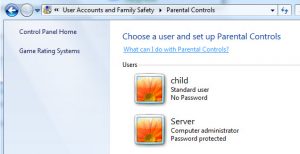Softwares used
Windows 10 Technical Preview (32bit build 9926 EN-US)
Virtualbox 4.3.22
Windows 7
System requirements:
Processor: 1 gigahertz (GHz) or faster
RAM: 1 gigabyte (GB) (32-bit) or 2 GB (64-bit)
Free hard disk space: 16 GB
Graphics card: Microsoft DirectX 9 graphics device with WDDM driver
A Microsoft account and Internet access
1.Download Windows 10 Technical Preview from here by selecting the language and use the below product key
Product key:
NKJFK-GPHP7-G8C3J-P6JXR-HQRJR
2.Download Virtualbox from here and install it.
3.Open Oracle VM VirtualBox and click New to create a new virtual machine.
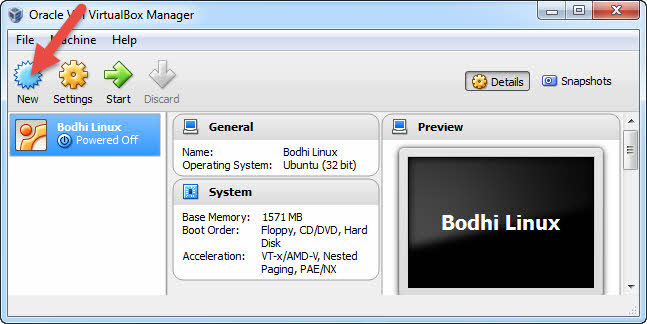
4.Enter your Windows 10 as name,select Microsoft Windows in Type and select Windows 10(32bit) as version and click Next.
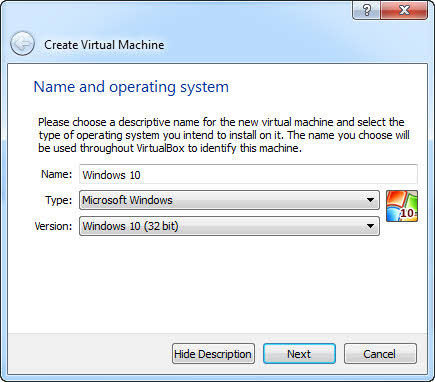
5.Set more than 1024MB as RAM and click Next.
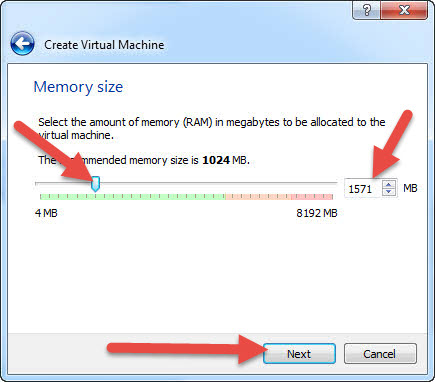
6.Select Create a virtual hard drive now and click Create button.
7.Select VDI and click Next button.
8.Select Dynamically allocated and click Next.
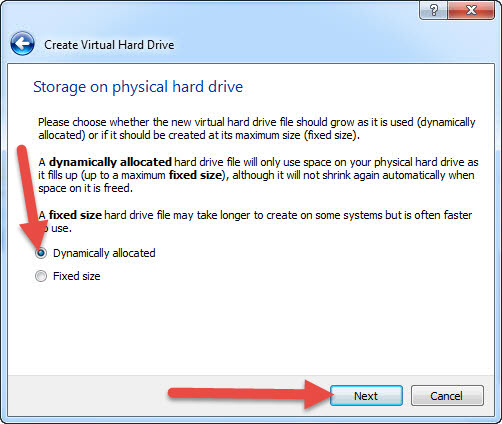
9.Type name and select location of new virtual hard drive by clicking the folder icon. And selct the size.And then click create button.
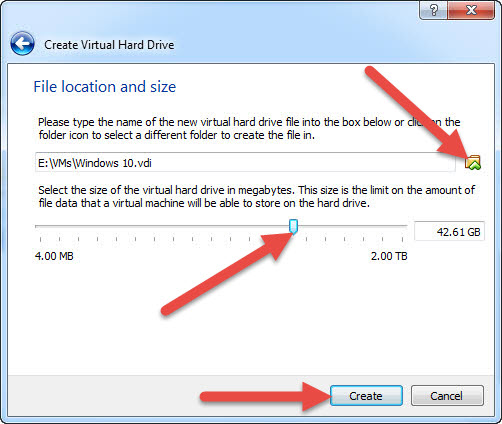
10.Right click on Windows 10 and select Settings.
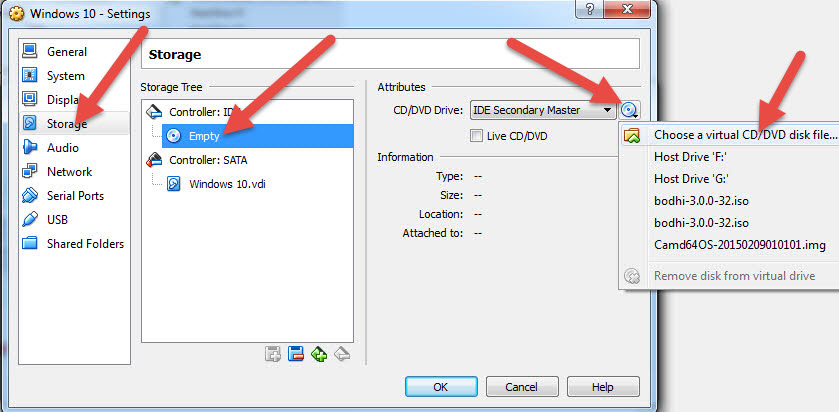
12.select Empty and click the CD icon under CD/DVD Drive and select choose a virtual CD/DVD disk file.And choose the downloaded Windows10_TechnicalPreview_x32_EN-US_9926.iso file and Click OK.
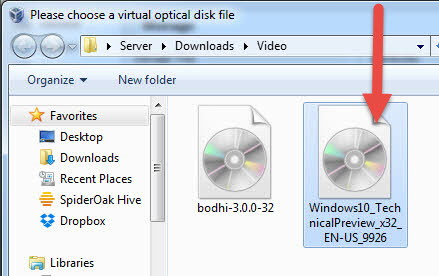
13.Select Windows 10 and then click the start button.
14. Select language ,Time and currency format and keyboard input and click next button.
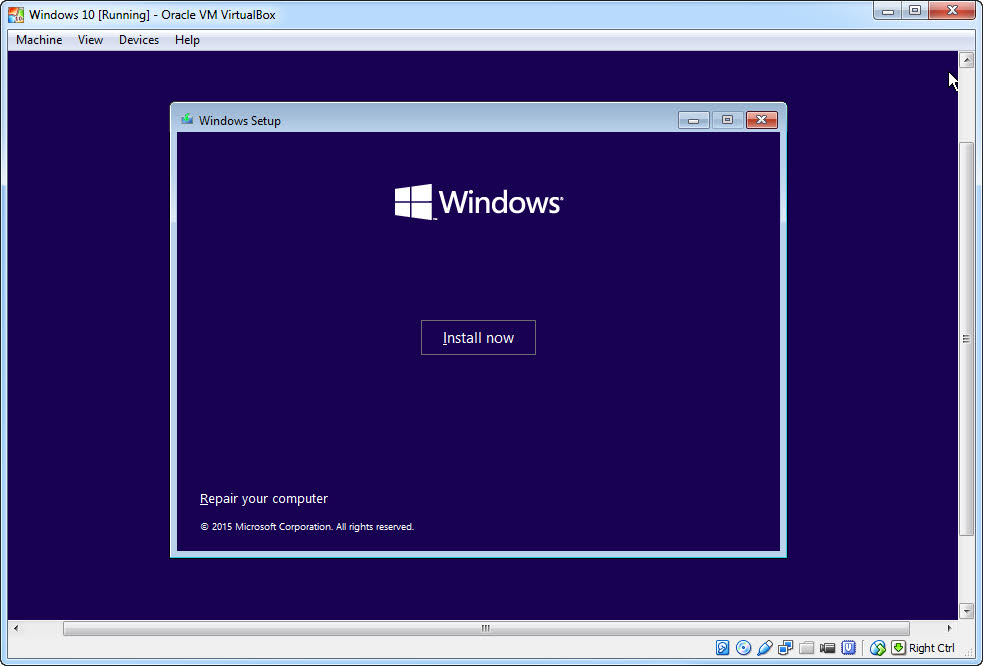
16.Accept the license and click Next.
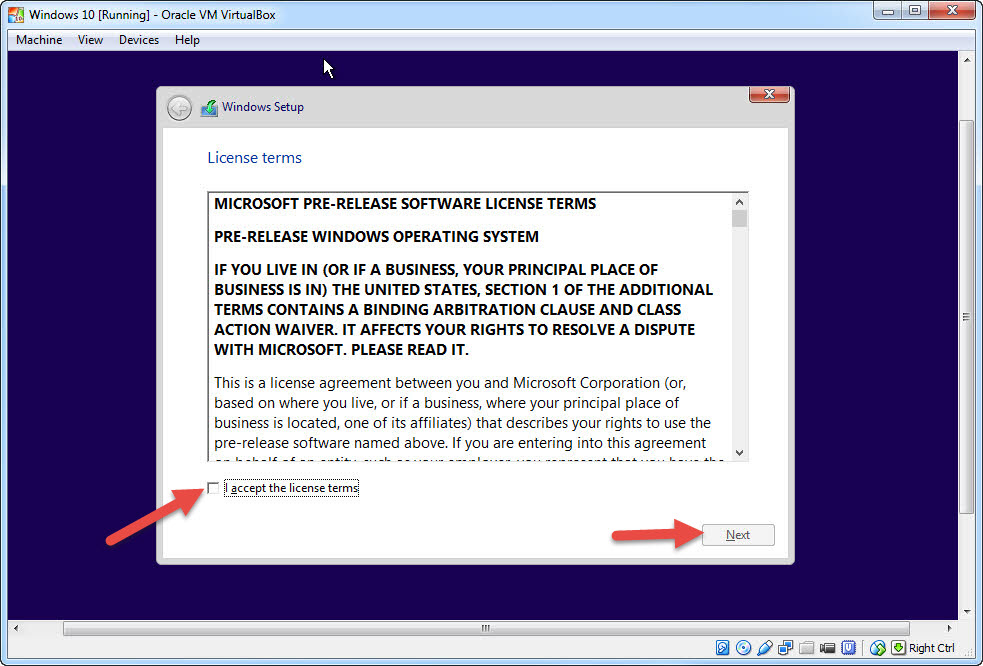
17.Select Custom:Install Windows only option.And the click Next.
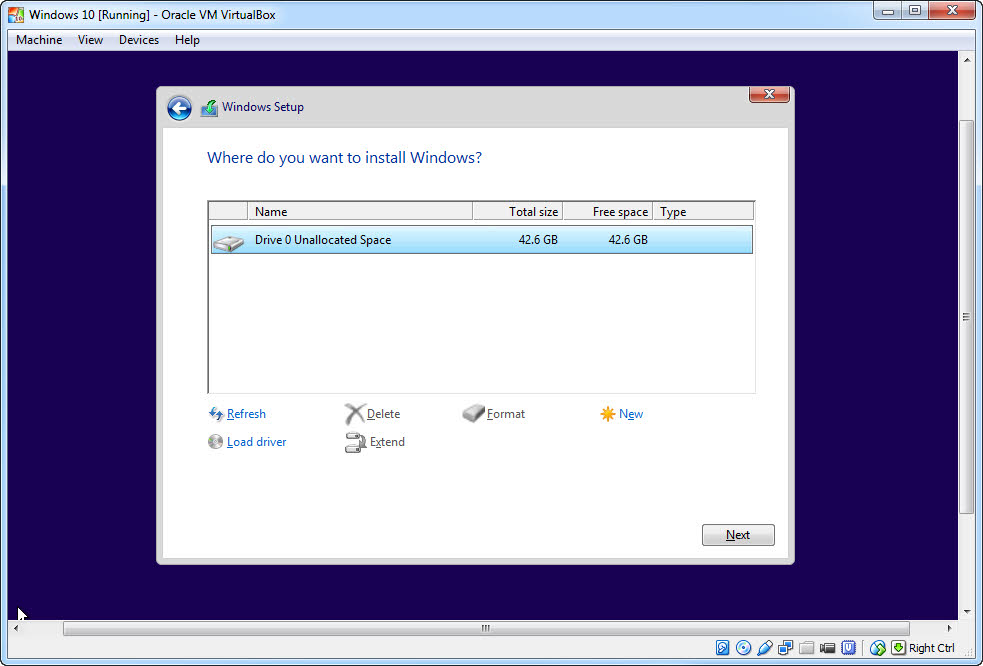
18.Wait for the succesfull installation and after that click the express settings.And setup your microsoft account.
Watch Video [How to install Windows 10 Technical Preview on Oracle virtualbox]