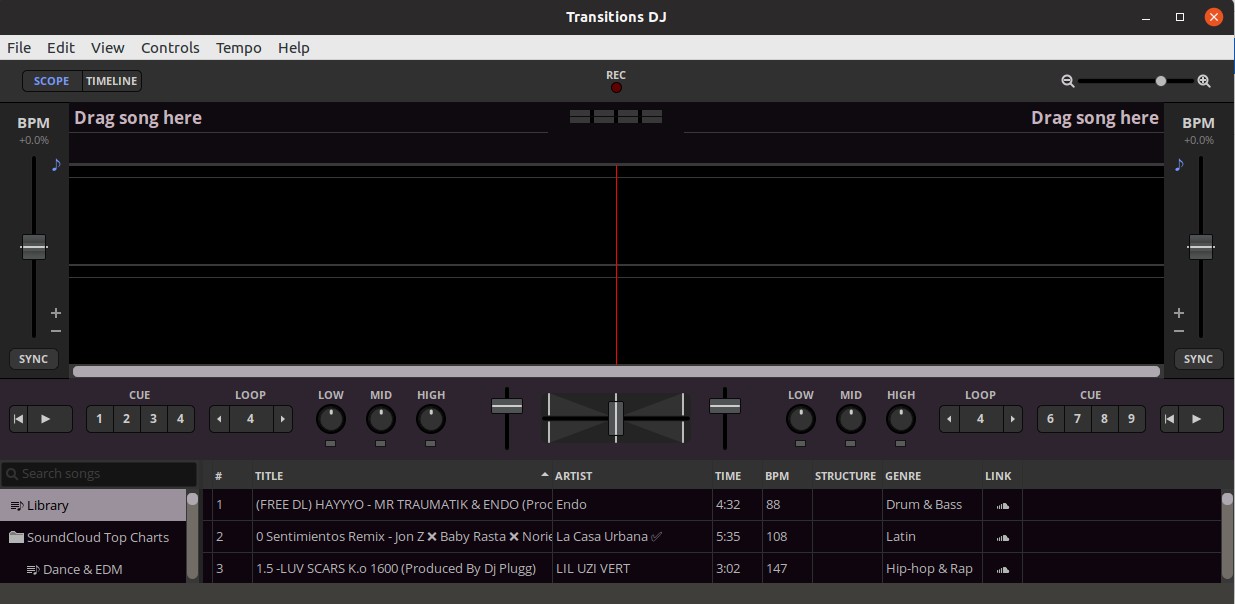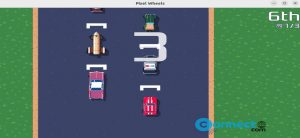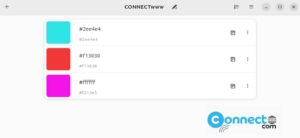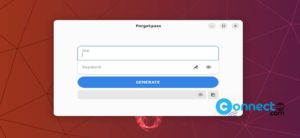Transitions DJ is a free DJ Mixing software for Windows, Mac OS, Linux, chrome and web. Using this you can bring live DJing and mixtape production in your system. Some of the important features are direct sound cloud access and iTunes library access. You can also access files from your local system and crowd sourced database of song structure containing beats, bars, and phrases. Some other features are tempo synchronization and adjustment. Not only this you can also do Recording, cross fading, looping and cue points adjustments. It also comes with 3-band EQ with kill switches and you can zoom the wave forms and it is colored by sound frequency to easily identify.
Install Transitions DJ on Ubuntu:
Transitions DJ available as a snap package for Ubuntu.Installation process is simple. Open your terminal app (Ctrl+Alt+T) and type the below command and press the enter key.
sudo snap install transitionsdj
If you want to test the development versions of the Transitions DJ snap package, then run the below commands.
Transitions DJ release candidate:
sudo snap install transitionsdj --candidate
Transitions DJ beta:
sudo snap install transitionsdj --beta
Transitions DJ edge:
sudo snap install transitionsdj --edge
Then type your Ubuntu user password if needed and press the enter key to confirm the installation. It will install the latest Transitions DJ on your Ubuntu system, After the installation of Transitions DJ , click the show applications in the Ubuntu Gnome dock and type Transitions DJ in the search box and click Transitions DJ to open Transitions DJ DJ mixing software. you can also open the Transitions DJ via running the below command in terminal.
transitionsdj
If you want to test Transitions DJ on directly browser, then go to the below link.