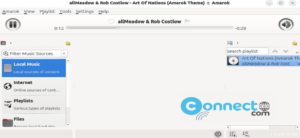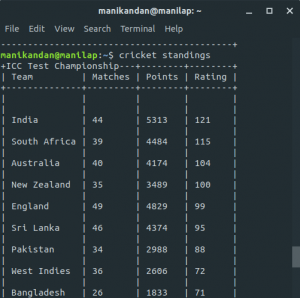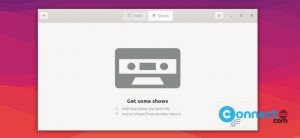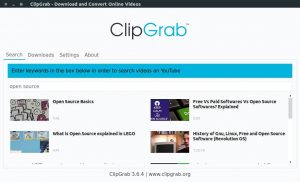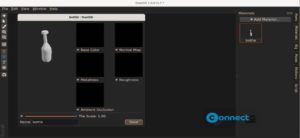Standard Notes is a free open source simple note taking app with end to end AES-256 encryption for Windows, macOS and Linux, Android, iOS and Web. It comes in two versions free and paid. Free is always free and comes with sync your notes automatically between unlimited devices with no limit, offline access, password lock protection, tag support and deleted note recovery from trash. According to them you can only decrypt the notes not even them. You can use standard notes as personal note taking, todos, passwords manager, journal and log book. It is released under AGPL-3.0 license.

Download Standard Notes [Linux]
Install Standard Notes on Ubuntu
You can install the latest version of standard notes encrypted note taking app on Ubuntu via portable appimage file format and snap package manager. We will now see these two installation methods in below tutorial.
Install Standard Notes via Snap:
Open your terminal app (Ctrl+Alt+T) and type the below Standard Notes snap installation command.
sudo snap install standard-notes
Then enter the Ubuntu user password. This will install Standard Notes on Ubuntu. Then run the below command to start Standard Notes Encrypted Note taking App.
standard-notes
You can also start it by clicking the show apps in the Ubuntu dock and type Standard Notes in the search box and click Standard Notes to open it.
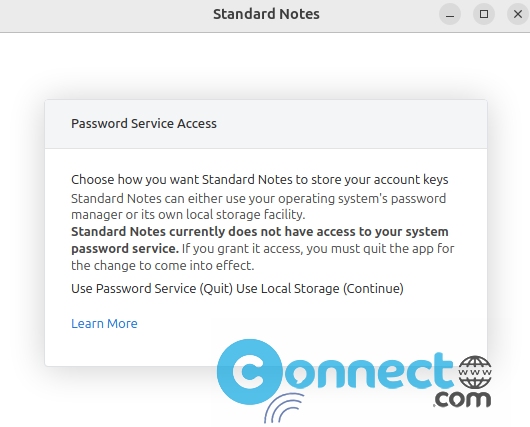
You can now use your system password service or local storage to save your data. Just click Continue to use local storage.
If you want to use the system password service, then close Standard Notes and run the following command in the terminal to grant permission Standard Notes access to your system password service .
snap connect standard-notes:password-manager-service
Install Standard Notes via AppImage:
Download the latest Standard Notes in .AppImage file format from the above top download link and save it on your Downloads folder. Open the terminal app and run below commands one by one. Here “standard-notes-3.194.5-linux-x86_64.AppImage” is the downloaded file name. You can change the below commands based on your downloaded file name download location.
cd Downloads
sudo chmod +x ~ standard-notes-3.194.5-linux-x86_64.AppImage
sudo ./standard-notes-3.194.5-linux-x86_64.AppImage