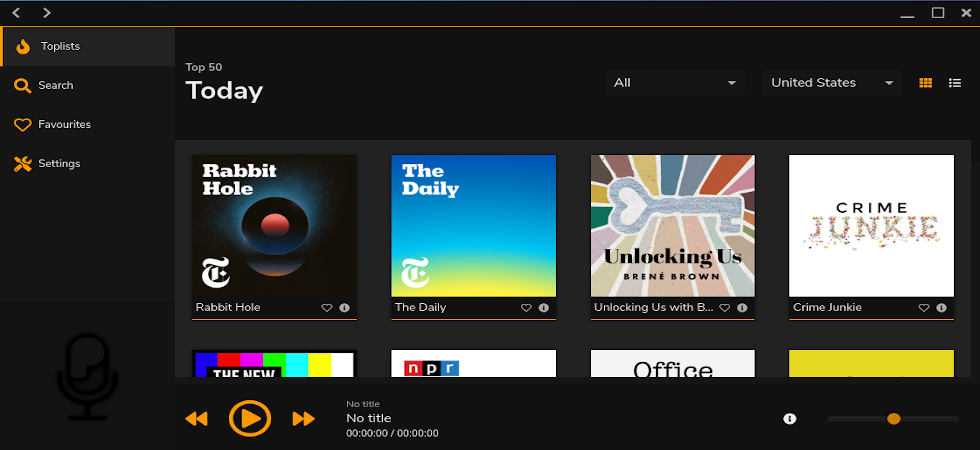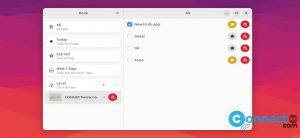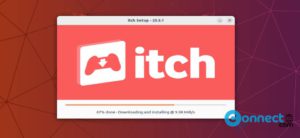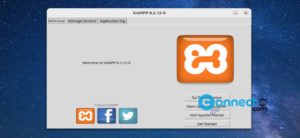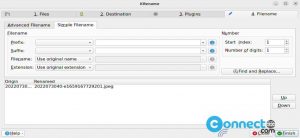Poddr is a free and open source podcast desktop client for Windows, MacOS and Linux. It is based on Electron and Angular and released under GNU General Public License v3.0. It uses iTunes API to get podcast library and you can also add it manually. You can change the color tone of the Poddr UI with own accent color and theme. Another important feature is the offline support. Using this you can download your podcast episodes and play when you are offline. It is a simple and easy to use podcast desktop client with clean user interface.
Install Poddr Podcast Desktop Client on Ubuntu:
For your Ubuntu system, Poddr Podcast app available in portable AppImage, snap and native deb package file. Now you are going to learn how to install Poddr on Ubuntu using these three methods one by one.
Install Poddr via .deb:
Download the latest version of Poddr Podcast Desktop Client app in .deb file format from the below download link. And save the file in your Downloads folder. Here the downloaded file name is “poddr_2.0.0_amd64.deb”. You can change below commands based on your downloaded file name.
Open the terminal app (ctrl+alt+t) and run this command to go to your Downloads folder.
cd Downloads
Then run this command to install Poddr app on Ubuntu.
sudo dpkg -i poddr_2.0.0_amd64.deb
Enter your user password.After that run this command to install all missing dependencies.
sudo apt-get install -f
Then click the show applications button in your Ubuntu Gnome dock and type Poddr in the search box and click Poddr to open it.
Install Poddr via AppImage:
You can also install Poddr via AppImage file package. Download the Poddr Podcast App in .AppImage file format from the above download link and save it to your Downloads folder. Here the downloaded file name is “Poddr-2.0.0.AppImage”. change the below command based on your file name. In terminal run below commands one by one. If needed enter your Ubuntu user password.
cd Downloads
sudo chmod +x ~ Poddr-2.0.0.AppImage
You can run Poddr by using below commands
sudo ./Poddr-2.0.0.AppImage
or
./Poddr-2.0.0.AppImage
Install Poddr via Snap:
Installation via snap in Ubuntu is a easy process. In your terminal just run this snap Poddr installation command.
sudo snap install poddr
Enter your password that all.