To install phpbb on your localhost, you must setup apache and mysql first. We have already posted a tutorial on How to install and configure Apache,PHP,MySql and phpMyadmin on ubuntu. Please read first.
1.Download phpbb
Go to phpbb website and download the latest phpbb stable Full Package in tar.bz2 format or .zip format on your desktop and extract it. Now you will get phpBB3 folder.Just rename that folder to phpbb.
2.Copy phpbb to /var/www folder
To do this Method 1:
Go to Application -> Accessories -> Terminal. And type the below code in terminal and hit enter.
gksudo nautilus
Type your ubuntu password if needed. Just copy and paste the phpbb folder from desktop to your /var/www folder.
OR
Method 2:
Go to Application -> Accessories -> Terminal. And type the below code in terminal and hit enter.
cd Desktop
sudo mv phpbb /var/www
Type your ubuntu password if needed.
3.Create a database using phpMyAdmin
follow these steps:
For phpmyadmin,apache,mysql,php installation click here
Open your browser and type
http://localhost/phpmyadmin/
in the address bar and press enter. Type your mysql root username and password to login. choose a name for your phpbb database,enter it in the Create new database field, and click Create.
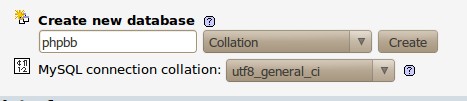
4.Install and configure phpbb
Go to Application -> Accessories -> Terminal. And type the below code in terminal and hit enter.
sudo chmod 777 -R /var/www/phpbb/config.php
Type your ubuntu password if needed.
Go to
http://localhost/phpbb
click install tab and click Proceed to next step.
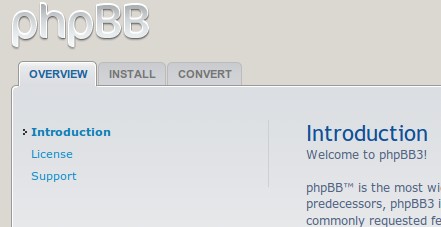
And then click Start install
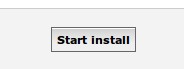
Choose your database type and here we using Mysql.Type your database server hostname,Database name,Database username,Database password. For more info check the below image.
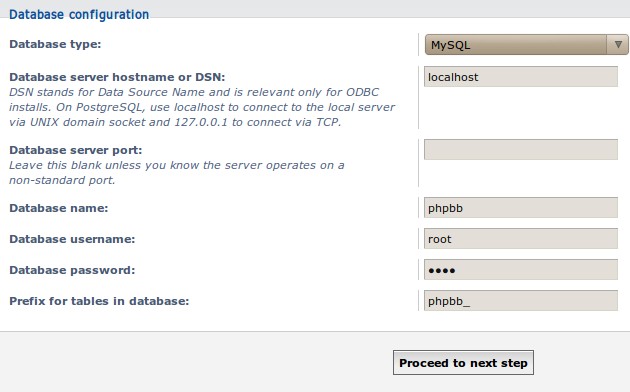
Click Proceed to next step.
Then click Proceed to next step.
Fill your admin details and click Proceed to next step
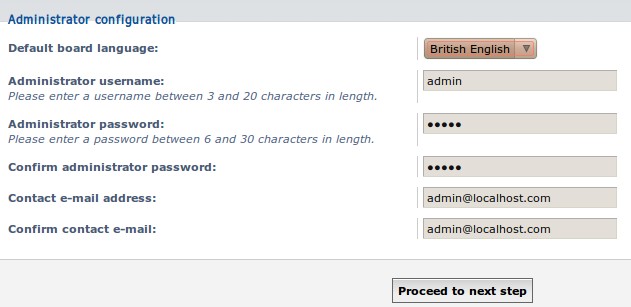
click Proceed to next step then again click Proceed to next step
If you are unsure about email setting and server url setting , just proceed to the next page by clicking Proceed to next step.Then again click Proceed to next step.
Click login to go to Administration Control Panel (ACP) or go to
http://localhost/phpbb/

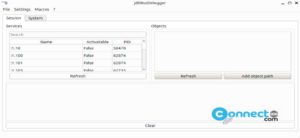

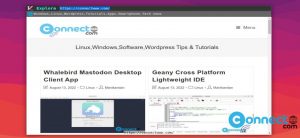
Thanks for the excellent post. I’ve been struggling with this, and your guide made all the difference.