OBS Studio or Open Broadcaster Software is a free and open source tool for live streaming and video recording. It is available on Windows, Mac or Linux. It offers real time video and audio capturing and mixing with unlimited scenes. Using this software you can easily stream your desktop, web cam or any other source. In this article we will see how to install Open Broadcaster Software on Ubuntu via various installation methods.
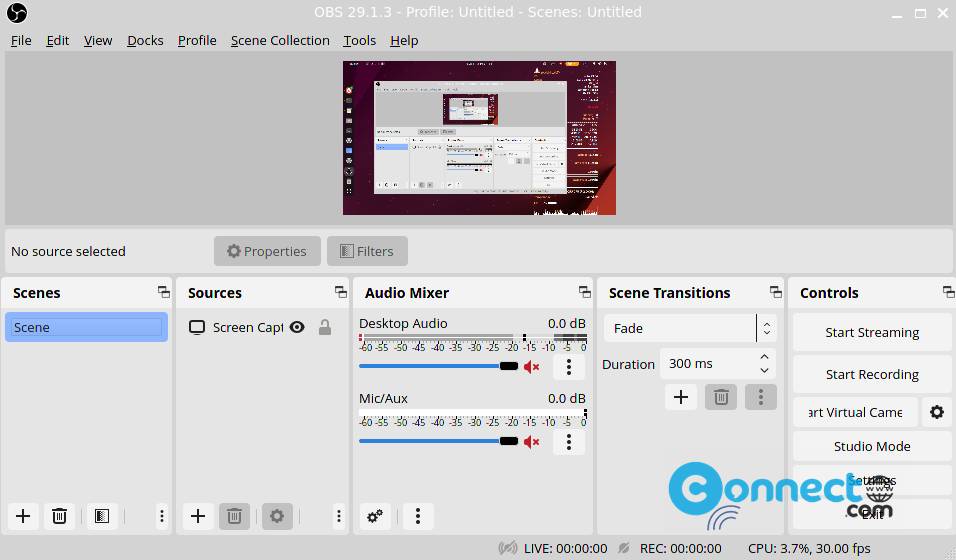
Install Open Broadcaster Software on Ubuntu
You need OpenGL 3.3 or later and FFmpeg to use Open Broadcaster Software on Ubuntu.
Open your Terminal app (ctrl+alt+t) and run the below commands one by one.
sudo apt install mesa-utils
sudo apt install ffmpeg
To check the installed version of OpenGL run the below command in terminal.
glxinfo | grep "OpenGL"
glxinfo | grep "version"
Install OBS Studio via Official PPA:
To install OBS Studio, open your terminal app (ctrl+alt+t) and run the below command to add the PPA.
sudo add-apt-repository ppa:obsproject/obs-studio
Then type your ubuntu password. And hit enter key confirm the installation. Then type the below command and hit enter.
sudo apt update
Then run the below command to install Open Broadcaster Software on ubuntu.
sudo apt install obs-studio
Type Y and hit enter to confirm the installation. After the successful installation of Open Broadcaster Software type the below command in terminal app to start Open Broadcaster Software. You can also open it via the Show Apps button on Ubuntu dock.
obs
Install OBS Studio via Flatpak:
You can also install OBS Studio via flatpak from flathub. First install flatpak on your Linux system, if you don’t have them. Follow below commands for the flatpak and flathub installation.
sudo apt install flatpak
flatpak remote-add --if-not-exists flathub https://flathub.org/repo/flathub.flatpakrepo
Restart your system. After that install OBS Studio via below command in terminal.
flatpak install flathub com.obsproject.Studio
You can run OBS Studio via terminal using below command.
flatpak run com.obsproject.Studio
Install OBS Studio via Snap:
You can also install OBS Studio via the unofficial snap package via below commands in terminal.
sudo snap install obs-studio
sudo snap connect obs-studio:audio-record
sudo snap connect obs-studio:camera
sudo snap connect obs-studio:jack1
sudo snap connect obs-studio:joystick
sudo snap connect obs-studio:removable-media


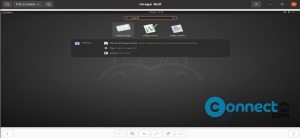
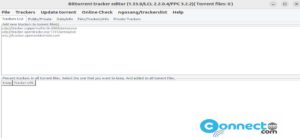
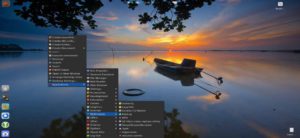

Pingback: 6 Best Screen Recorders for Ubuntu Linux | CONNECTwww.com