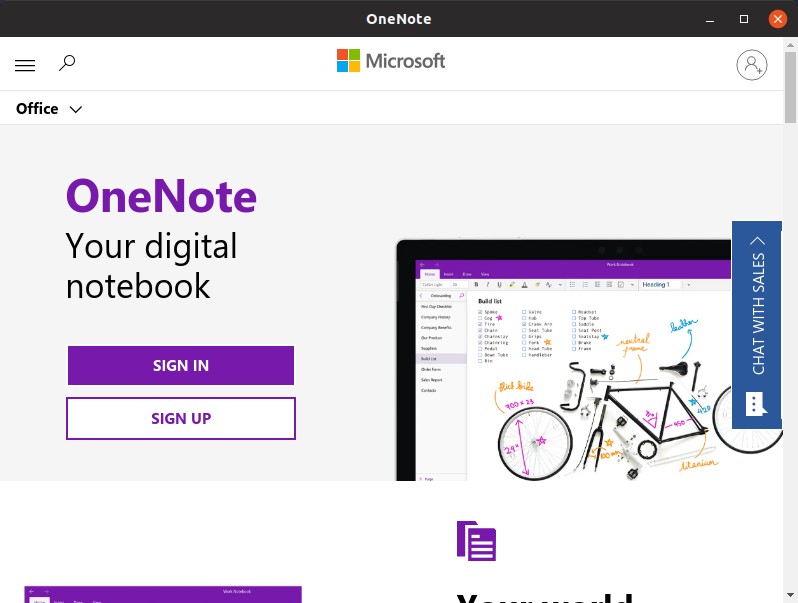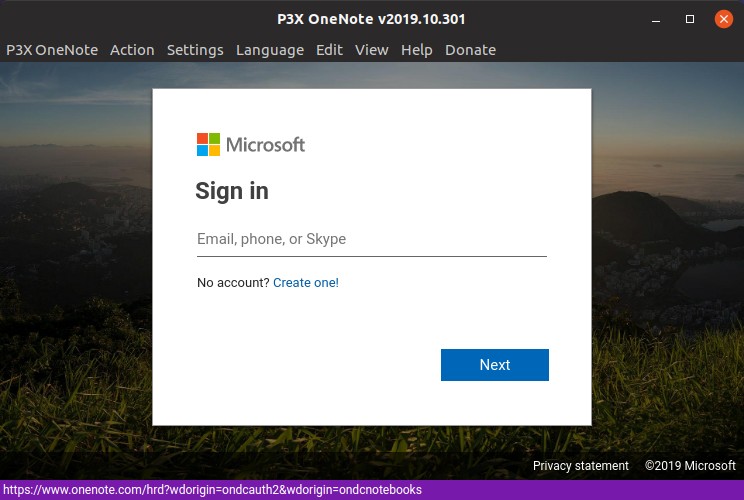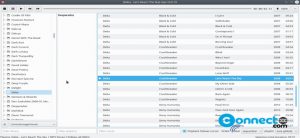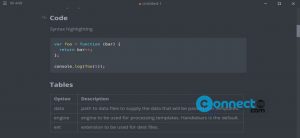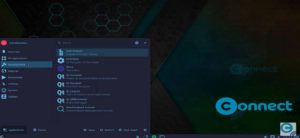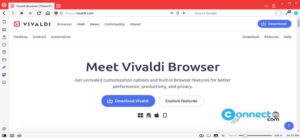Microsoft Onenote is free notetaking software for Windows, Windows Phone, Mac, iPad, iPhone, Android and Web. And officially it is not available for your favorite linux platform. But linux users can access Onenote officially via the Web version of the Onenote in their browsers. For Ubuntu users, you can install onenote via unofficial P3X OneNote and OneNote Desktop apps. They are basically electron apps. In this tutorial we will see how to install P3X OneNote and OneNote Desktop onenote clients on Ubuntu.
Install Microsoft OneNote on Ubuntu:
Install P3X OneNote on Ubuntu:
P3X OneNote is a unofficial open-source Onenote client for Linux.You can install P3X OneNote on Ubuntu via Snap and AppImage. Installation instructions are simple, just open the terminal app and type the below command and hit enter.
sudo snap install p3x-onenote
Then type your Ubuntu password. It will start the installation of P3X OneNote on your system.
After the installation of P3X OneNote, click the show applications in the Ubuntu Gnome dock and type P3X OneNote in the search box and click P3X OneNote to open it. For Unity you can search P3X OneNote from Ubuntu dash.
You can also install it via AppImage. just download P3X Onenote from above link and make it executable via below commands.
mkdir -p $HOME/opt
mv ~/Downloads/p3x-onenote-a.b.c-x86_64.AppImage $HOME/opt/
chmod +x $HOME/opt/p3x-onenote-a.b.c-x86_64.AppImage
$HOME/opt/p3x-onenote-a.b.c-x86_64.AppImage &
Install OneNote Desktop on Ubuntu
This is also a unofficial client for linux. You can install OneNote Desktop via snap package. It is still in beta stage and still in development. If you want to test it , open your terminal and run the below command. And if needed type your ubuntu password.
sudo snap install onenote-desktop --beta
After the installation of OneNote, click the show applications in the Ubuntu Gnome dock and type OneNote in the search box and click OneNote to open it.