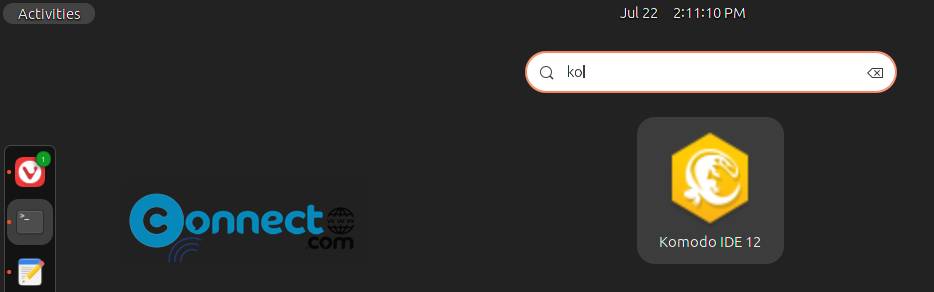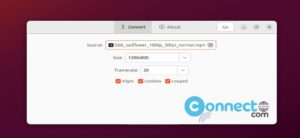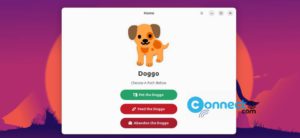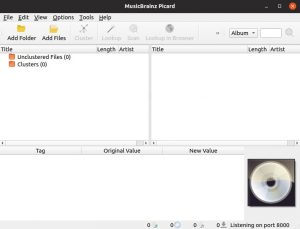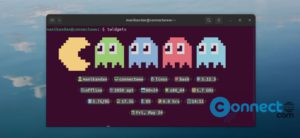Komodo IDE is free and open-source Integrated development environment for Python, Perl, Ruby, Golang, Tcl, Node.js, JavaScript and more on Linux, Mac OS X and Windows. It comes with Code Intelligence, syntax highlighting, autocomplete, code refactoring, version control, visual debugging, unit testing, devdocs integration, live preview, extend features via add-ons and many more.
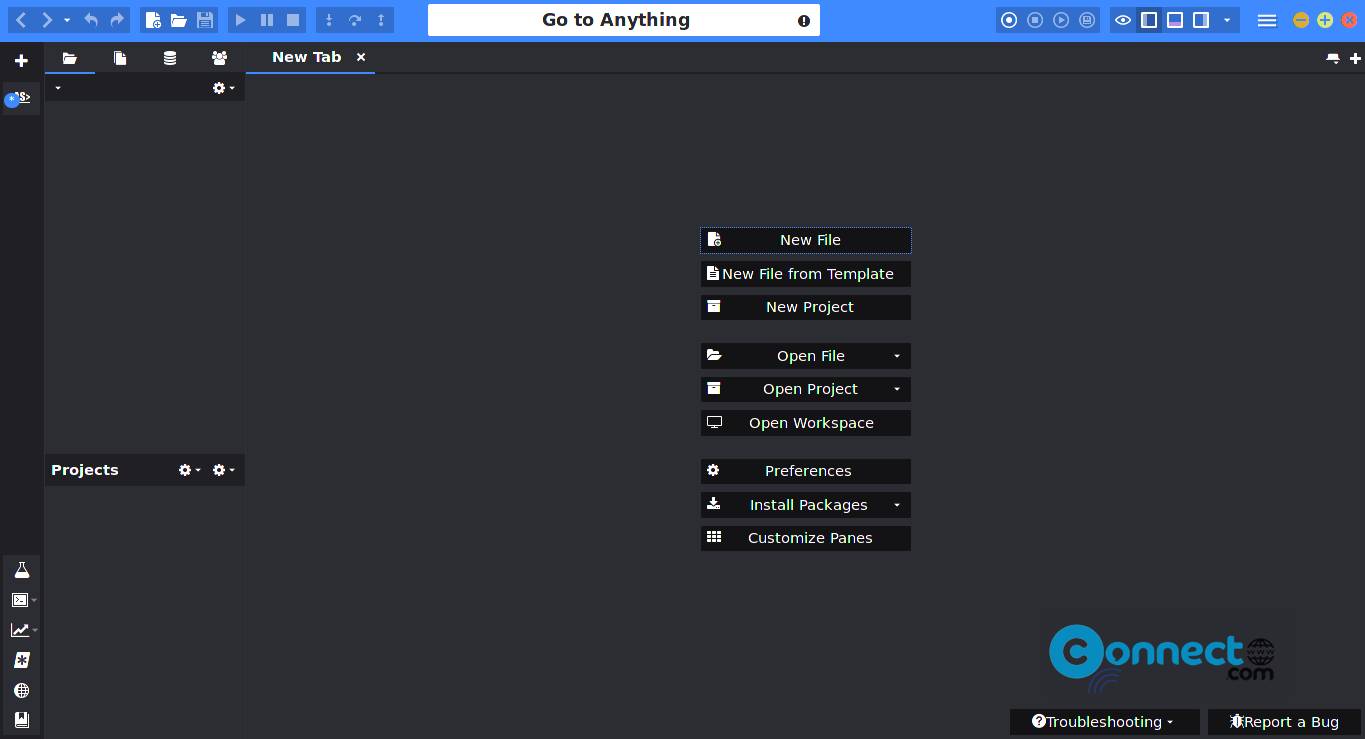
Install Komodo IDE on Ubuntu
To install Komodo IDE on your system, go to the above Komodo IDE download page and download the latest Komodo IDE Linux version. Here “Komodo-IDE-12.0.1-91869-linux-x86_64.tar.gz” is the downloaded file name. And save it on your Downloads folder. Now open the Terminal application (ctrl+alt+t) and run below command.
Note: Change below commands based on your downloaded Komodo IDE file name.
cd Downloads
After that run below command. It will extract the downloaded tar file. You can also extract it by right click on the downloaded file and select Extract option.
tar xzvf Komodo-IDE-12.0.1-91869-linux-x86_64.tar.gz
Note: Here 12.0.1-91869 is a version number.please change this with your version.
Then type and press enter to run below command.
cd Komodo-IDE-12.0.1-91869-linux-x86_64
Now run below command to install Komodo IDE on your system.
sudo ./install.sh
Type your Ubuntu password if needed.
When prompted for the installation directory, type below path and hit enter.
/opt/Komodo-Edit-12/

To set execution path Komodo Edit 12 environment, type below in terminal and hit enter.
export PATH="/opt/Komodo-Edit-12/bin:$PATH"
After the successful installation click the Show apps from the Ubuntu Dash and type Komodo IDE in the search field. Then click Komodo IDE 12 to open it.