Kazam is a free and open source desktop screen recording software for Linux. It is the one of the best screen recordering application for Linux. Using kazam you can record your entire screen, part of screen or particular window. Not only screencasting you can also take screenshots. You can record your screencasting in MP4, WebM and AVI file formats. It supports keyboard shortcut, capture audio from speaker or microphone , capture mouse cursor and more. It is released under GNU General Public version 3 License.
Install Kazam on Ubuntu
You can install the kazam directly from Ubuntu repositories and also via unofficial Kazam PPA.
Open your Ubuntu terminal app (ctrl+alt+t0) and run this Kazam installation command.
sudo apt install kazam
It will install the stable version of Kazam (version 1.4.5) on your system. You can also install it from Ubuntu software. This version works correctly on all systems. Run the kazam via below command or from application search.
kazam
Install Kazam via PPA:
The latest development version of kazam (version 1.5.3) is available via this below PPA. It comes with some additional and useful features but it may unstable. You can install it via below commands one by one on your terminal app.
sudo add-apt-repository ppa:sylvain-pineau/kazam
sudo apt-get update
sudo apt install kazam
sudo apt install python3-cairo python3-xlib
Restart your system.
Kazam Keyboard Shortcuts:
Here SUPER is Windows key.
SUPER+CTRL+Q – Quit
SUPER+CTRL+W – Show/Hide main window
SUPER+CTRL+R – Start Recording
SUPER+CTRL+F – Finish Recording
SUPER+CTRL+P – Pause Recording & Resume Recording

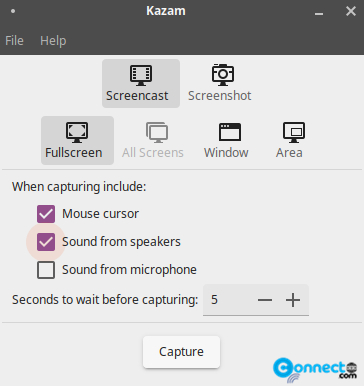
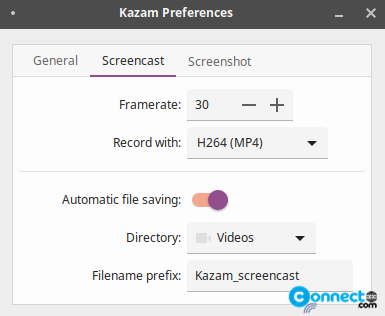
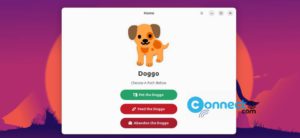
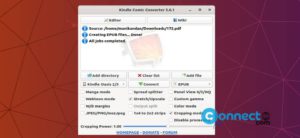
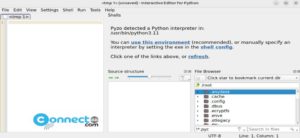
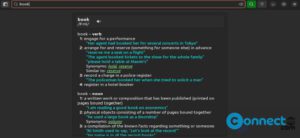
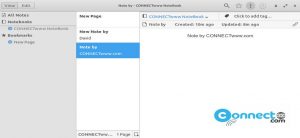
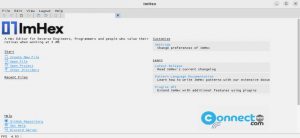
Pingback: 6 Best Screen Recorders for Ubuntu Linux | CONNECTwww.com