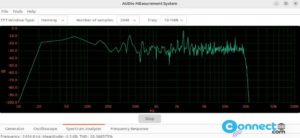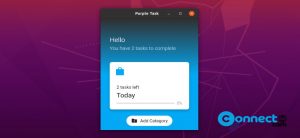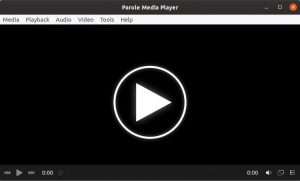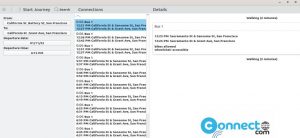Eclipse IDE is a free and open source integrated development environment for Linux, Windows and MacOS. Using this you can develop java applications and it is also supports C, C++, C#, Ruby, Rust, Scala, Scheme, Ada, COBOL, D, Erlang, Fortran, Groovy, Haskell, JavaScript, Perl, PHP, Prolog, Python, and more. You can also extend its features via plugins and extension. It is released under Eclipse Public License 2.0.
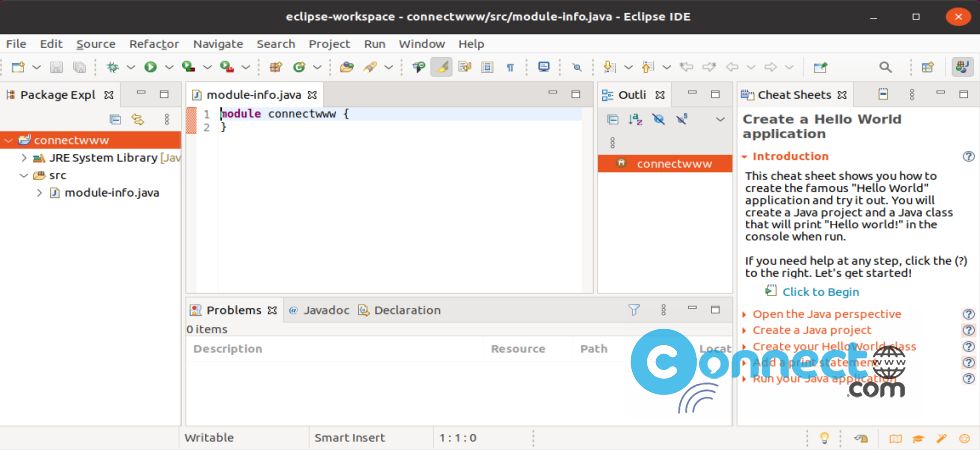
Install Eclipse IDE on Ubuntu
Go to the above Eclipse IDE download page and download latest Eclipse Installer and save it on your Downloads folder.
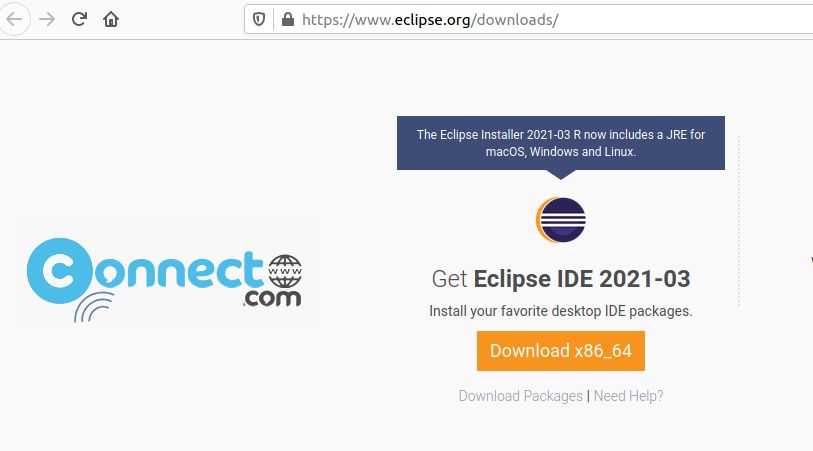
Here the downloaded file name is “eclipse-inst-jre-linux64.tar.gz“. Right click on the downloaded tarball and select Extract Here.
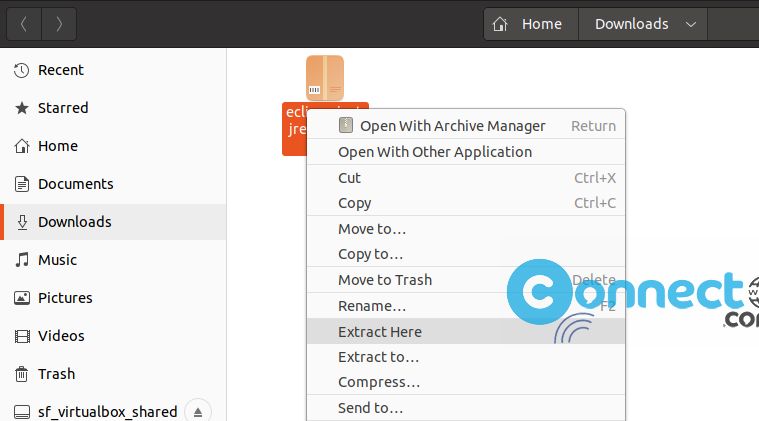
Then open the extracted folder eclipse-installer and inside that right click on “eclipse-inst” file and select Run

It will open the Eclipse installer.
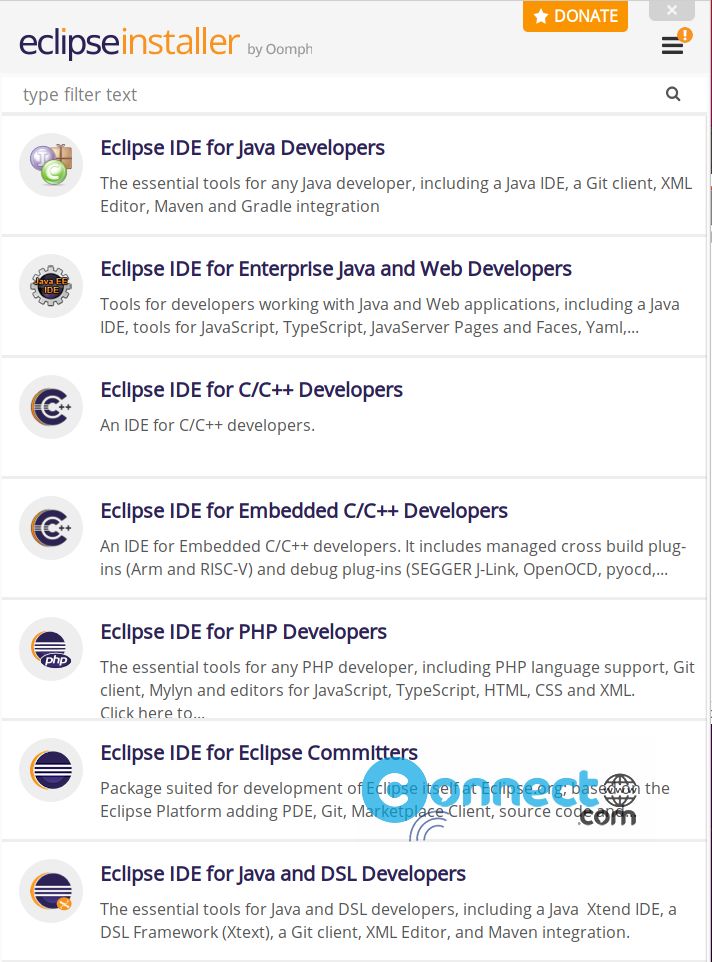
From here you can choose and install the required IDE. If you are a Java developer then you can install Eclipse IDE for Java Developers, For c/c++ developers select Eclipse IDE for c/c++ developer and for PHP select Eclipse IDE for PHP Developers. Here i am selecting “Eclipse IDE for Java Developers”
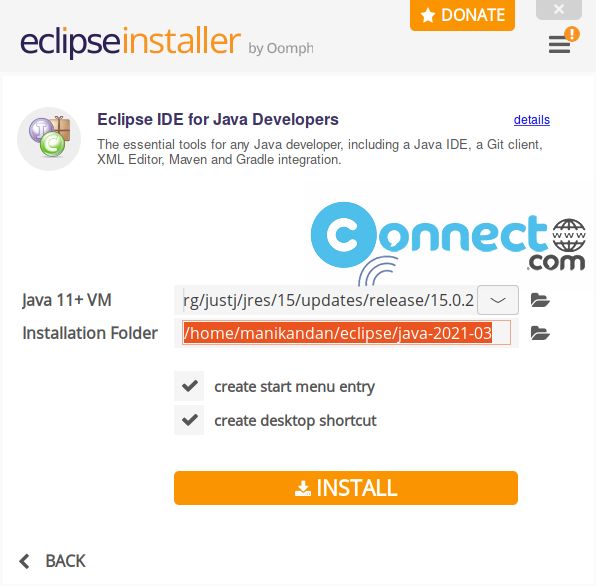
Then click install and accept the license by accept now.
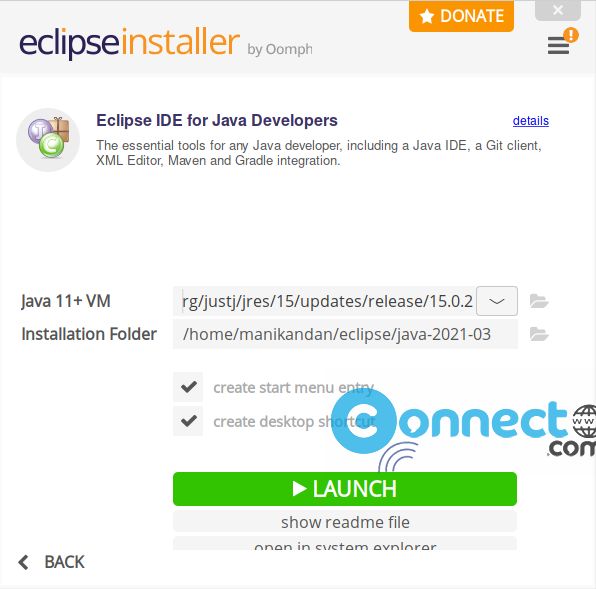
After the installation you can launch it from system application launcher or show applications menu.
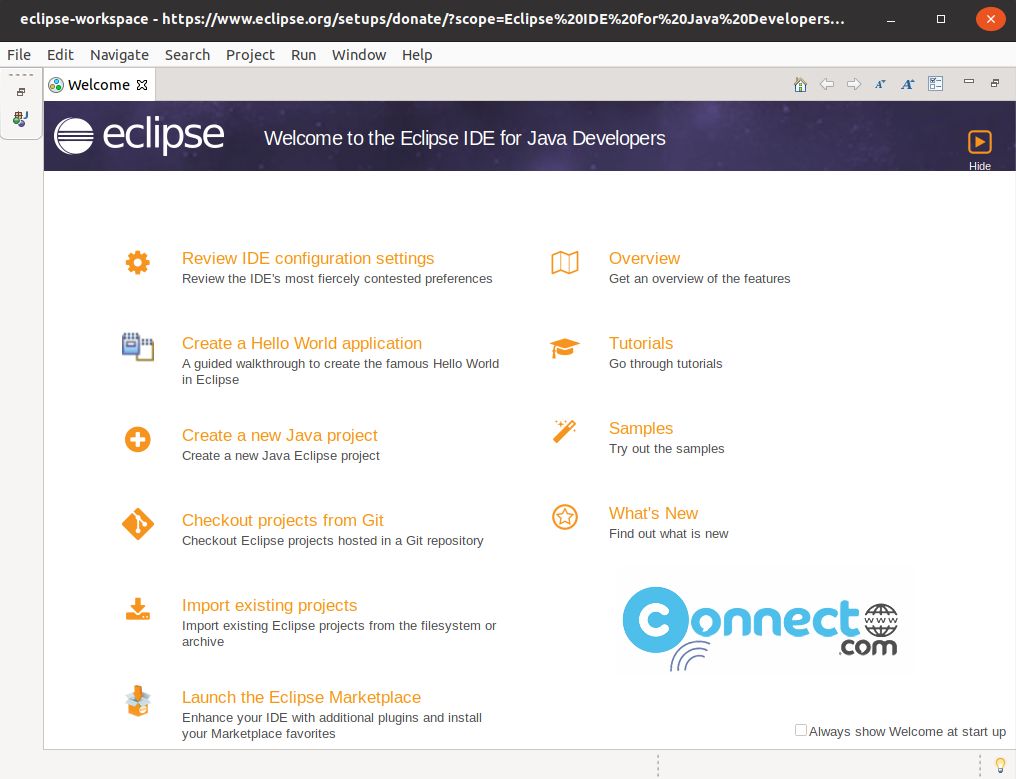
Watch Video
That’s it.