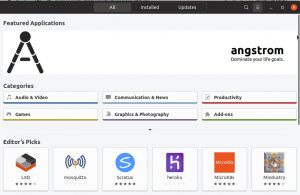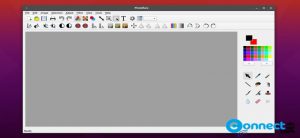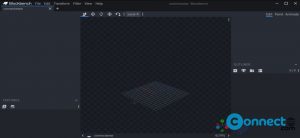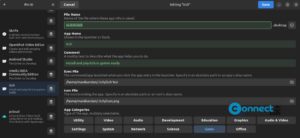CP Editor is a free and open source code editor for Linux, Windows and MacOS. Using this you can easily focus on algorithm and it automates the compilation, execution and testing. It supports C/C++, Java and Python. It is a easy to use tool for competitive programming and contest. It is based on Qt and released under GNU General Public License v3.0 license. Some of the important and useful features are etch testcase, code faster, customizable code snippets and one click by built-in checkers. You can also run codes without saving them and restore from your last session. Some other features are themes support, set keybindings and submit your code to Codeforces.
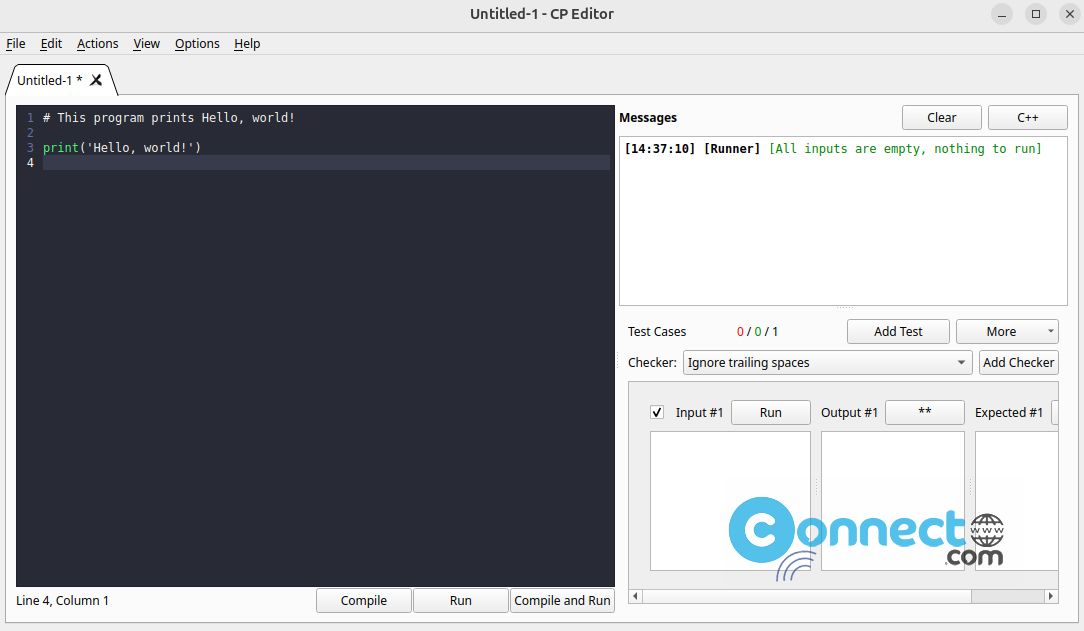
Download CP Editor [Linux, Windows, MacOS]
Install CP Editor Code Editor on Ubuntu
You can run CP Editor Code Editor on Ubuntu via portable AppImage on Ubuntu. Download the latest CP Editor in .AppImage file format from the above download link and save it on your Downloads folder.
Note: For me the downloaded file name is “cpeditor-6.11.2-linux-x86_64.AppImage” and download path is “Downloads”. You can change the below commands based on the file name and path. Open the terminal (ctrl+alt+t) app in your Ubuntu and run this command.
cd Downloads
The above command will navigate you to the Downloads folder. Then run below command to change the downloaded file permissions and make it executable. If needed enter your password.
sudo chmod +x ~ cpeditor-6.11.2-linux-x86_64.AppImage
Then run this command to start CP Editor Code Editor on Ubuntu.
sudo ./cpeditor-6.11.2-linux-x86_64.AppImage
Install CP Editor via DEB:
You can also install CP Editor via native deb package file. Download the CP Editor in .deb file and save it on your Downloads folder. In the terminal app run below command to install it.
sudo apt install ./Downloads/cpeditor*.deb
[OR]
sudo apt install ./Downloads/cpeditor-6.11.2-linux-amd64.deb