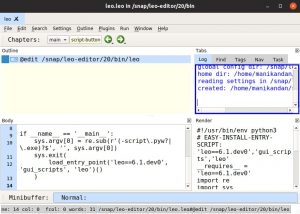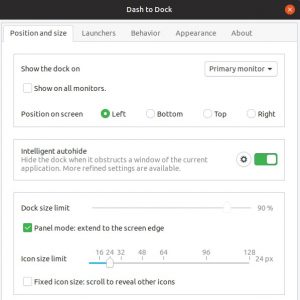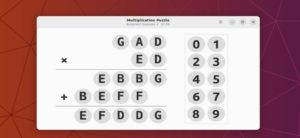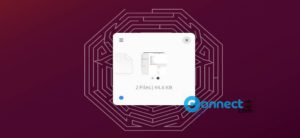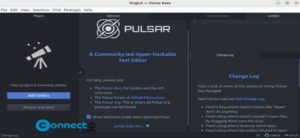CopyQ is a free open source powerful clipboard manager for Linux, Windows and Mac OS. Using this clipboard manager you can save and edit your clipboard content and paste it directly into another application. CopyQ automatically monitors your system’s clipboard and saves it. You can store text, HTML, images or any other custom formats in your clipboard. And browse and filter, Sort, create, edit, remove, copy, paste, drag and drop items in your clipboard history. It also comes with customizable UI, command-line interface and scripting and shortcuts with customizable commands.
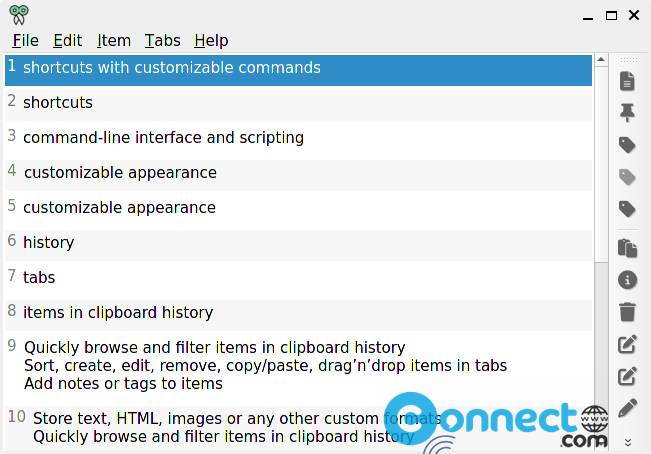
Download CopyQ [Windows,MacOS,Linux]
Install CopyQ on Ubuntu
To install the CopyQ on your Ubuntu Linux system, run below command in the terminal. It will install the latest version of copyq and copyq plugins.
sudo apt install copyq copyq-plugins -y
After the successful installation of CopyQ open it via the show apps menu or via below command.
copyq
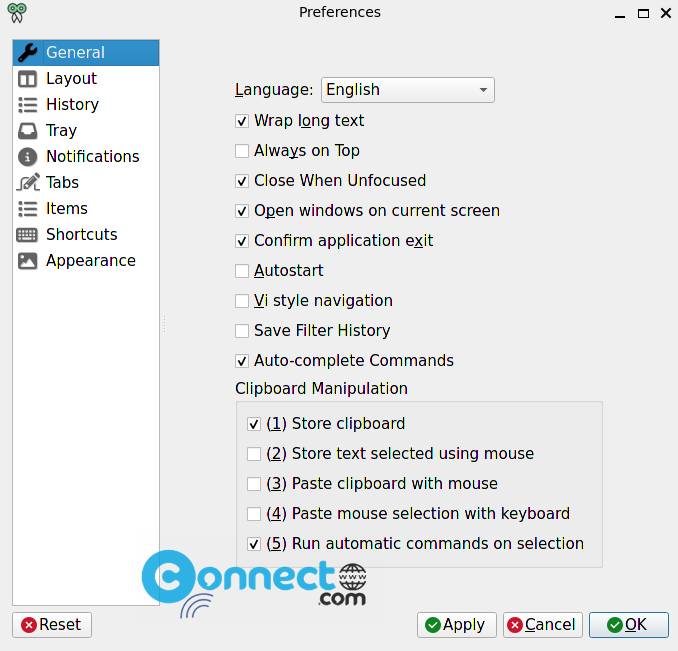
You can access the clipboard list with clipboard history by clicking on CopyQ’s icon in the system tray. Your copied texts and images are automatically added to the CopyQ Clipboard Manager history list.
Install CopyQ via PPA
To install CopyQ, you need to add its PPA on your ubuntu system. To add it open your terminal app in Ubuntu and type the below code and hit enter.
sudo add-apt-repository ppa:hluk/copyq
Type your Ubuntu password and press the enter. Then again press the enter key to confirm the addition. the run the below command in terminal and hit the enter.
sudo apt update
Then run the below command to install the CopyQ Clipboard Manager on Ubuntu.
sudo apt install copyq
After the installation of CopyQ Clipboard Manager, click the show applications in the Ubuntu Gnome dock and type CopyQ the search box and click CopyQ to open it.