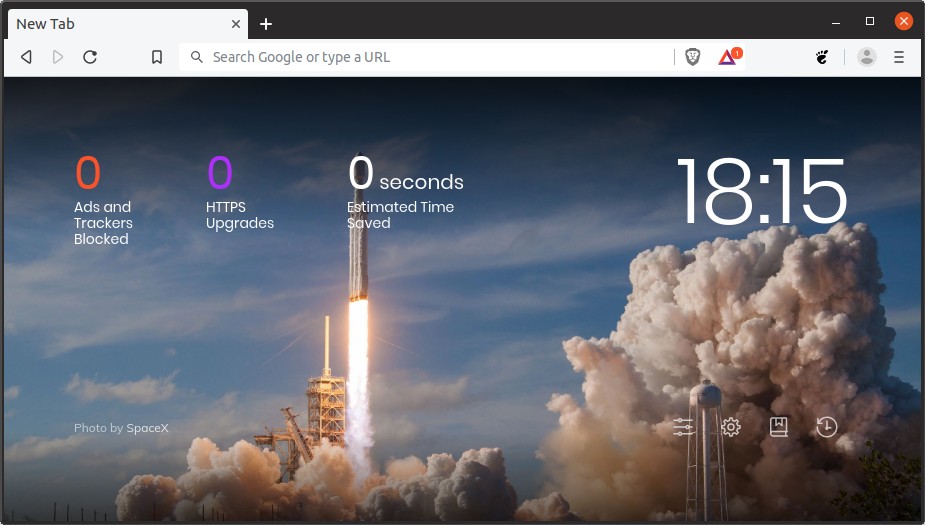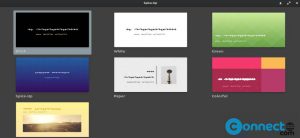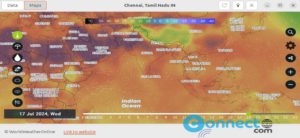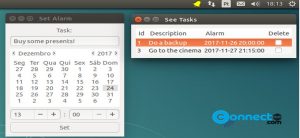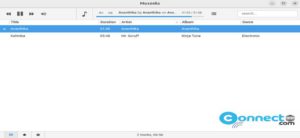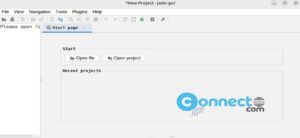Brave is a open source cross-platform web browser for Windows, macOS, Linux, Android, and iOS from Brave Software. Brave software was founded by Brendan Eich. He was also co-founded the Mozilla and the creator of JavaScript. It mainly focuses on speed, privacy and better ads. Brave comes with build in ad blocking, Chrome extensions support, pinned tabs, Fingerprinting prevention, HTTPS upgrading and scripts blocking.
Install Brave Web Browser on Ubuntu:
First you need to install apt-transport-https curl on your system. For that open your terminal app and type the below command and hit enter.
sudo apt install apt-transport-https curl
Then type your Ubuntu password.Type y and hit enter during the installation to confirm it.
Then run the below command it terminal. It will give Ok in terminal.
curl -s https://brave-browser-apt-release.s3.brave.com/brave-core.asc | sudo apt-key --keyring /etc/apt/trusted.gpg.d/brave-browser-release.gpg add -
Then run the below code in terminal.
source /etc/os-release
Then execute the below command in terminal.
echo "deb [arch=amd64] https://brave-browser-apt-release.s3.brave.com/ $UBUNTU_CODENAME main" | sudo tee /etc/apt/sources.list.d/brave-browser-release-${UBUNTU_CODENAME}.list
Then
sudo apt update
Then type the below command in the terminal and hit the enter key to install the latest version Brave Web Browser on Ubuntu.
sudo apt install brave-browser
During the Brave Web Browser installation press the Y key and then the enter key to confirm the installation of Brave Web Browser. After the installation of Brave Web Browser, click the show applications in the Ubuntu Gnome dock and type Brave in the search box and click Brave Web Browser to open it. For Unity you can search Brave from Ubuntu dash.