Pre Requirements: install JDK and Netbeans
Here we using Netbeans 7.0.1 and JDK 7
1.Go go Android SDK download page and download the latest android SDK exe file.
2.Then install Android SDK (uncheck start SDK Manager option during installation).
3.After the successful installation,Open netbeans click the tools menu and select Plugins.
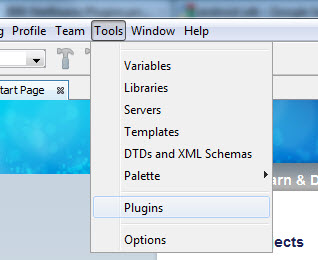
4.Then select the Settings Tab and click the Add button
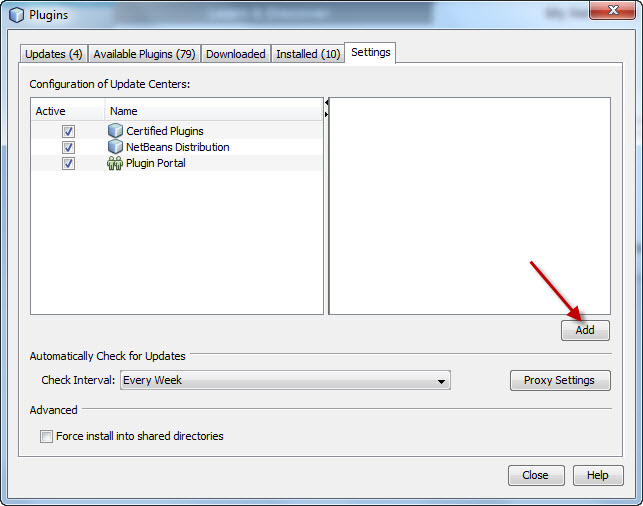
5.Enter nbandroid in the Name field and type below url in the URL field
http://kenai.com/downloads/nbandroid/updatecenter/updates.xml
6.Click OK
7.click on Available Plugins tab.And then type Android in the right hand side search box.
8.check “Android” and “Android Test Runner For NetBeans 7.0+” and click the Install button.
(Note:If you are using Netbeans 6.9 then select Android Test Runner For NetBeans 6.9 and Android Test Runner For NetBeans 6.9.1 for Netbeans 6.9.1).
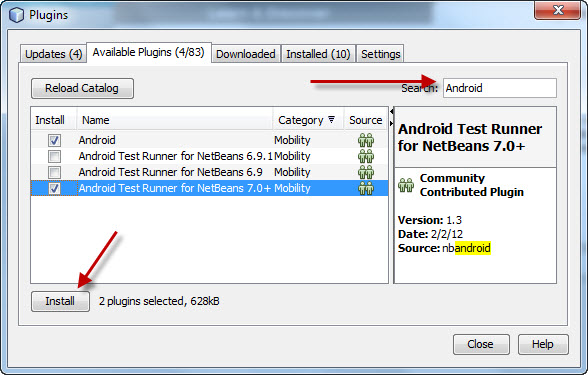
9.Click Next then accept the terms and click install and then continue and then finish.
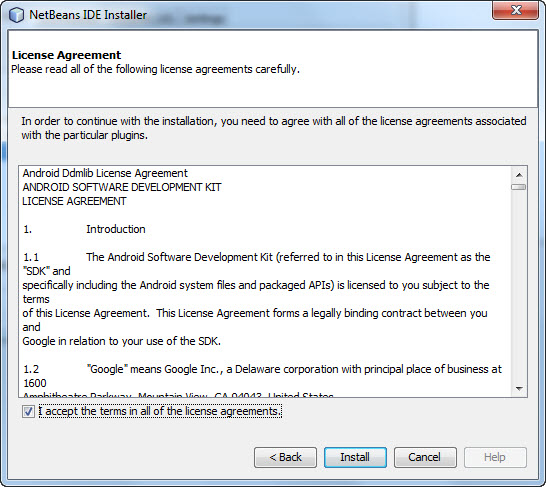
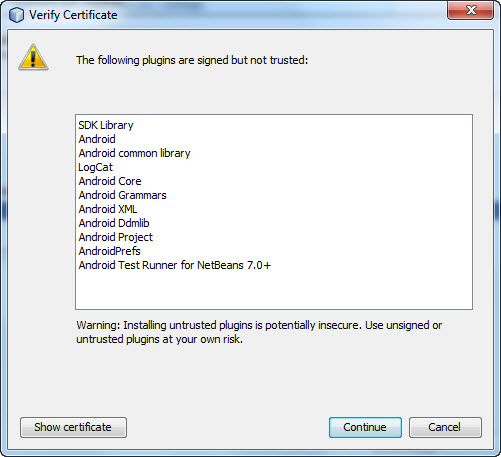
10.Go to Tools->Options->Miscellaneous and select android tab.Then browse and locate the Android SDK.click OK.
11.Start the SDK Manager.Select repository and check all.Then click install packages.
12.If you get the below error,Run SDK Manager as administrator

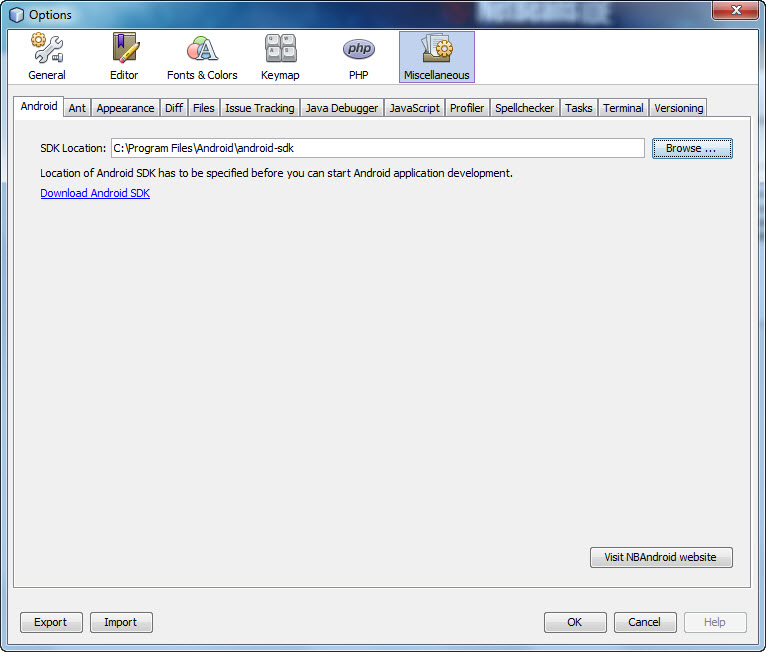
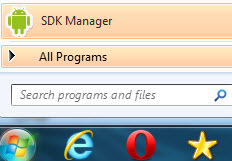
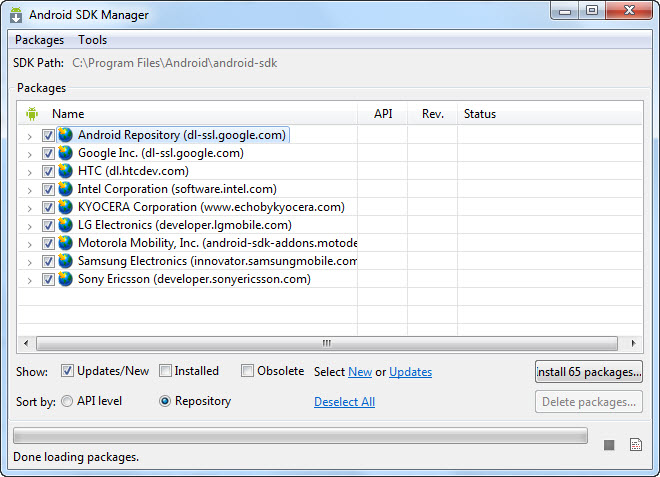
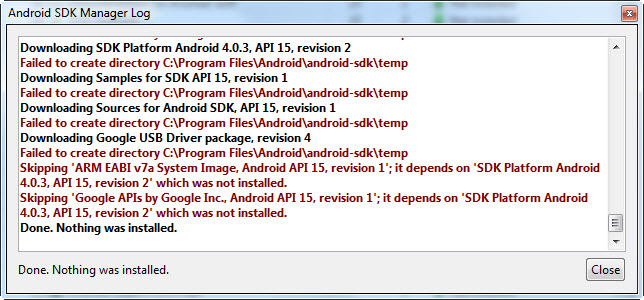



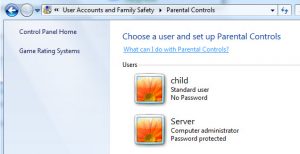
hello, please help me solve this problem…
Unable to connect to the New Provider because of Zero sized file reported at
My internet connection is Ok, I tried to disable firewall, but the same problem ,I can’t find the android test runner