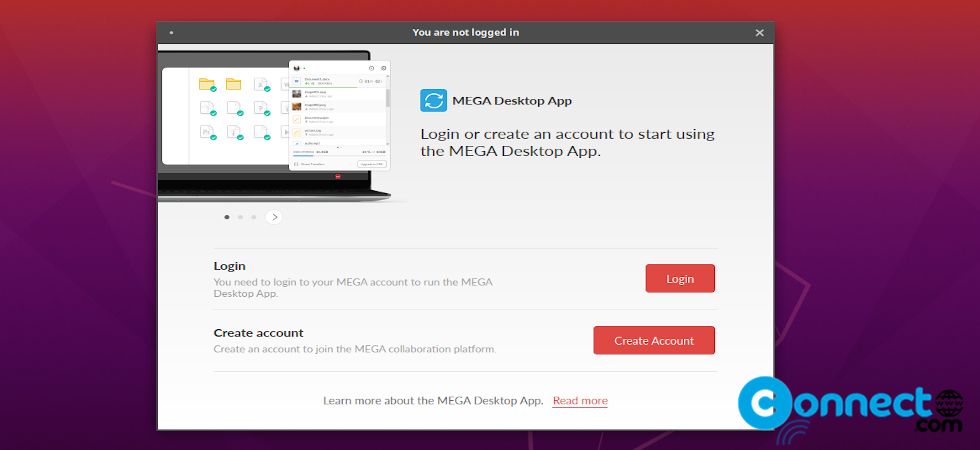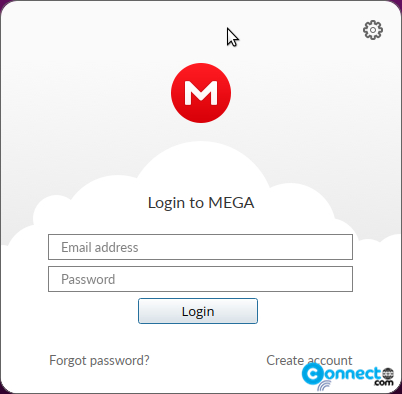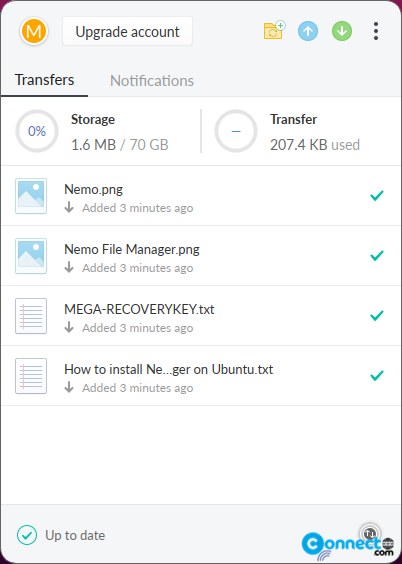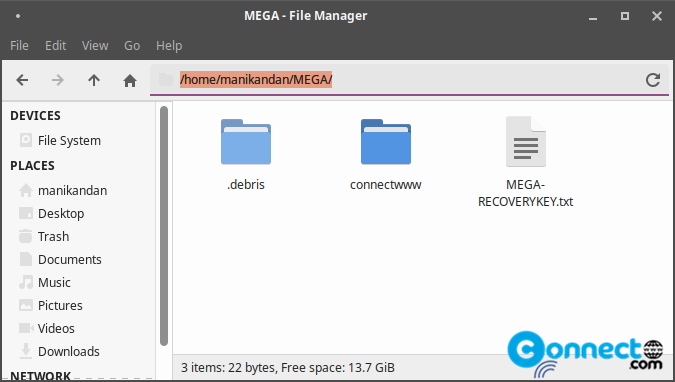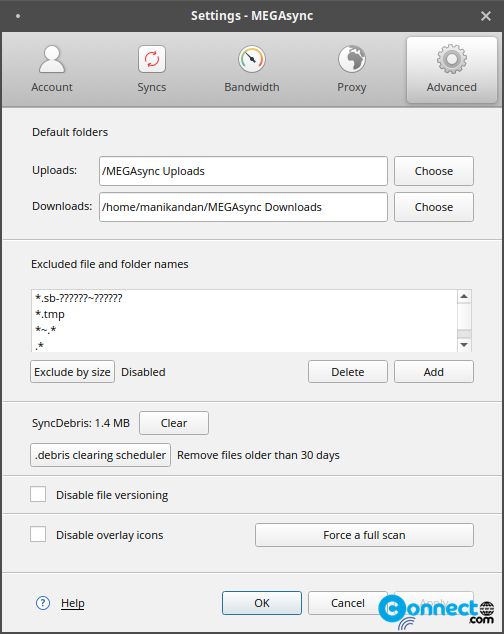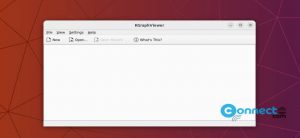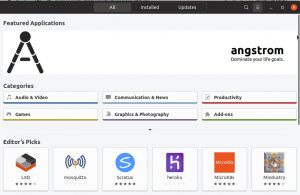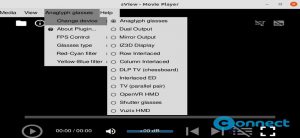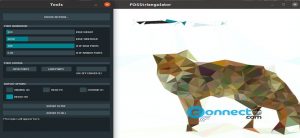Mega is a end-to-end encrypted file hosting and cloud storage service for Web, Windows, MacOS, Linux, Windows Phone, Android and iOS. Mega comes with large 50 GB Free storage for free accounts. If you want more you can upgrade to the paid plans. Using Mega you can Backup, Store, sync and share your files and you can also text, voice and video chat securely with MegaChat. It also provides MEGA referral program with 20% commission.
You can stream your video and audio files directly from MEGA and save your files locally on your mobile device for offline use. Some other main features are deleted data retention, build-in transfer manager, automatic camera uploads and you can exclude specified file types in sync. It also comes with command-line support.
If you don’t have MEGA Account, then Register from below link.
Install Mega Cloud Drive on Ubuntu
Using Mega Cloud Drive Desktop app you can easily sync your files between your system and mega cloud account.
Download Mega Cloud Drive Desktop App
Go to the above link and select Linux tab. Then select Your Ubuntu version from the drop down. Then click the Download button after your Ubuntu version.
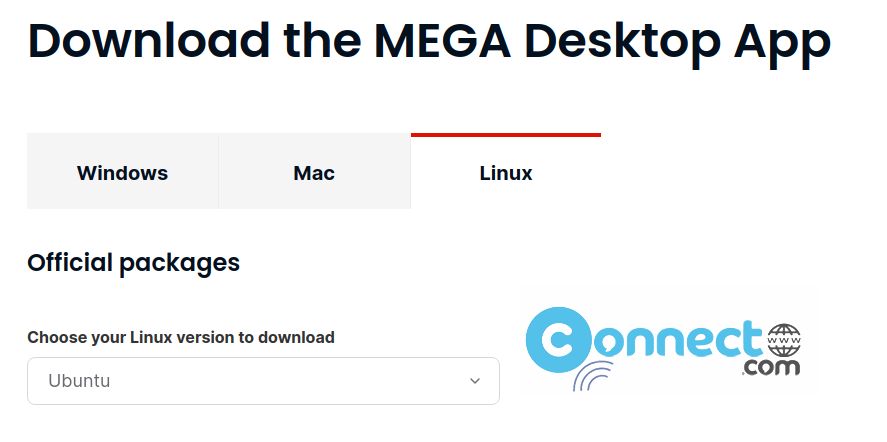
Here the download file name for me is “megasync-xUbuntu_20.04_amd64.deb” and save it on your Downloads folder. It can be changed based on your Ubuntu version and mega. You can change all commands based on your downloaded file name.
If you want the file manager integration, then select your default file manager and click the below Download button. Ubuntu Gnome comes with Nautilus (Files). If you are using XFCE based Ubuntu then select Thunar. Nemo and dolphin also available. I am using Thunar file manager. So for me the downloaded file name is “thunar-megasync-xUbuntu_20.04_amd64.deb”
Open the terminal app (ctrl+alt+t) and run below commands one by one.If needed enter your Ubuntu user password also.
cd Downloads
sudo dpkg -i megasync-xUbuntu_20.04_amd64.deb
sudo apt install -f
sudo dpkg -i thunar-megasync-xUbuntu_20.04_amd64.deb
sudo apt install -f
Restart your Ubuntu for the best result. Then open MEGASync App from your Applications list. (or search from Ubuntu dock show all applications)
Click the login button and login using your username and password. That’s all
You can now access it with your Top bar or Panel or from applications list.
You can access your files “/home/manikandan/MEGA/”
Here you can replace manikandan with your Ubuntu username.
This MEGAsync settings page.