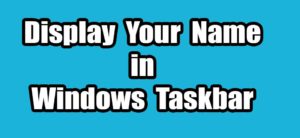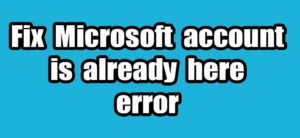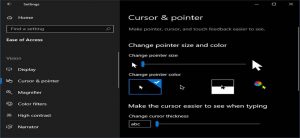Follow these steps to hide text within a Notepad file:
Open the Command Prompt. You can open it by clicking the start menu and type cmd.
[OR]
Press the WIN+R to open Run window then type cmd and press the enter key. It will open the Command Prompt.
Type the following command and press Enter
notepad newfile.txt:hidden
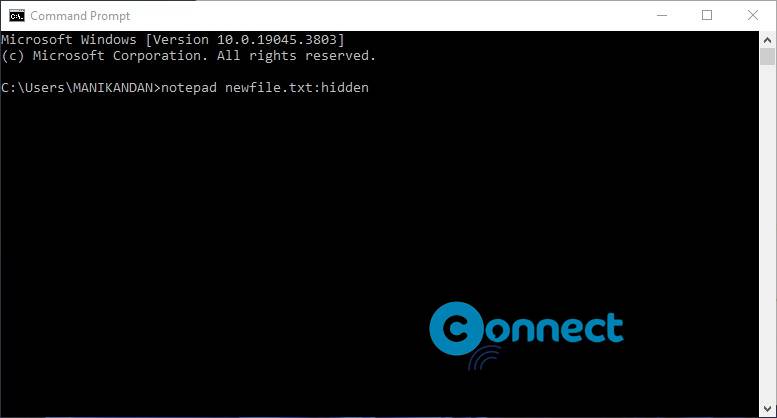
Replace “newfile” with your desired file name.
Confirm by clicking “yes” to open the specified file (e.g., newfile.txt).
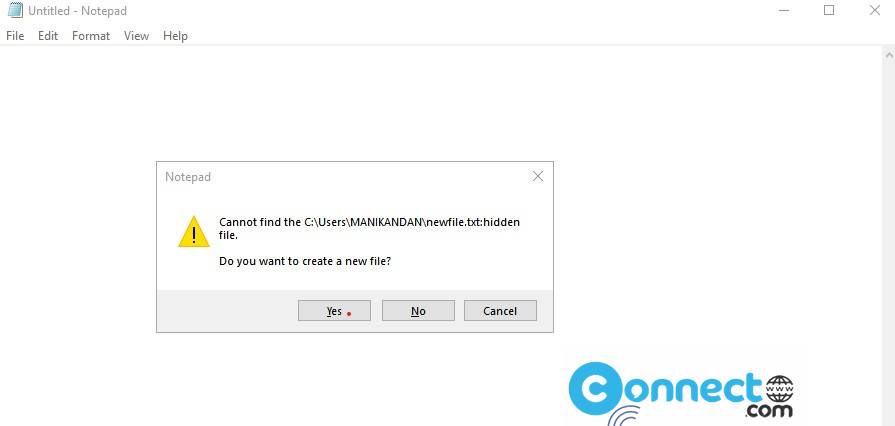
Type your desired text and save the file.
The file will be automatically saved in your user folder.
Example: In Windows 10/11 C:\Users\username and In Windows 7 C:\Documents and Settings\username
Replace “username” with your actual username.
Close the file and reopen it. Upon reopening, the file will appear completely blank.
To reveal the hidden content, open Command Prompt and type notepad newfile.txt:hidden using the same command as before.
notepad newfile.txt:hidden