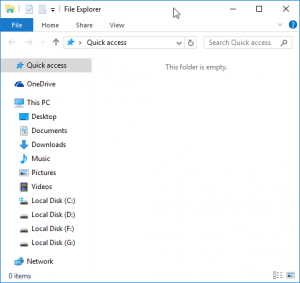Monitoring your computer’s performance is crucial, especially for gamer and professionals working with resource-intensive applications like graphic design or video editing. Fortunately, Windows offers a built-in performance overlay that provides real-time insights into system resource usage. However, accessing this feature may require a few steps. Here’s how to unveil the hidden PC performance overlay on Windows:
Enable Xbox Game Bar
Begin by opening the Windows Start menu and navigating to “Settings.”
In the Settings menu, select “Gaming” from the options displayed in the left column.
Within the Gaming settings, locate and ensure that the “Xbox Game Bar” option is enabled. Verify that the switch for “Open Xbox Game Bar with this button on the controller” is set to “On.” Once done, you can close the Settings app.
Accessing the Performance Overlay
Press the key combination “Win + G” to bring up the Xbox Game Bar.
Within the Game Bar interface, locate and click on the “Performance” icon to open the corresponding window.
Next, click on the icon with sliders in the title bar, denoted as “Performance options.”
Ensure that all five performance metrics – CPU, GPU, VRAM, RAM, and FPS – are selected.
To customize the display position, open the drop-down menu labeled “GRAPH POSITION” and choose “Bottom.”
Configuring and Pinning the Overlay
Hover your mouse cursor over the “Performance” window and locate the downward-pointing arrow situated at the bottom right corner, labeled as “Collapse Chart.” Click on it.
Adjust the position of the performance bar to your preference by dragging it to any desired location on the screen.
Finally, click on the pin icon in the title bar of the window to keep the performance overlay permanently visible on your desktop.
By following these steps, you can easily activate and customize the hidden PC performance overlay on Windows, allowing you to monitor system resources with ease during gaming sessions or demanding workloads.