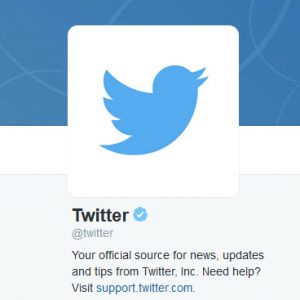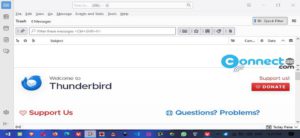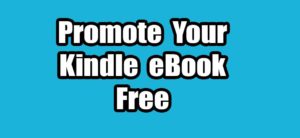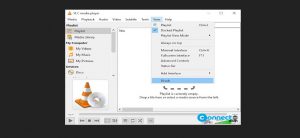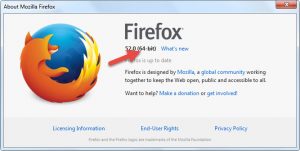Opera browser introduces an innovative feature called Lucid Mode, designed to enhance the visual quality of older videos by applying a sharpening filter. This feature is particularly valuable for videos with lower resolutions, as it counteracts the inherent blurriness associated with such content.
Addressing Video Quality Challenges:
The primary issue with older videos lies in their original resolutions; the lower the resolution, the more pronounced the blurriness becomes. Recognizing this challenge, Opera has integrated Lucid Mode to improve the clarity of videos and images displayed on web pages. Lucid Mode utilizes a CSS sharpening filter, with the entire process optimized through hardware acceleration, leveraging the capabilities of your computer’s GPU.
Enabling Lucid Mode in Opera Browser:
Lucid Mode is not activated by default, but enabling it is a straightforward process. Follow these steps to access and enable Lucid Mode in Opera:
Through Browser Settings:
Type opera://settings/lucidMode into the browser’s address bar to navigate directly to the Lucid Mode settings page.
[OR]
Click on the top-left Opera menu or press Alt+P to open the settings menu.
Select “Settings” and navigate to the “Features” section.
Scroll down to find the Lucid Mode setting.
Configuring Lucid Mode Settings:
Once you’re in the Lucid Mode settings, customize the experience according to your preferences:
Enable Core Features:
Activate the “Sharpen videos on all sites” option.
Enable the “Show button on videos” option for convenient control.
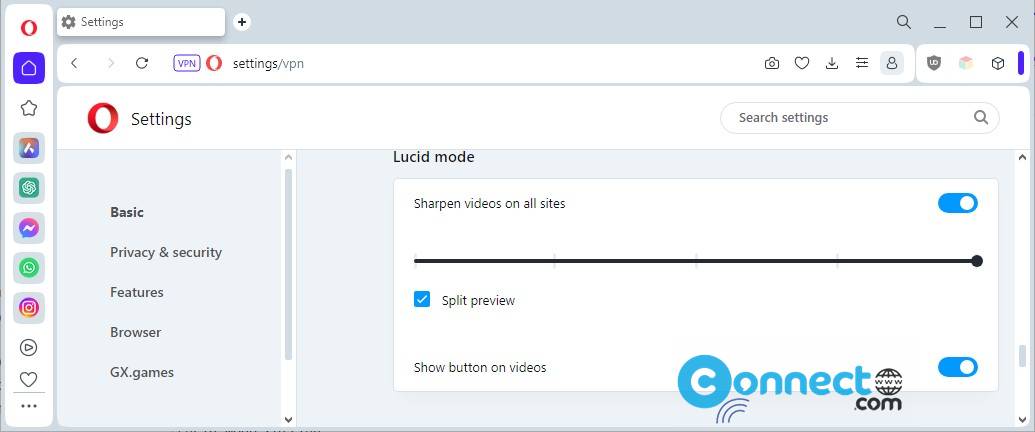
Additional Adjustments:
Fine-tune the level of sharpening by adjusting the available slider.
Explore the “Enable split preview” option to preview the video with and without Lucid Mode applied.
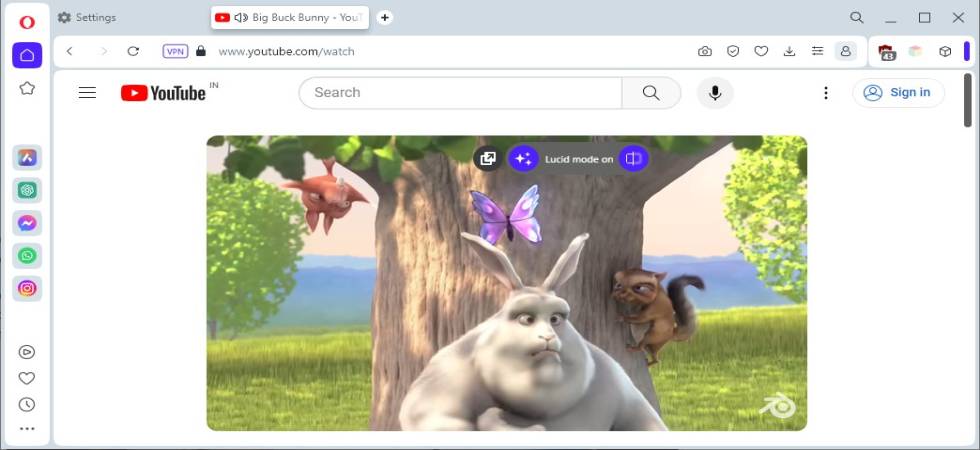
By following these steps, you can take full advantage of Opera’s Lucid Mode to significantly enhance the visual quality of older videos, ensuring a crisper and more enjoyable viewing experience.