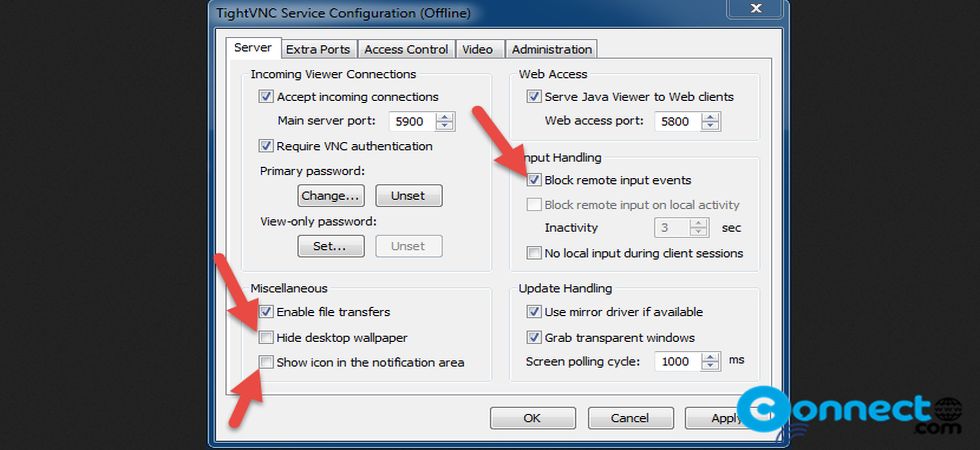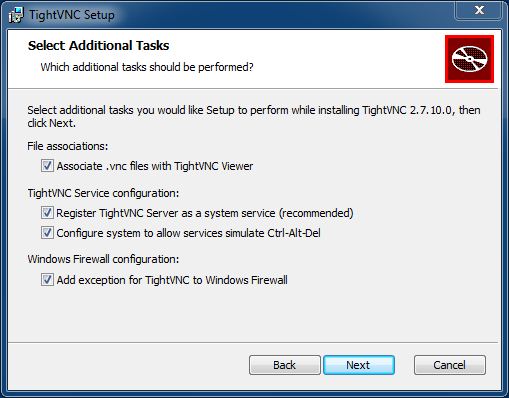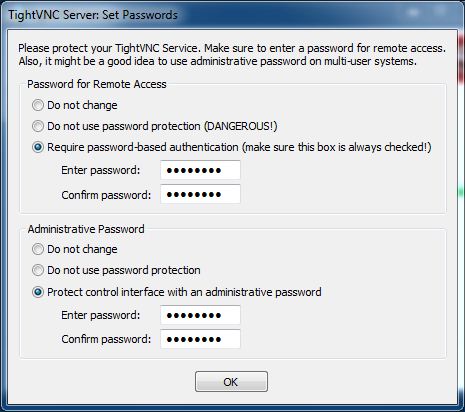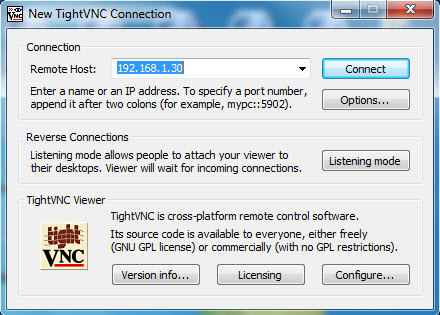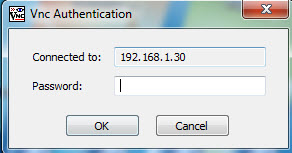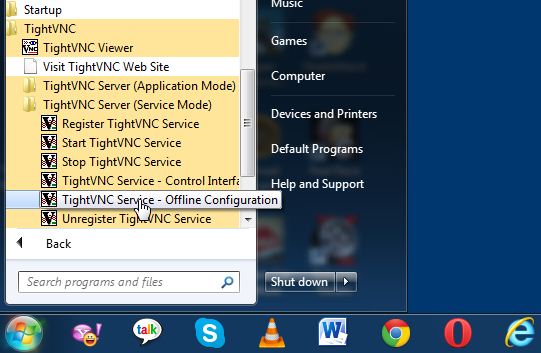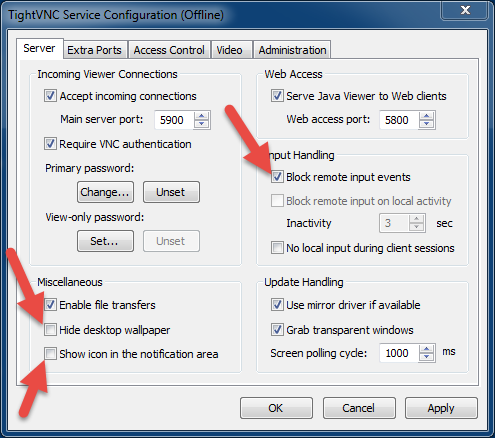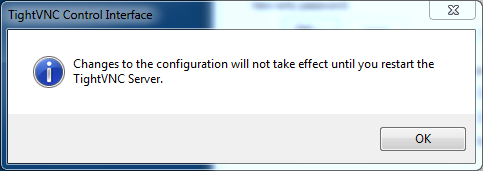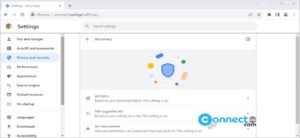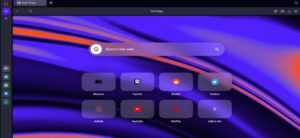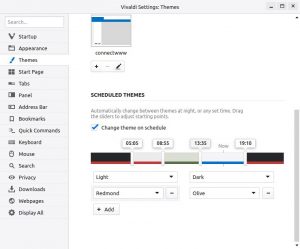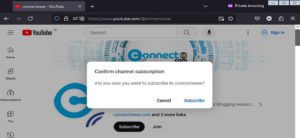TightVNC is a free remote control software for Windows and Linux to watch and control the desktop of a remote computer with your local mouse and keyboard. Using this you can see and control the desktop of a remote machine. It comes with password encryption and you can hide the tray icon of Server (remote computer). So you can use this as live monitor software to monitor your remote machine without knowing them. Useful to monitor your employee or student or any other monitor purpose.
How to configure TightVNC on windows
1.Go to the TightVNC download page. And download the latest TightVNC for windows installer.
Install TightVNC Server
2.On your remote computer (that is: computer you want to remote into or you computer you want to control) double-click the downloaded TightVNC installer and click NEXT. Accept the license terms and click the next button.
3.Click the Complete button.
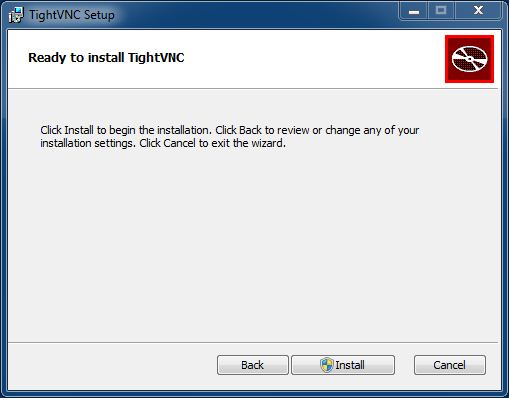
6. Set the passwords for remote access and TightVNC control interface and click OK. And then finish. At this point the VNC server is installed on the remote computer.
Install VNC Viewer:
7. To view the remote computer just install the VNC Viewer on your computer. To install double-click the downloaded TightVNC installer and click NEXT. Accept the license terms and click the next button.
8.Click the Custom button.
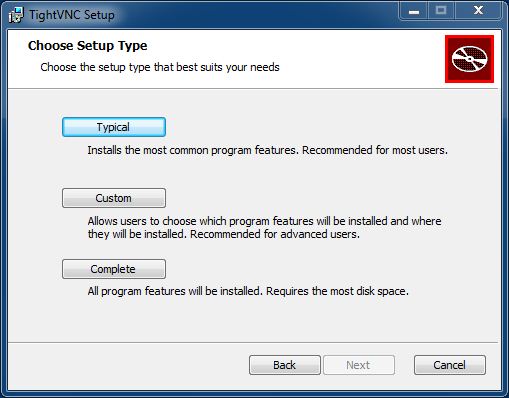
9.Select the TightVNC Viewer only and click next and then Install
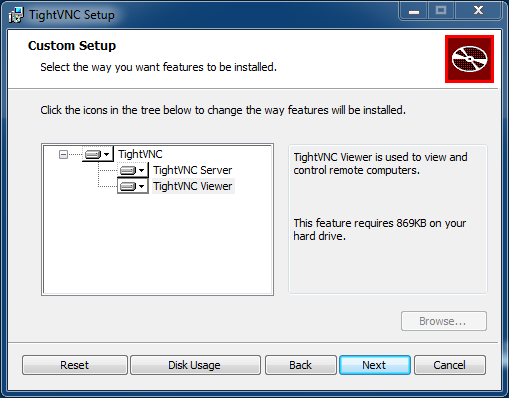
10. Set the passwords for remote access and TightVNC control interface and click OK. And then finish.At this point the VNC Viewer is installed on your computer.
11.To test your connection, Open the TightVNC Viewer on your desktop.
12.In the Remote Host box type the static IP of the remote machine. Then click Connect.
13.Enter your remote access password and click OK.
Hide the TightVNC Server on the remote computer
1.Go to Start,select All Programs and then go to the TightVNC folder.
2.Select the “TightVNC Server (Service Mode)” and then click “TightVNC Service Offline Configuration”.
3.Uncheck the Hide desktop wallpaper option and the Show icon in the notifications area checkboxes.And check the block remote input events checkbox.
4.click ok.
5.Click OK.
6.Restart the computer.
7.Test all things and then delete the TightVNC program group from Start->All Programs.
Note:still some things not hidden like in Program Files folder,VNC server service in the task manager.