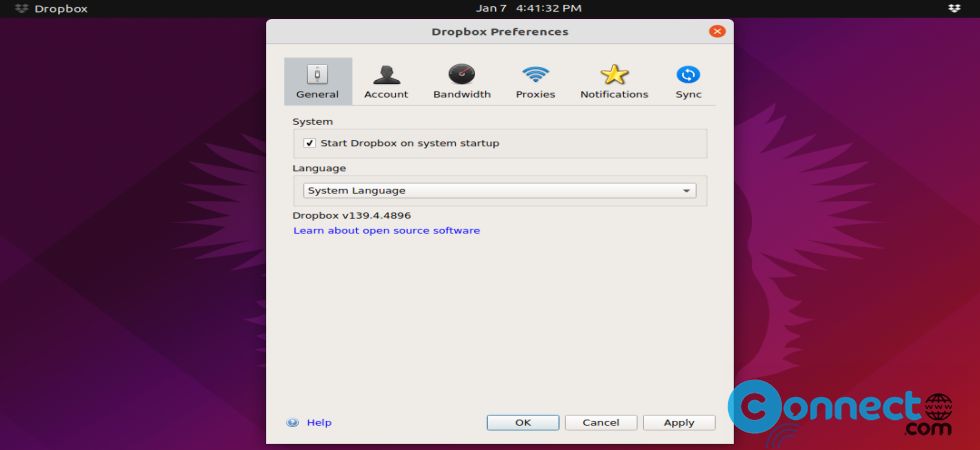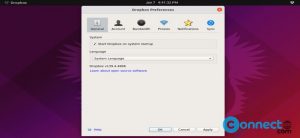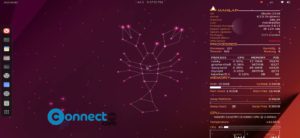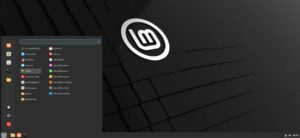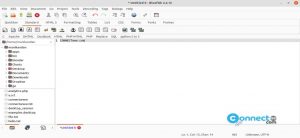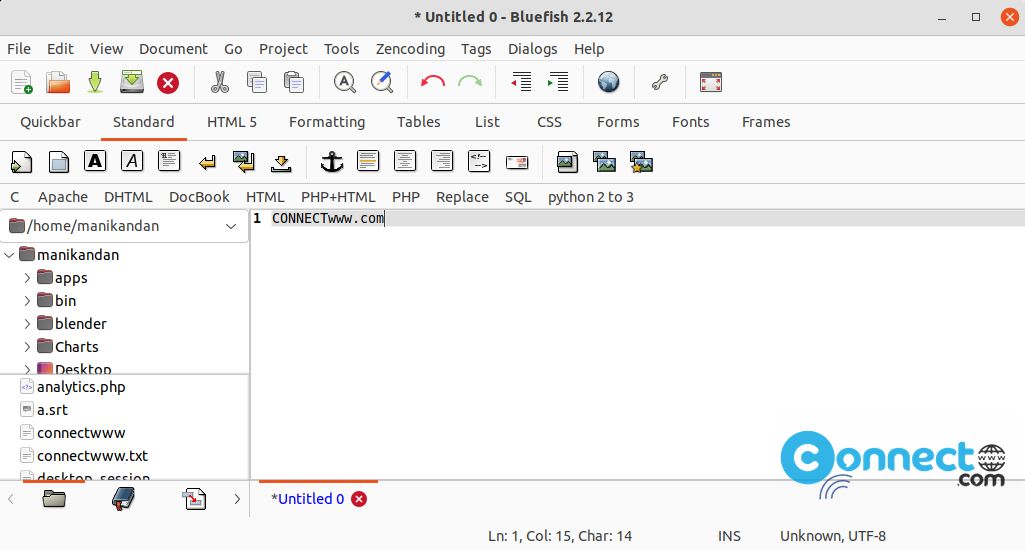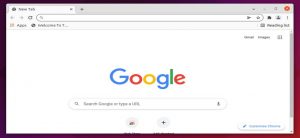How to Install Dropbox on Ubuntu Linux
Dropbox is a cloud storage that lets you store and share your photos, docs, and videos anywhere and share them easily. It is one of the most popular cloud storage services and it still supports 32-bit Linux systems. It offers a free tier with 2GB of cloud storage space and you can sync up to 3 devices.