Conky is a free, light-weight system monitor for X, that displays any information on your desktop as text, or using simple progress bars and graph widgets, with different fonts and colours. You can use conky to display CPU, memory, swap, disk space, temperature, top, upload, download, system messages, world time, calendars, email notifications, weather, battery status and more. Using this you can change your plain desktop into a live wallpaper. These are lots of theme available for conky to change the look and feel of your live desktop.
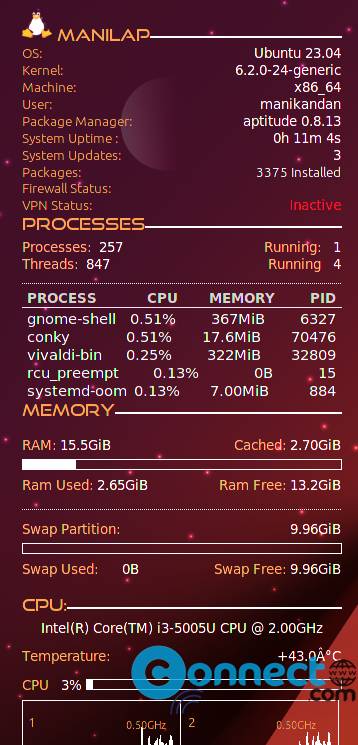
Install conky on Ubuntu:
1.Open Terminal.To open terminal press [Ctrl]+[Alt]+[t]. It will open the terminal app. In the terminal, type the below command in terminal and hit enter.
sudo apt-get update
If needed type your Ubuntu password. Then run the below code in terminal to install conky.
sudo apt-get install conky
During the installation process if asked type y and hit enter to confirm conky installation.
To start conky run the below command in terminal.
conky
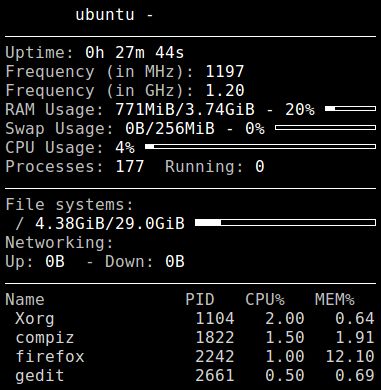
You can run conky in background via this command.
conky -d
You can stop conky via this command.
pkill conky
My current conky theme
You can find more conky themes using below links
How to Install Conky Manager on Ubuntu
Install Conky Manager 2 on Ubuntu: [Tested with Ubuntu 23.04]
Using Conky Manager you can easily start, run, restart, change and manage you conky themes in your Linux system. Open your terminal application (ctrl+alt+t) and run this command to add its PPA on your system.
sudo add-apt-repository ppa:teejee2008/foss
Press the enter key to confirm the addition of this PPA on your ubuntu system. Then run the below command.
sudo apt update
After that run the below command to install the latest version of Conky Manager 2 on Ubuntu.
sudo apt install conky-manager2
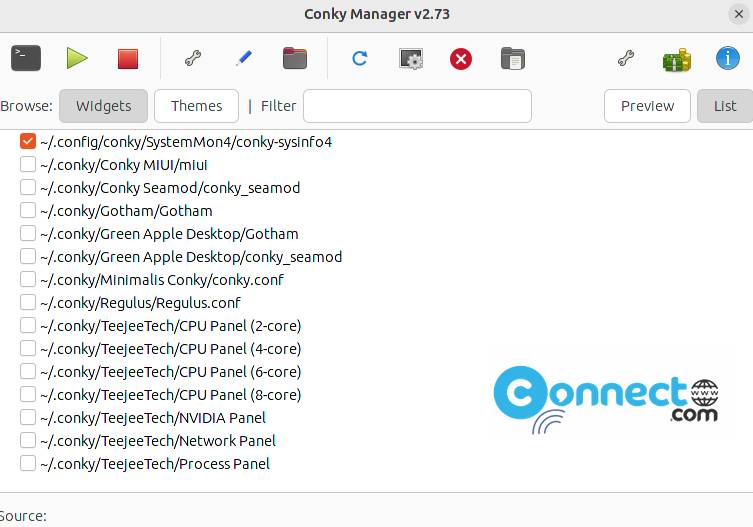
After the successful installation of Conky Manager, click the show applications in the Ubuntu Gnome dock and type Conky Manager in the search box and click Conky Manager to open it.
Setup and Apply Conky Theme
If you want to apply my current, then download this conky theme
Unzip the downloaded file and copy and paste on Home/.config/conky/ folder
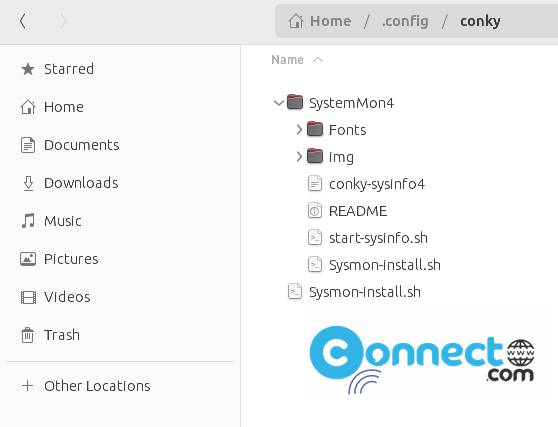
Now in the Conky Manager click the reload button to search any new installed theme. You can also add your theme file/folder path manually (if your theme not list) in Conky manager. Just select your conky theme from the list to apply that theme.
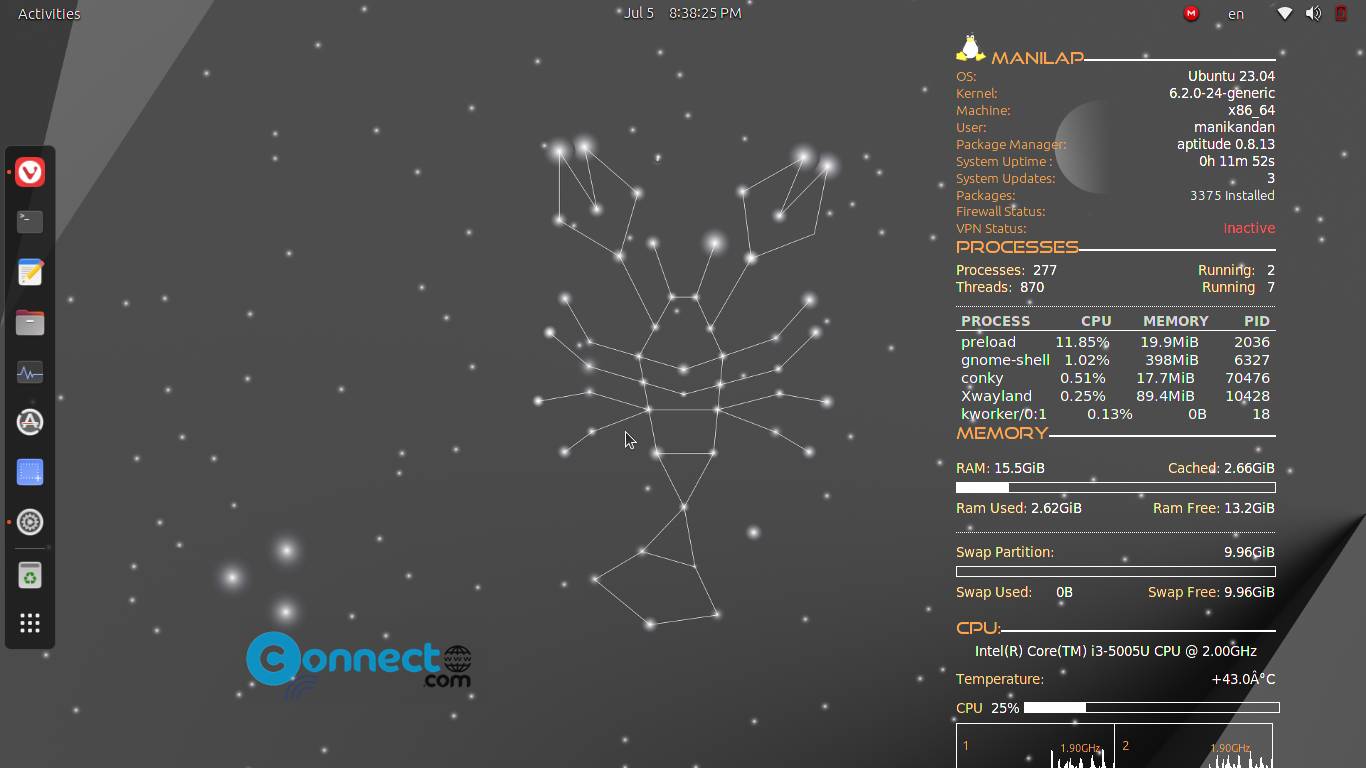
Install Conky Manager on Ubuntu: [Old Conky Manager]
In the terminal app run below commands one by one. It will add its PPA and install Conky Manager on your system
sudo add-apt-repository ppa:teejee2008/ppa
sudo apt-get update
sudo apt-get install conky-manager
Note: If you get E: Unable to locate package conky-manager error then follow the below installation method to install conky manager.
Open terminal, In terminal type the below code and hit enter.
wget http://launchpadlibrarian.net/340091846/realpath_8.26-3ubuntu4_all.deb https://github.com/teejee2008/conky-manager/releases/download/v2.4/conky-manager-v2.4-amd64.deb
Then run the below command in terminal
sudo dpkg -i realpath_8.26-3ubuntu4_all.deb conky-manager-v2.4-amd64.deb
After that
sudo apt -f install
You can also install conky manager using below PPA. [Out dated]
sudo add-apt-repository ppa:mark-pcnetspec/conky-manager-pm9
sudo apt-get install conky-manager
Fix Conky disappears on clicking desktop Problem
Some times after the installation, conky suddenly disappears from your screen after you clicking the any part of your desktop.
To fix this issue, open your file manager in root mode by running this command.
sudo -E nautilus
if you on xfce or using thunar, then run below
sudo -E thunar
and navigate to
/etc/conky/conky.conf
open the conky.conf with your favorite text editor. example: gedit . If don’t have gedit then install it via
sudo apt-get install gedit
And inside the conky.config = { } add the below lines
own_window_type = 'desktop', own_window_type = override, own_window = yes, own_window_type = normal, own_window_transparent = yes, own_window_hints = undecorated,below,sticky,skip_taskbar,skip_pager, own_window_colour = '000000', own_window_argb_visual = yes, own_window_argb_value = 0,
Save that file and close it then stop and start conky or restart your system.
Note: Conky will look for a local ~/.conkyrc file first and if it doesn’t exist, then it will look the default – /etc/conky/conky.conf. So if you want (this is optional), you can also create .conkyrc folder in your home directory and put all conky settings in that directory.
You can change all the things via Conky configuration file.It is completely text-based application. It is extremely configurable but for the new users it looks a complex process. But don’t worry , you change the config files via GUI by using Conky Manager.
Start Conky on System Startup
You can start or run the conky on your system by enabling the Run Conky at system startup option in conky manager.
Click the Applications setting-> Run Conky at system startup.
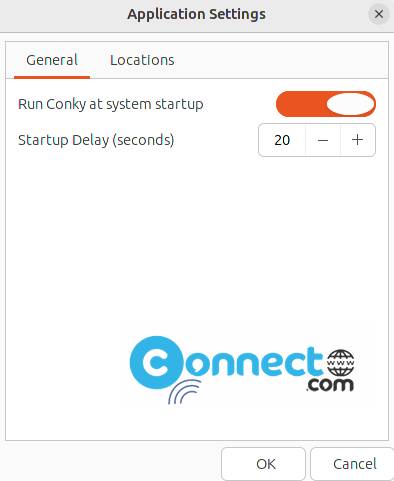

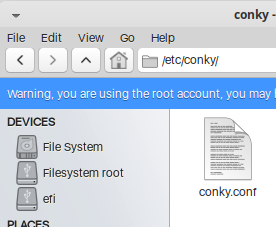
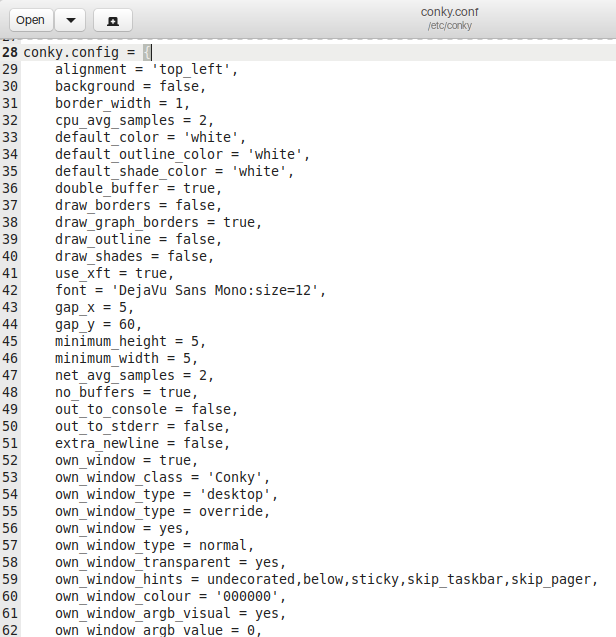
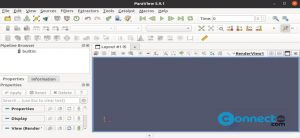
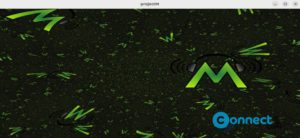
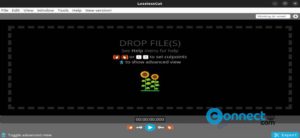
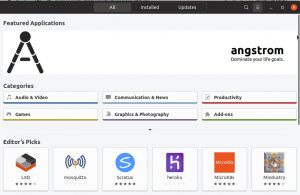
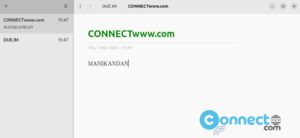
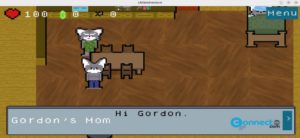
I got error:
Reading package lists… Done
Building dependency tree… Done
Reading state information… Done
E: Unable to locate package conky-manager2
Ubuntu version?
Dude, you rock. You don’t know how many bogus instructions I had to slog through until I found yours. Thank you…