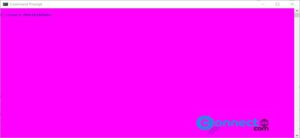5 Best free windows firewalls
A firewall is designed to block unauthorized access while permitting authorized communications. It is a software which is configured to permit or deny computer applications based upon a set of rules and other criteria.
Comodo free personal firewall is one of the best and popular free firewall software in the market.It also offer free internet security suite (free antivirus + free firewall).Its installation is easy.Comodo firewall send alerts and updates automatically.And it has the most iportant feature called Default Deny Protection.