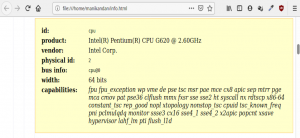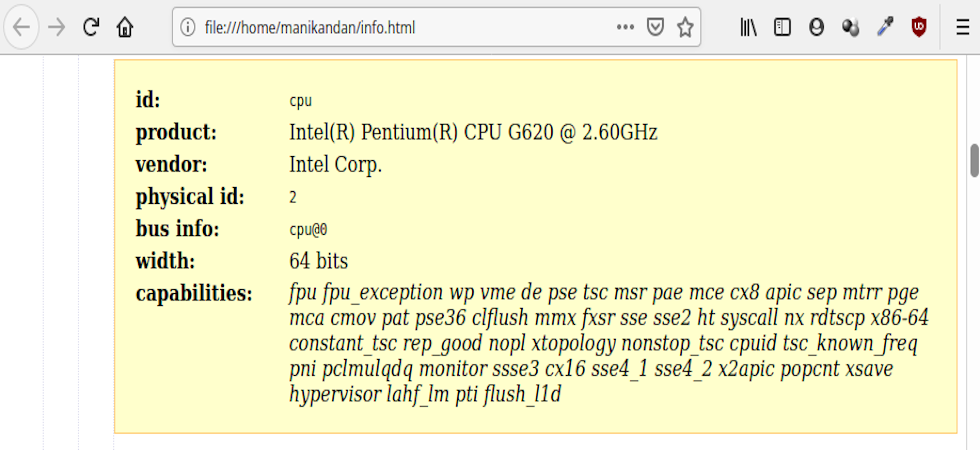How to fix 500 internal server error in wordpress
Corruption in .htaccess file caused this error.This is a simple htaccess error.
To fix 500 internal server error in wordpress
1.Save a copy of (backup) your .htaccess file.
2.Open your .htaccess file.
3.Delete all lines from your .htaccess file and save the file.
(more…)