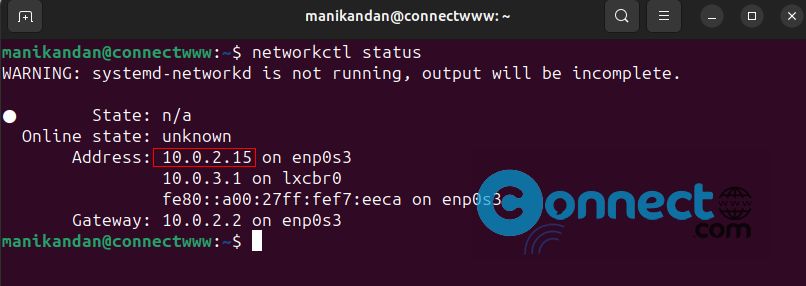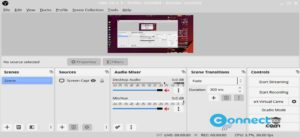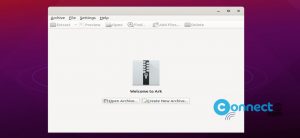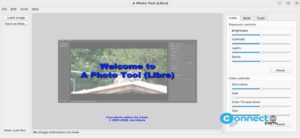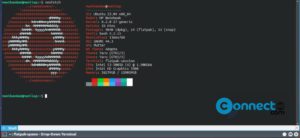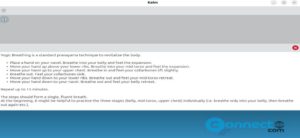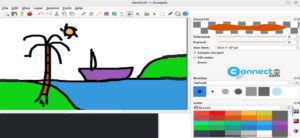In Ubuntu, you can easily find your internal or private IP address with its powerful command-line interface and GUI. It helps for various networking related tasks and to troubleshoot your connectivity issues. Note that your internal IP (or private IP ) address is different from your system’s external IP.
Find Your Internal (Private IP) Address in Ubuntu Linux
1. Using hostname Command:
Open the terminal application (ctrl+alt+t) and run below command to find your device internal IP address.
hostname -I
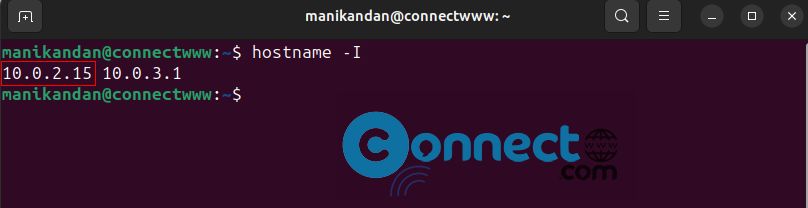
2. Using ip Command:
You can also use the ip command to get your IP Address.
ip addr show
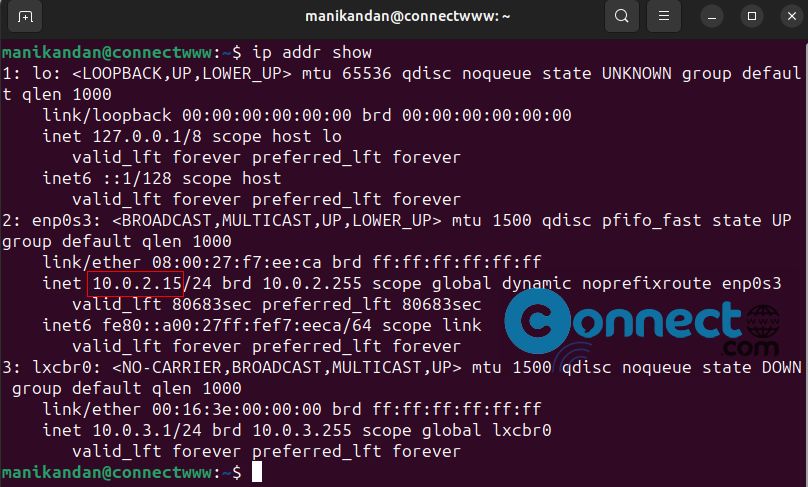
3. Using nmcli Command:
In the terminal run below nmcli command. It will show your current IP address.
nmcli device show
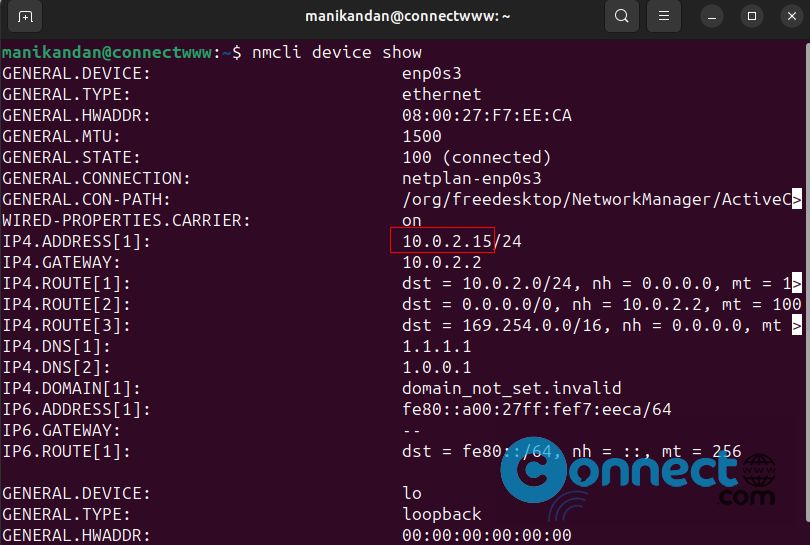
4. Using ip Command:
In simple and short use below command.
ip a
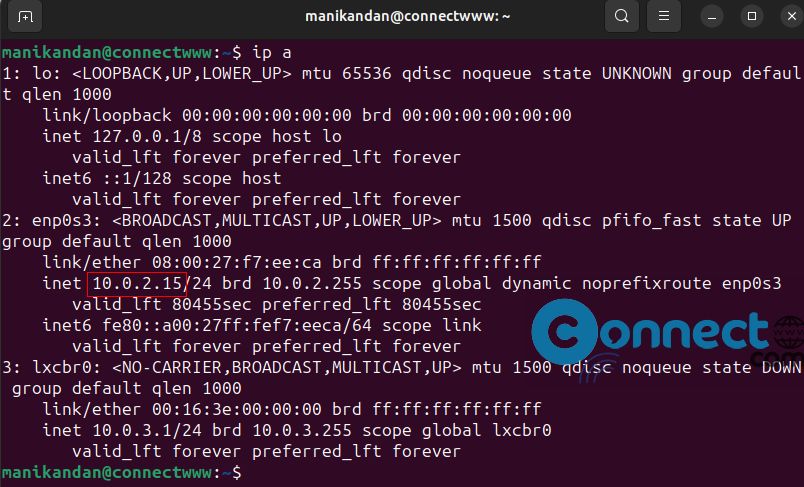
5. Using networkctl Command:
You can also use the networkctl command to check your private IP Address.
networkctl status