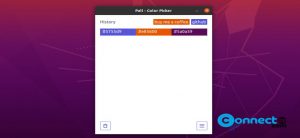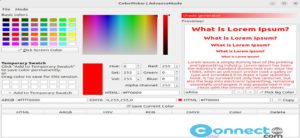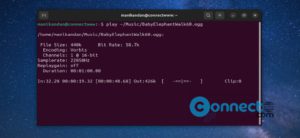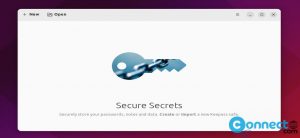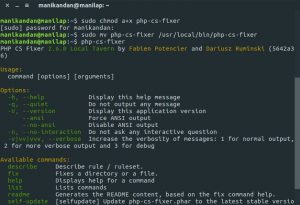Secure Shell (SSH) is a widely-used network protocol that allows you to remotely access and transfer files between your computer (known as the client) and a server. It’s compatible with various operating systems, including Ubuntu Linux, making it versatile and accessible.
To set up SSH on Ubuntu, follow these simple steps:
Enable SSH on Ubuntu:
Open the terminal using the Ctrl+Alt+T shortcut and confirm each command by pressing Enter.
sudo apt update
Enter your password, then install OpenSSH:
sudo apt install openssh-server -y
Enter your password again. SSH will start running automatically. To verify its status, use the command:
sudo systemctl status ssh
If SSH is not running, allow it through the firewall by typing:
sudo ufw allow ssh
Connect to SSH:
Once the setup is complete, you can connect to SSH using the command:
ssh username@ip_address
Replace username and ip_address with the appropriate credentials. And that’s it! You’re ready to go.