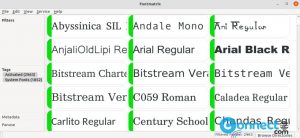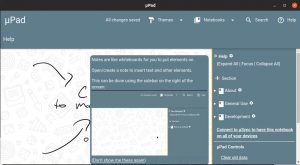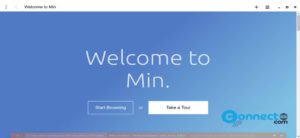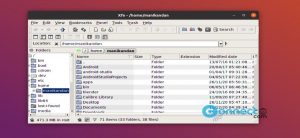Skype is a video conferencing application for Windows, Linux, MacOS, Android, web and iOS. It comes with video and audio calling, call recording, live subtitles, messaging, call mobile and landline phones, screen sharing, Meetings online, get a local phone number, send sms, file transfer, video background effects, translator, Voicemail, caller ID, and more.
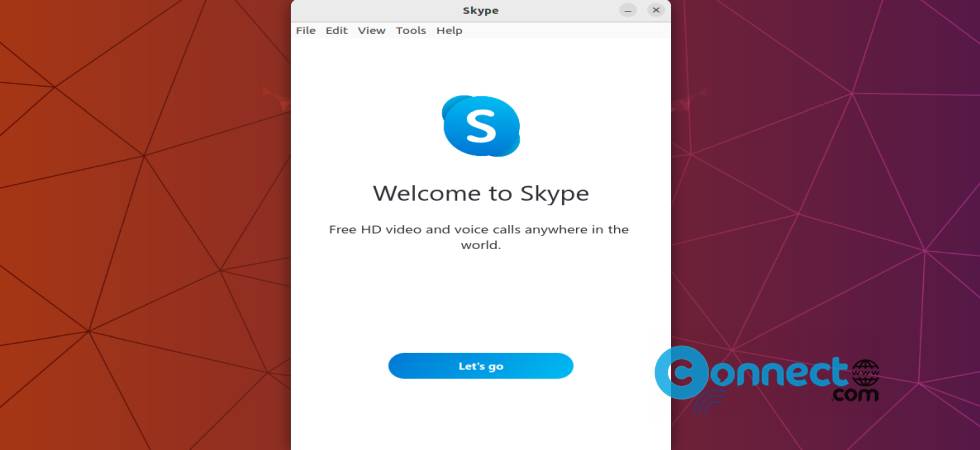
Install Skype on Ubuntu
Download the latest version of Skype desktop application .DEB file format from the above download link and save it on your Downloads folder.
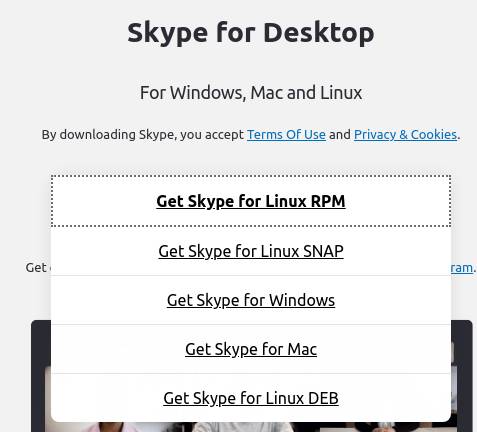
Now open the terminal command-line application (ctrl+alt+t) and run below Skype apt install command. It will install the latest version of Skype app on your system.
sudo apt install ./Downloads/skypeforlinux-64.deb
Note: Here “skypeforlinux-64.deb” is the downloaded file name and “Downloads” is the downloaded path. You can change above commands based on your file name and path.
After the installation open Skype from the show application menu.
Install Skype via Snap:
You can also install Skype via the snap store. In the terminal app run below Skype snap install command.
sudo snap install skype
Install Skype via Flatpak:
First install the latest version of flatpak and flathub and restart it after the installation. Now in the terminal app run below Skype flatpak install command.
flatpak install flathub com.skype.Client
After the installation, you can open it using below command.
flatpak run com.skype.Client
And also uninstall Skype using below command.
sudo flatpak uninstall com.skype.Client
That’s it.