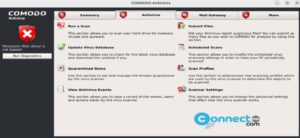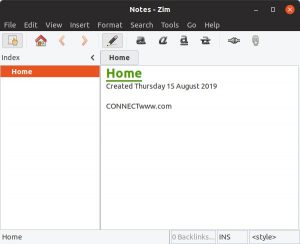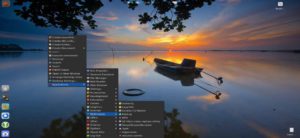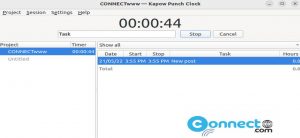In Ubuntu the Disk Partition, other system volume and removable USB device icons will appear on the Ubuntu left dock and the desktop. If you don’t like this feature you can easily hide the icons of mounted disk partition, system volume and removable devices from Ubuntu Dock and Desktop in Ubuntu.
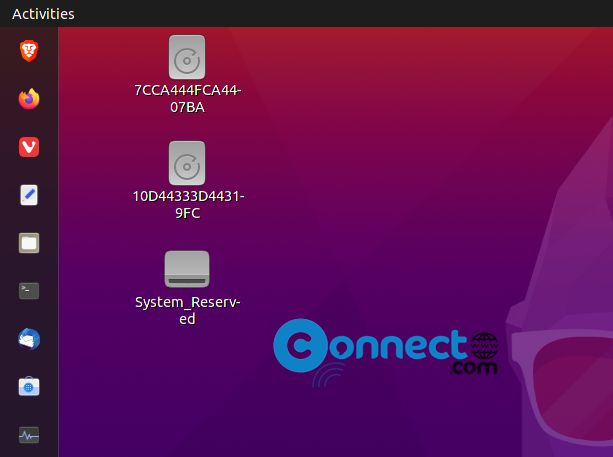
How to Hide Mounted Drives in Ubuntu
Using terminal app and a simple command you can hide Mounted Drives from desktop and Ubuntu dock.
How to Hide Mounted Disk & USB Drives from Desktop in Ubuntu:
Open your terminal app (ctrl+alt+t) and run below command to hide all your mounted USB drive, disk partition, system volume, or other removable devices from your Ubuntu desktop.
gsettings set org.gnome.shell.extensions.desktop-icons show-mount false
If you want to re-enable mounted drives on your Ubuntu desktop, just run the below command.
gsettings set org.gnome.shell.extensions.desktop-icons show-mount true
If the above commands not work [For Ubuntu 21.04] then, click the Show Applications menu from Ubuntu dock and type extensions.
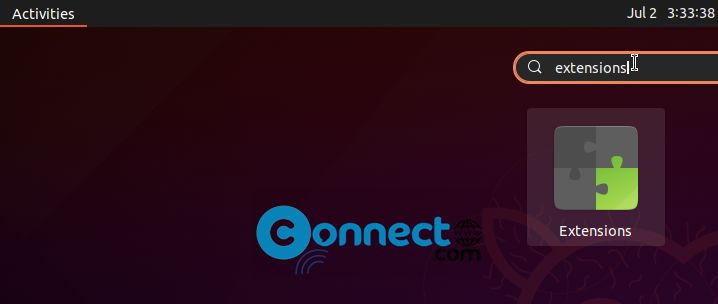
Then select Extensions. It will open Extensions settings app.
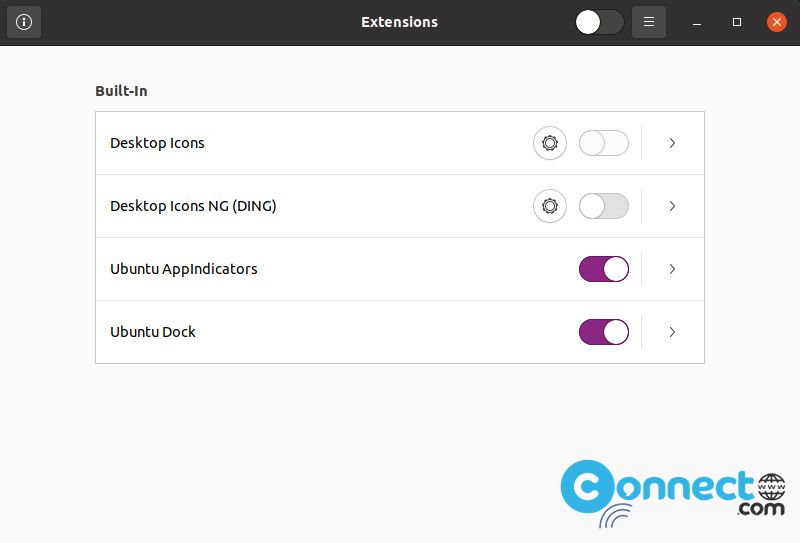
Now uncheck Desktop Icons NG (DING) and close it and restart your Ubuntu. That’s it.
How to Hide Mounted Disk & USB Drives from Ubuntu left Dock panel in Ubuntu:
In terminal app run this gnome shell dash to dock extension command to hide all drives from Ubuntu dash to dock.
gsettings set org.gnome.shell.extensions.dash-to-dock show-mounts false
You can also unhide all drives from Ubuntu dock using this command.
gsettings set org.gnome.shell.extensions.dash-to-dock show-mounts true
That’s it.