OpenRGB is a free and open source RGB lighting control software for Linux and Windows. With this tool, you gain the ability to manage all supported RGB devices seamlessly through a single application. This includes the capacity to define colors, select various effect modes, and save configurations as profiles for future use. Notably, OpenRGB also provides command-line support for enhanced flexibility.
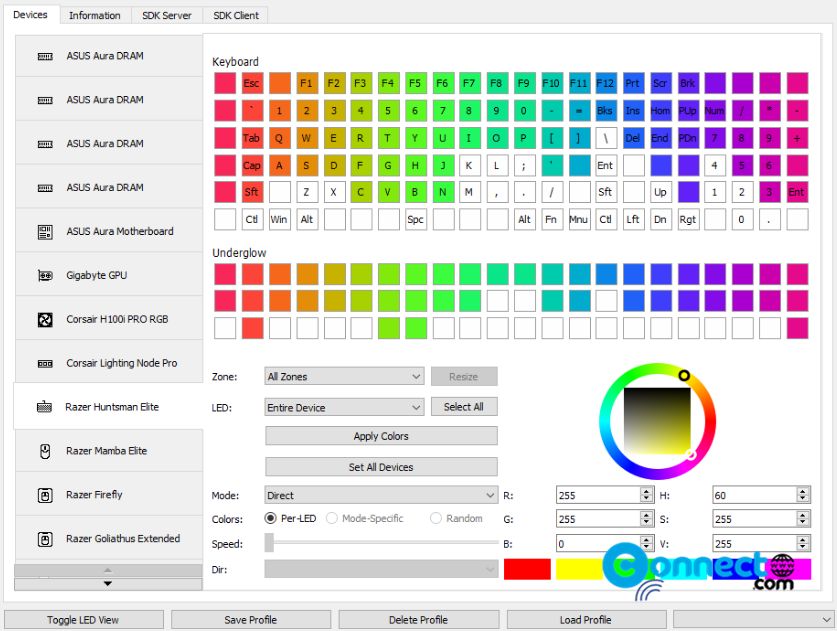
A key feature of OpenRGB is its capability to connect multiple instances, allowing for the synchronization of lighting effects across multiple PCs. This functionality proves particularly valuable for users seeking uniform lighting experiences across different systems.
You can also view each device information, even control from third party software and use as headless server configuration. Currently it supports ASUS, ASRock, Corsair, G.Skill, Gigabyte, HyperX, MSI, Razer, ThermalTake, and more. For the complete list of supported hardware see the below link.
Install OpenRGB on Ubuntu
OpenRGB is available as a portable AppImage and native deb package file.
Install OpenRGB via DEB:
Download OpenRGB in native .deb file format from the above OpenRGB download link and save it in your Downloads folder. Open your terminal app (ctrl+alt+t) and run below commands one by one. If needed enter your Ubuntu user password during installation.
sudo apt install ./Downloads/openrgb_0.9_i386_bookworm_b5f46e3.deb
Here the downloaded file name is “openrgb_0.9_i386_bookworm_b5f46e3.deb“. You can change above command based on your downloaded file name.
Now you can open from application menu.
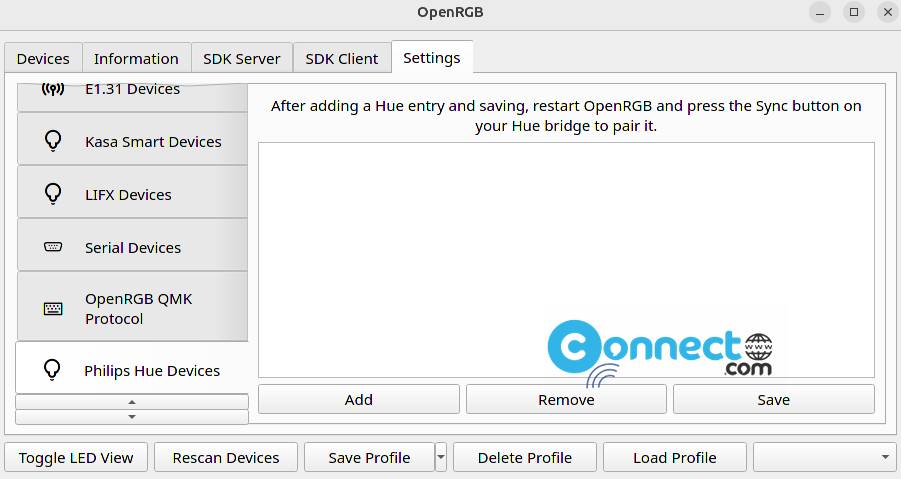
Install OpenRGB via AppImage:
Here you need to download OpenRGB in .AppImage file format from top Download OpenRGB link and save it on your Downloads folder. After that run below commands.
cd Downloads
sudo chmod +x ~ OpenRGB_0.9_x86_64_b5f46e3.AppImage
./OpenRGB_0.9_x86_64_b5f46e3.AppImage
Here “OpenRGB_0.9_x86_64_b5f46e3.AppImage” is the Downloaded file name. You can change above command based on your downloaded file name.

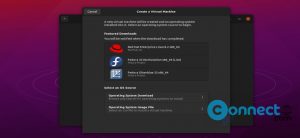
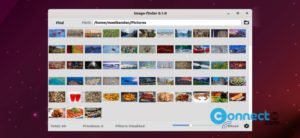
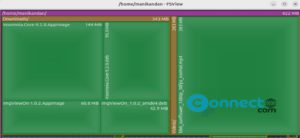
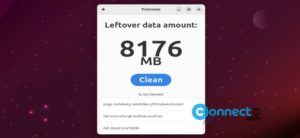
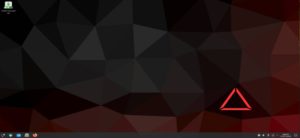
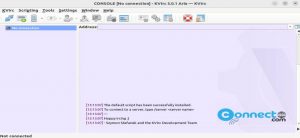
Hello, with me it does’t work, terminal errors, any ideas? thanks 🙂
dpkg: error processing package openrgb (–install):
dependency problems – leaving unconfigured
Processing triggers for gnome-menus (3.36.0-1ubuntu1) …
Processing triggers for desktop-file-utils (0.24-1ubuntu3) …
Processing triggers for mime-support (3.64ubuntu1) …
Errors were encountered while processing:
openrgb
Try the AppImage method. download from here and follow the instructions . https://drive.google.com/file/d/1sSUHJctZfXHDgSseQlSGLEyKHsSPGh2D/view?usp=sharing
It can be easier on Ubuntu at least to use:
sudo apt install ./openrgb_0.5_amd64_88464d1.deb
Which installs dependencies automatically.