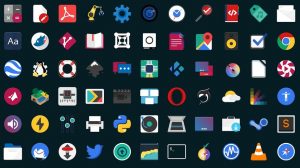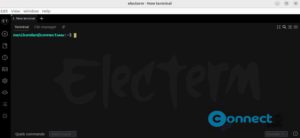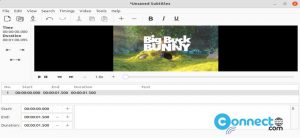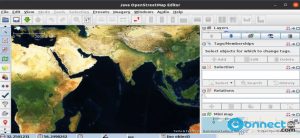Opera is a free chromium based web browser from Opera software for Windows, Android, iOS, macOS, and Linux. It comes with some interesting features like build-in VPN, ad blocker, Crypto Wallet, battery saver and workspaces features. Some other features are search pop-up, video pop out and personal news. You can easily install it in your Ubuntu OS. In this article we will install opera browser on Ubuntu via deb and snap.
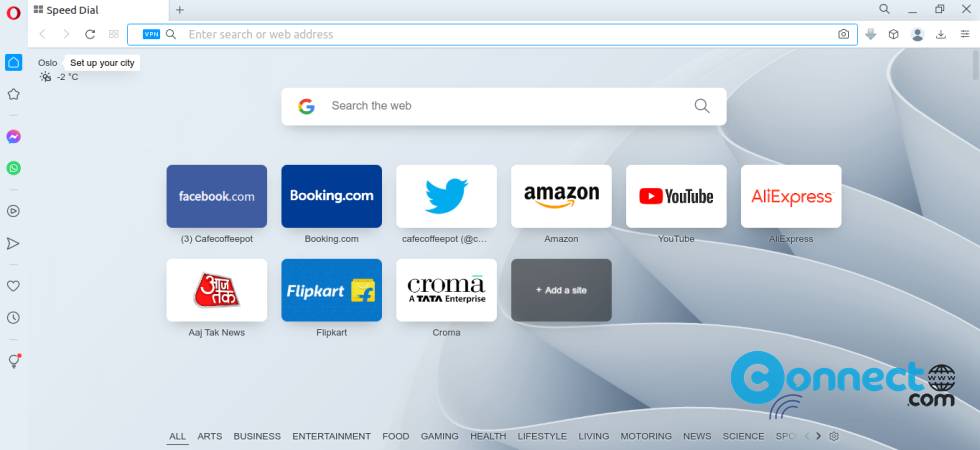
Install Opera Browser on Ubuntu Linux
You can install opera browser via the native deb package file and snap package on Ubuntu
Install Opera via DEB:
Go to the above opera download page and download the opera browser in deb package file and save it in your Downloads folder. Open the terminal app using the ctrl+alt+t keys and run below opera apt install command
Note: You can change the below commands based on your downloaded opera file name and path. For me its “opera-stable_96.0.4693.80_amd64.deb” and “Downloads”
sudo apt install ./Downloads/opera-stable_96.0.4693.80_amd64.deb
[OR]
sudo apt install ./Downloads/opera-stable*.deb
During the installation it will ask about the update configuration to receive the regular update. Select yes and press the enter key.
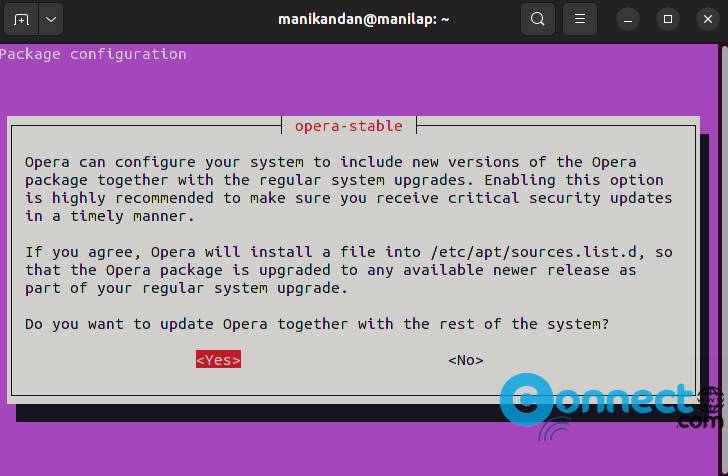
Install opera browser via Snap:
You can also install opera browser via snap. In terminal run this command.
sudo snap install opera
And uninstall it using below command.
sudo snap remove opera
Install opera browser via Flatpak:
If you don’t have then install flatpak and flathub on your system first and restart it after the installation.
Then in the terminal run below Opera browser flatpak install command.
flatpak install flathub com.opera.Opera
After that open Opera browser using below command.
flatpak run com.opera.Opera
And uninstall opera flatpak using this command.
sudo flatpak uninstall com.opera.Opera
That’s it.