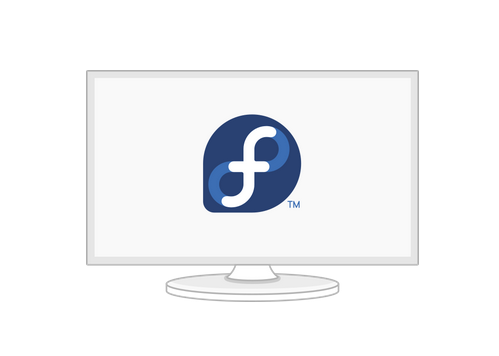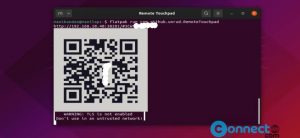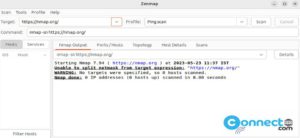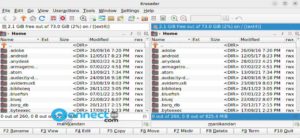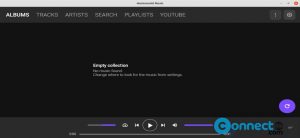Display manager is a graphical login manager or greeter which starts a login session and display server when you successfully enters a valid username and password. Fedora gnome comes with GDM display manager. And Fedora spins like Fedora Kde with SDDM, Fedora XFCE and Mate comes with LightDM Display Manager. If you don’t like your current display manager then you can switch to other display manager easily in Fedora. Follow the below steps to install and set the Display Managers on Fedora.
Install GDM GNOME Display Manager on Fedora:
Open the terminal emulator in fedora and run this command to install GDM GNOME display manager on Fedora.
sudo dnf install gdm
Type y and enter when it shows Is this ok[y/N] line in screen.
Then disable your current display manager and enable GDM by running this command.
sudo systemctl enable gdm.service -f
Then restart your system. And now you will see Gnome Display Manager as your new login manager.
Install SDDM Simple Desktop Display Manager on Fedora:
In your terminal run this command to install SDDM Simple Desktop Display Manager on Fedora.
sudo dnf install sddm
type the y and hit the enter key to confirm the installation when it ask about Is this ok[y/N]:
After the installation run this command to disable your current display manager and run SDDM Simple Desktop Display Manager as default display manager.
sudo systemctl enable sddm.service -f
Then restart your system to see the new SDDM in the login screen.
Install LightDM Display Manager on Fedora:
In your terminal run this command to install LightDM Display Manager on Fedora.
sudo dnf install lightdm
when it ask about Is this ok[y/N]:, type y and press enter key to confirm the installation
After the installation run this command to disable your current display manager and run LightDM Display Manager as default display manager.
sudo systemctl enable lightdm.service -f
Then restart your system to see the new lightdm in the login screen.