MystiQ is a free and open source video converter for Windows and Linux. It is a graphical user interface front-end for FFmpeg and based on Qt5 and SoX. It comes with advanced set of conversion presets to help the conversion of media files within a few clicks. You can also adjust conversion parameters to change based on your requirement.It is released on GNU General Public License version 3+ License. It is a easy and simple to use video converter for all.
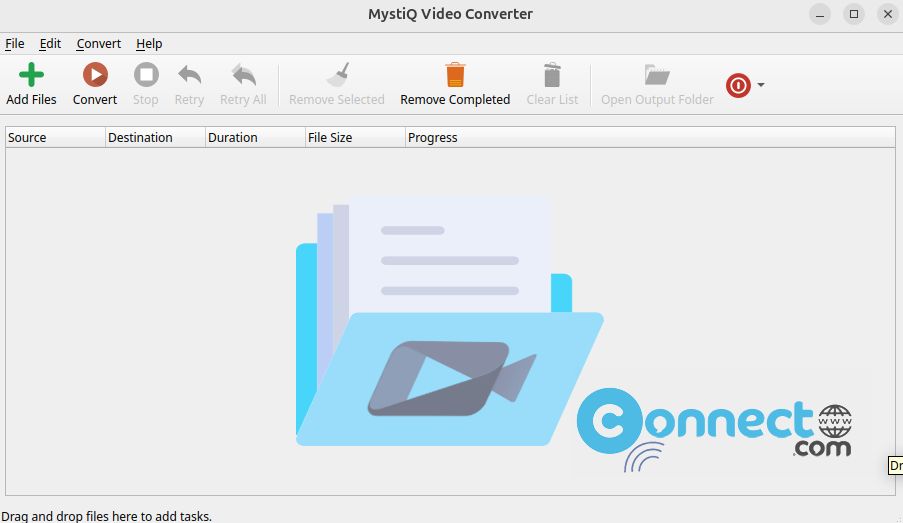
Download MystiQ Video Converter
Install MystiQ Video Converter on Ubuntu
MystiQ Video Converter available as a deb package file and portable AppImage file format.
Install MystiQ via AppImage:
Download the MystiQ Video Converter in AppImage file format from the below MystiQ Video Converter download link and save it on your Downloads folder.
Open the terminal application (ctrl+alt+t) and run below commands one by one.
Note: Here the downloaded file name is “MystiQ-20.02.18-x86_64.AppImage” and the file download location is “Downloads” folder. You can change these values according to yours.
cd Downloads
sudo chmod +x ~ MystiQ-20.02.18-x86_64.AppImage
sudo ./MystiQ-20.02.18-x86_64.AppImage
If needed type your Ubuntu password.
Install MystiQ via deb:
From the above MystiQ Video Converter download link download the latest version MystiQ Video Converter in .deb file format. Open your ubuntu terminal app (ctrl+Alt+T) and run the below command.
sudo apt install ./Downloads/mystiq*.deb
[OR]
sudo apt install ./Downloads/mystiq_20.02.15-1_amd64.deb
Note: Here “mystiq_20.02.15-1_amd64.deb” is the downloaded file name. You can change above command based on your file name.

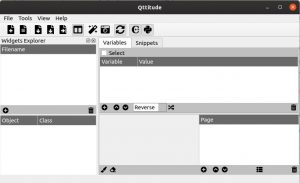
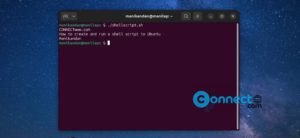

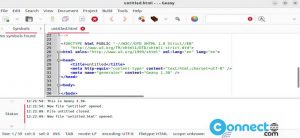
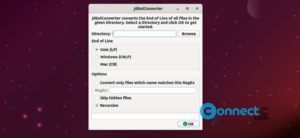
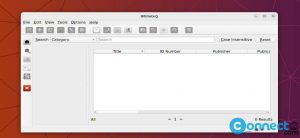
Hi, thanks for the article. A note: We have updated the MystiQ’s packages installer for Debian 10, Ubuntu 19.10, Ubuntu 20.04 and KDE Neon User.