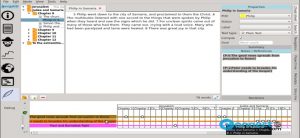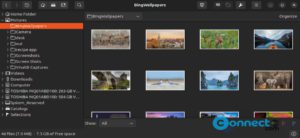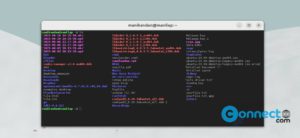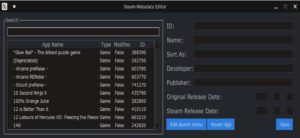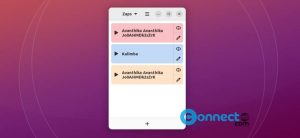Wine is a free open source compatibility layer to run Windows applications on Linux, macOS, & BSD. Using this you can easily run your favorite windows softwares in linux system. It is not a Windows Emulator/simulator. It translates Windows API calls into POSIX calls on-the-fly to run and integrate Windows softwares into your Linux, macOS, & BSD OS.
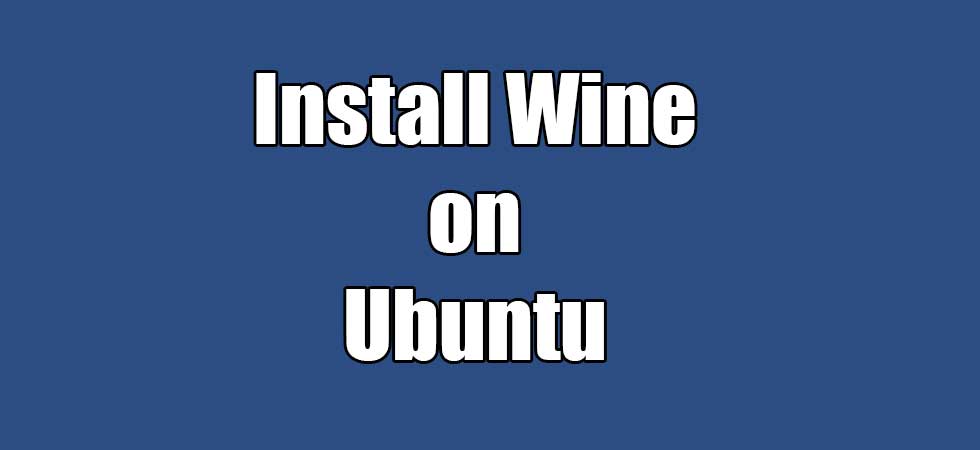
Install Wine on Ubuntu
Installation of wine on Ubuntu is little different for each version of Ubuntu. If you are using 64-bit of Ubuntu system, then enable 32 bit architecture by using below command in terminal. Open your terminal, type the below command and hit enter.
sudo dpkg --add-architecture i386
Then install Wine using:
sudo apt update
sudo apt install wine
However, the version available this way may not be the latest.
Install the latest Wine version from Wine’s repository
First, remove any existing Wine installation.
Make sure to add 32-bit architecture support.
sudo dpkg --add-architecture i386
Download and add the repository key:
sudo mkdir -pm755 /etc/apt/keyrings
sudo wget -O /etc/apt/keyrings/winehq-archive.key https://dl.winehq.org/wine-builds/winehq.key
For Ubuntu 23.10 Mantic Minotaur, use the command below:
sudo wget -NP /etc/apt/sources.list.d/ https://dl.winehq.org/wine-builds/ubuntu/dists/mantic/winehq-mantic.sources
For Ubuntu 23.04 Lunar Lobster, use the command below:
sudo wget -NP /etc/apt/sources.list.d/ https://dl.winehq.org/wine-builds/ubuntu/dists/lunar/winehq-lunar.sources
If you have Ubuntu 22.04, use the command below:
sudo wget -NP /etc/apt/sources.list.d/ https://dl.winehq.org/wine-builds/ubuntu/dists/jammy/winehq-jammy.sources
If you are running Ubuntu 20.04, use:
sudo wget -NP /etc/apt/sources.list.d/ https://dl.winehq.org/wine-builds/ubuntu/dists/focal/winehq-focal.sources
Ubuntu 18.04 users can use the command below to add the sources file:
sudo wget -NP /etc/apt/sources.list.d/ https://dl.winehq.org/wine-builds/ubuntu/dists/bionic/winehq-bionic.sources
Once done, update the package information and install the wine-stable package.
sudo apt install --install-recommends winehq-stable
Wine Development version:
sudo apt install --install-recommends winehq-devel
Wine Staging version:
sudo apt install --install-recommends winehq-staging
If installation of wine complains about any missing dependencies, install them, then repeat the steps.