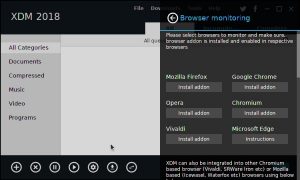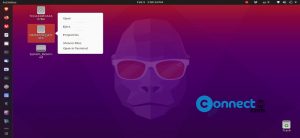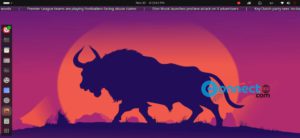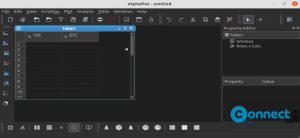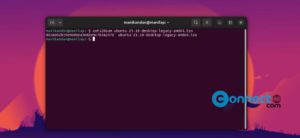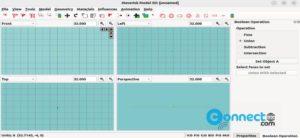UKUI or Ubuntu Kylin User Interface is a free desktop environment for linux system from Ubuntu Kylin. Ubuntu Kylin is an official Ubuntu flavor for Chinese users and UKUI is the default desktop environment in Ubuntu Kylin. UKUI gives you Windows 7 look like desktop appearance. It is forked from the MATE desktop environment.
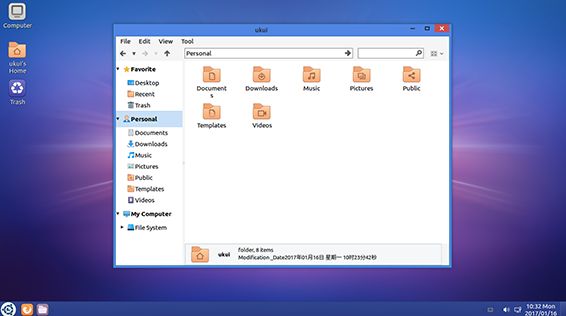
Install UKUI desktop environment on Ubuntu:
Open your terminal app and add UKUI PPA on your system by running the below code.
sudo add-apt-repository ppa:ubuntukylin-members/ukui
Type your ubuntu password and hit enter. Then press the ENTER key to confirm the addition. Then run the below code in terminal.
sudo apt-get update
The run the below command in terminal to install UKUI in ubuntu.
sudo apt install ukui-desktop-environment
Type Y and hit the enter key to confirm the installation.After the sucessful installation of UKUI desktop environment, logout ubuntu and then select UKUI to login again using the same linux mint password.
Remove UKUI desktop environment on Ubuntu
If you want to remove UKUI desktop environment on ubuntu, simply run the below command on terminal.
sudo apt purge ukui-desktop-environment ubuntukylin-default-settings peony-common
sudo reboot
If you missing any unity feature because of the UKUI installation, just run the below command in terminal to install Unity again.
sudo apt-get install --reinstall ubuntu-desktop