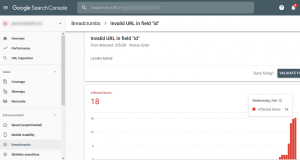Menu Icons ia a free wordpress plugin from Dzikri Aziz and joshuairl. It adds icons to your navigation menu items. It will enhance your wensite look and feel. Currently it supports Dashicons, Elusive Icons, Font Awesome Icons, Foundation Icons, Genericons, Fontello icon, Image SVG file attachments.
![]()
How to install Menu Icons on your wordpress website:
Login to your wordpress admin dashboard. (wp-admin).
In your wordpress admin dashboard click plugins and select Add New.
Type Menu Icons in the search field and press the enter key.
Click the Install Now button in Menu Icons.
After the successfully Installation click the activate plug-in link to activate the Menu Icons plugin.
Then go to Appearance sidebar menu in the WordPress dashboard and select the menu option to configure it. In the Menu Icons Settings, you can select the icon types under the global tab.
Under the current menu tab, it provides Hide the label, alignment, font size, svg width and image size option.
In your menu it will add a new option as Icon select .
Just click it and select your favorite icon from there.