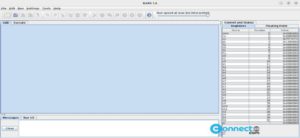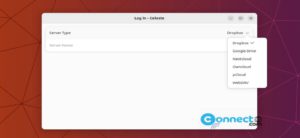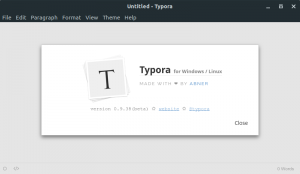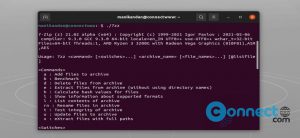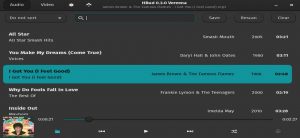Pineapple Pictures is a free and open source image viewer application for Linux, Windows and MacOS. It is a lightweight and easy to use image viewer software. Using Pineapple Pictures, you can view JPEG, PNG, GIF, SVG, PSD, KRA, XCF, TGA, AVIF, TIF, TIFF and many more file formats. It is released under MIT license. It comes with stay-on-top window, view image meta data, flip horizontally, protected mode, show in directory and many more.
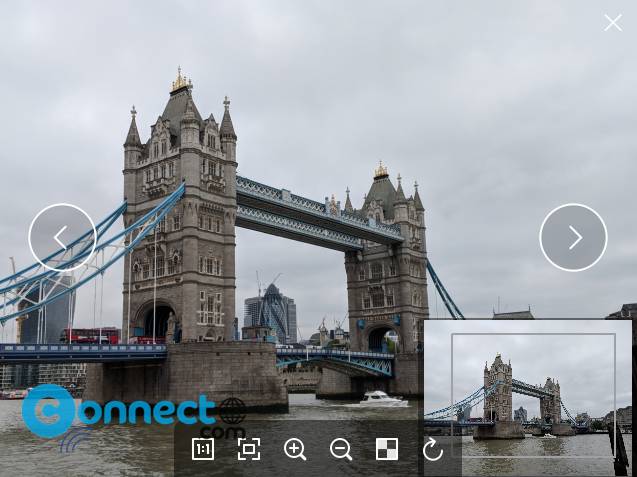
How to Install Pineapple Pictures on Ubuntu
To install Pineapple Pictures on your Ubuntu Linux system, run below command in the terminal app (ctrl+alt+t).
sudo apt install pineapple-pictures
After the successful installation of Pineapple Pictures, you can open it from the Show Apps menu in Ubuntu dash.And you can also uninstall it using below command.
sudo apt remove pineapple-pictures
Install Pineapple Pictures via DEB:
To install the latest version of Pineapple Pictures on your system, download it in .deb package file from the above download link and save it on yours Downloads folder. In the terminal run below command.
Note: Here “pineapple-pictures-0.7.1-Ubuntu-22.04-x86_64.deb” is the downloaded file name. You can change below command based on your file name.
sudo apt install ./Downloads/pineapple-pictures-0.7.1-Ubuntu-22.04-x86_64.deb
Install Pineapple Pictures via Flatpak:
In the terminal app run below Pineapple Pictures flatpak install command. You need flatpak in your system to install it via flatpak.
flatpak install flathub net.blumia.pineapple-pictures
And open it using below command.
flatpak run net.blumia.pineapple-pictures
And uninstall it using below commands.
flatpak uninstall net.blumia.pineapple-pictures
[OR]
sudo flatpak uninstall net.blumia.pineapple-pictures