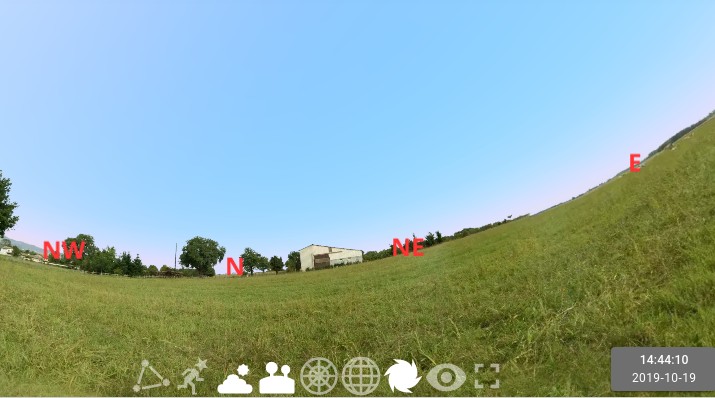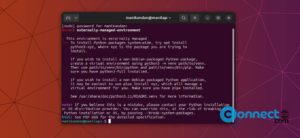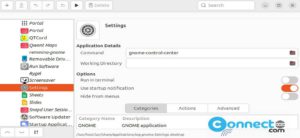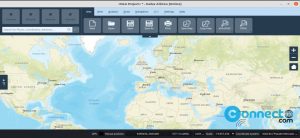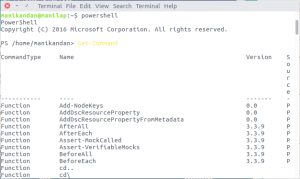Stellarium is a free open source planetarium software for Linux, Mac OS, Windows and web. Using this you can see the realistic sky design in 3D system on your computer. It is released under open source GNU General Public License version 2. It comes with a catalogue of over 177 million stars and 1 million deep-sky objects. It also comes with images of nebulae, realistic Milky Way, atmosphere, sunrise and sunset. And complete set of our planets and their satellites with clear details. Some other features are plugin support, eclipse and supernovae and iridium flares simulation and lot more.
Recommended system requirements for Stellarium:
3D graphics with OpenGL 3.3 and above support, 1 GB RAM and 1.5 GB on disk space.
Install Stellarium on Ubuntu:
You can install Stellarium Planetarium software on ubuntu via its official PPA and AppImage. We will see one by one how to install Stellarium Planetarium software on ubuntu.
Install Stellarium via PPA.
Open terminal app (Ctrl+Alt+T) and type the below command and hit the enter key.
sudo add-apt-repository ppa:stellarium/stellarium-releases
Type your Ubuntu password if needed and hit the ENTER key to confirm the addition of PPA on your system. It will add the Stellarium PPA on your system. the run the below command.
sudo apt-get update
After that run the below command to install the latest version of Stellarium Planetarium software on ubuntu.
sudo apt-get install stellarium
During the installation of Stellarium press y and enter to confirm the installation . After the successful installation of Stellarium, click the show applications in the Ubuntu Gnome dock and type Stellarium in the search box and click Stellarium to open it.
Install Stellarium using AppImage
Download the latest version of Stellarium appimage file via the below download link.
Here currently the downloaded file name is “Stellarium-0.19.2-x86_64.AppImage”
Right click on the downloaded .AppImage file and select Properties. Then go to the Permissions tab and check the Allow executing files as program option. Open your terminal and type the below command in the terminal and hit enter.
cd Downloads
Note: Here my default download path is Downloads folder. You can change according to your download location.
Then run the below command. Also change the below command according to your downloaded file name.
sudo ./Stellarium-0.19.2-x86_64.AppImage
[OR] after making Allow executing files as program, you can double click the file to run it.