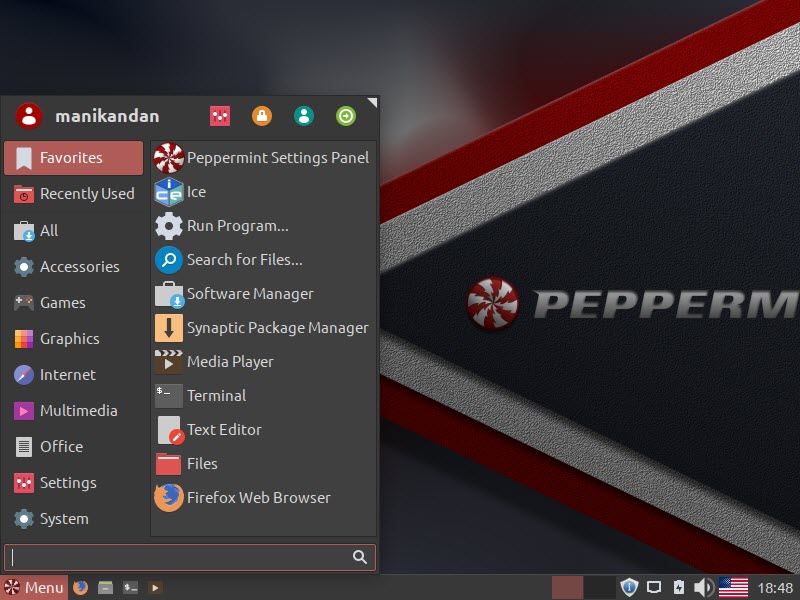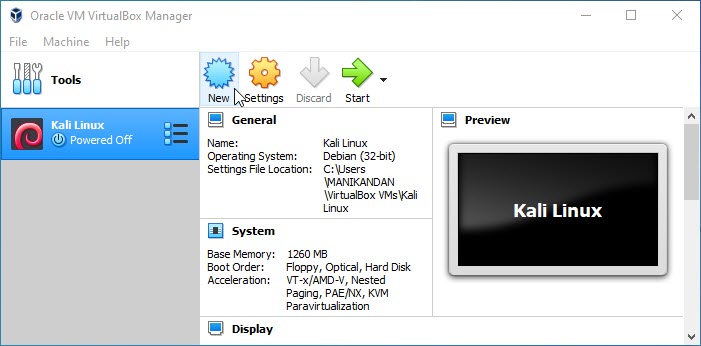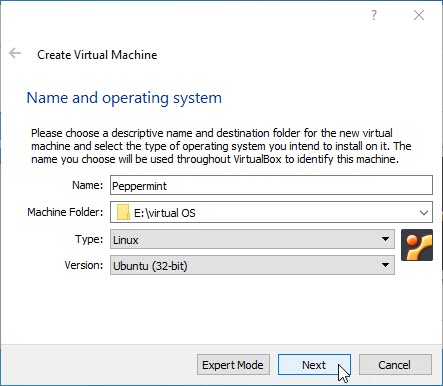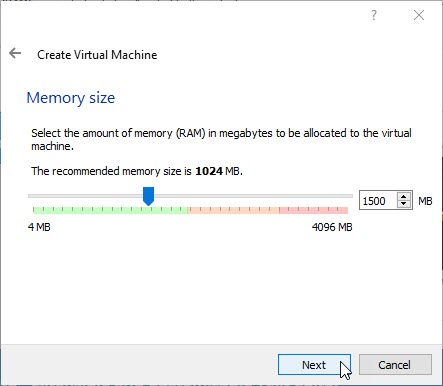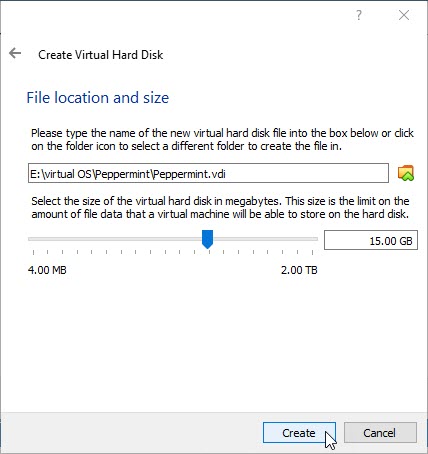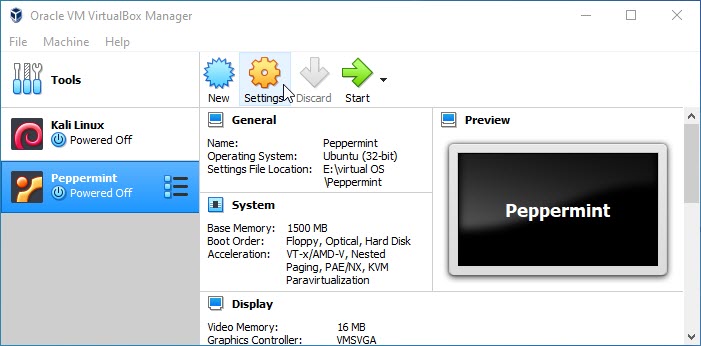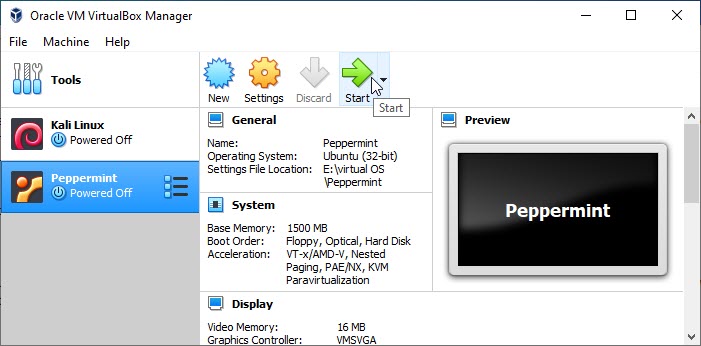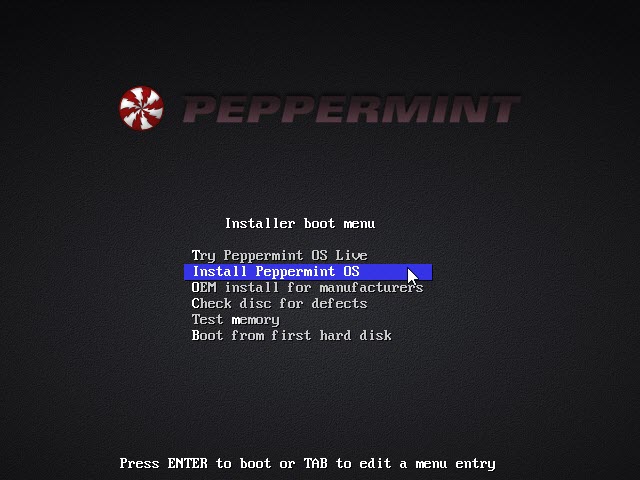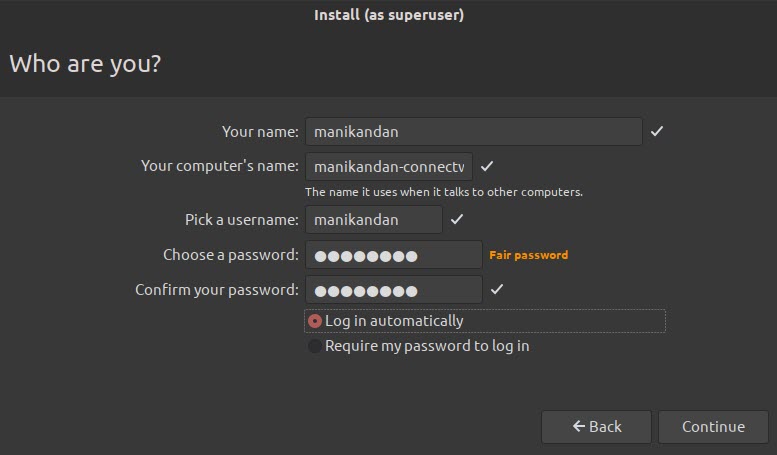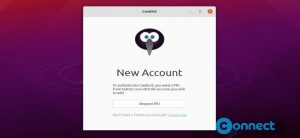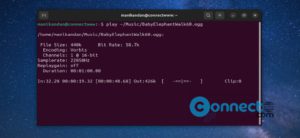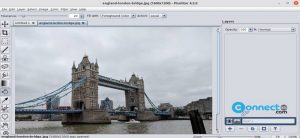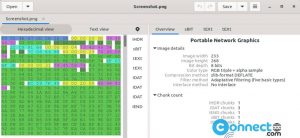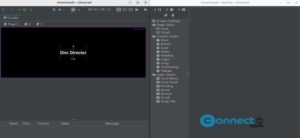Peppermint OS is a Lubuntu based Linux operating system and lubuntu is based on Ubuntu. Peppermint OS is a fast web-centric operating system that uses the light weight LXDE desktop environment. It mainly targets on Linux newcomers with low hardware requirements. It comes with minimal and normal installation options with long term support code base. It also comes with nemo file manager and ICE cloud & web application management tool. In this tutorial i am using the below softwares to test the installation of Peppermint OS on Oracle virtualbox.
Peppermint 10 Respin (32 bit), Download Peppermint from here
Virtualbox 6.0.10. Download VirtualBox from here and install the latest version Oracle VirtualBox.
Windows 10 (64bit) with RAM 4GB
Note: In this tutorial i am using 32 bit guest. If you are using 64-bit guests, you need to enable hardware virtualization in the BIOS on your host system. Boot to your bios settings and find the virtualization or virtualization technology or hardware virtualization or VT-x or AMD-V option and Enable it.
Install Peppermint OS:
Open Virtualbox and click New top menu button to create a new virtual machine in your OS.
Name your Peppermint OS as Peppermint, then choose your Virtual machine path where you want to save the virtual OS. Select Linux as Type from the drop down and select Ubuntu(32bit) as version and click Next button.
Note: Here Peppermint OS is based on Ubuntu and we are using 32 bit version.For the Peppermint OS, the minimum system requirements are 512 MB of RAM memory and at least 3.8 GB of available disk space. But the preferred minimum system requirements are 2 GB of RAM and 4 GB of disk space.
Set (512 MB to 2048 MB) or more memory as RAM and click Next button.
Select Create a virtual hard drive now option and click Create button. And then select VDI (VirtualBox Disk Image) and click Next button. Then Select Dynamically allocated and click Next.
Type any name and select location of new virtual hard drive by clicking the folder icon. And select the size. At least select more than 10 GB of disk space for your Peppermint OS installation. And then click create button. It will create Lubuntu based Peppermint OS 10 Respin virtual hard drive on your system.
Now select Peppermint from the left side list and click the settings button from the top menu.
It will open the settings window in your system. In this window select Storage from left sidebar menu and select Empty under Controller:IDE. Then click the CD icon under CD/DVD Drive and select choose a virtual CD/DVD disk file. And browse the downloaded Peppermint 10 Respin ISO file that is Peppermint-10-20190514-i386.iso file.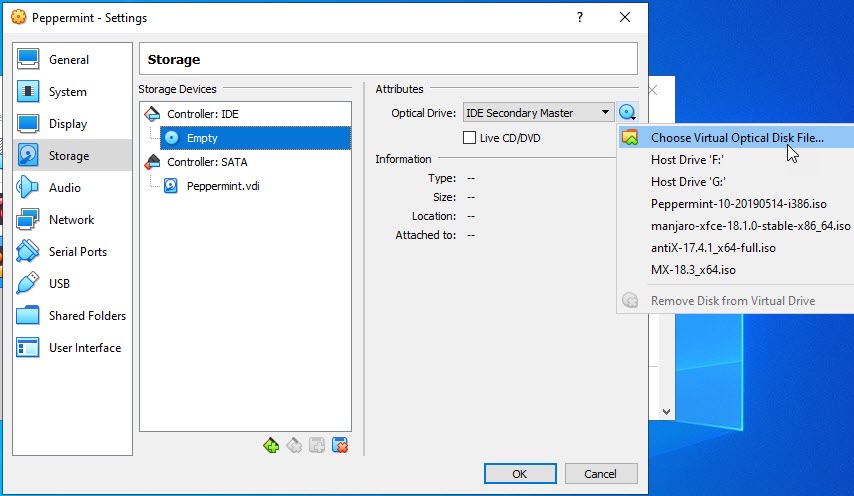
Then go to System tab from left sidebar menu and under Motherboard tab enable the Input/Output APIC. Then go to the Processor tab and enable/check the PAE/NX feature . Then click the Acceleration tab and check/enable the hardware virtualization features VT-x/AMD-V and Nested paging and click Ok button.
After doing all the basic settings Select the Peppermint from the left side menu and click the Start button. It will start the Peppermint OS boot menu select Install Peppermint OS from up and down key then hit enter. It will start the Peppermint OS installation process on Ubuntu virtualbox.
Complete the installation process with your details like language, timezone, yourname, username, password, computer name .
There are two options available for installation normal and minimal. select whatever you want. Finally click the Restart Now button in final step. It will reboot your Peppermint Linux OS. That’s all the Peppermint OS installation process is complete now.