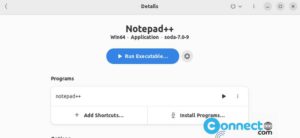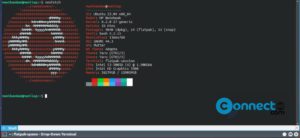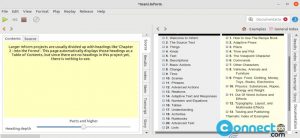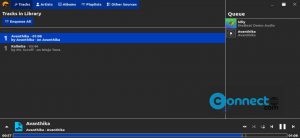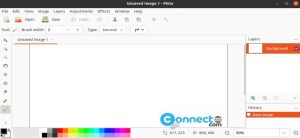Knowte is a easy to use note taking software for Linux, MacOS and Windows. It is released under GNU General Public License v3.0. Using this you can take your notes quickly and easily organize your notes under your notebooks and collections. It is based on Electron, Angular and Typescript. You can also include images in your notes. You can export your notes on knowte file format or pdf and directly print your notes. You can change application colors, font size and languages. You can filter your notes easily by today, yesterday, this week and book marked.
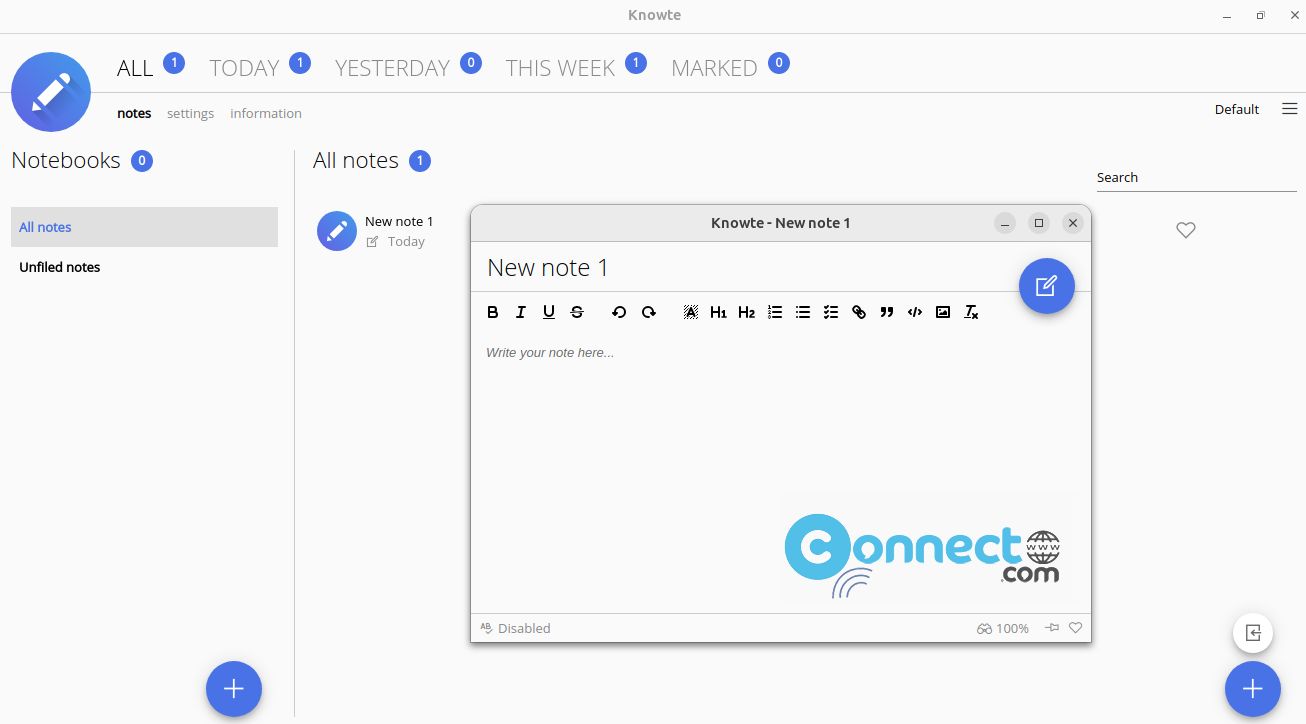
Install Knowte note taking on Ubuntu
For installation in Ubuntu, you can do it via portable AppImage, snap and native deb file format.
Install Knowte via snap:
Knowte note taking application available in snap store. you can easily install it via your terminal app. Open your Ubuntu terminal app (ctrl+alt+t) run this command. If needed enter your Ubuntu user password to confirm the installation.
sudo snap install knowte
You can open from the application menu.
Install Knowte via DEB:
Download the Knowte note taking application .deb installation file from the above download folder. And save it on your Downloads folder. Downloaded file name is “Knowte-3.0.0.deb”. It will change based on the version number. Just change below commands based on your downloaded file name. In your terminal all run all commands one by one.
sudo apt install ./Downloads/Knowte-3.0.0.deb
Install Knowte via AppImage:
Download the latest Knowte note taking application in .AppImage file format from the above download link and save it on your system Downloads folder. Then run the below commands based on your downloaded file names. for me its “Knowte-2.0.3.AppImage”
cd Downloads
sudo chmod +x ~ Knowte-2.0.3.AppImage
./Knowte-2.0.3.AppImage
[or]
sudo ./Knowte-2.0.3.AppImage